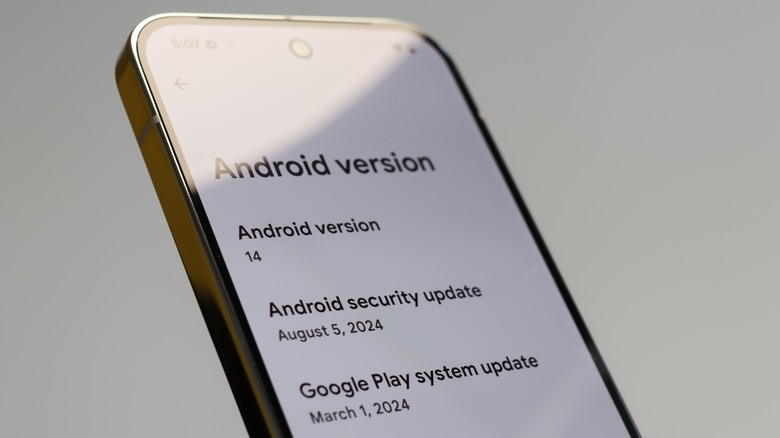How To Check What Android Version You Have Running On Your Phone Or Tablet
Like any other operating system, Android regularly releases updates that bring new features, improvements, and bug fixes to phones and tablets. If you own an Android device, it's important to know which version of Android it's running for a variety of reasons.
For instance, if you're facing issues with apps not functioning correctly or wondering whether your device supports a newly introduced feature, knowing your Android version can provide clarity. Additionally, identifying your Android version is useful when troubleshooting software-related problems, as certain bugs or glitches may be tied to specific releases. It can also help if you're considering upgrading your device or want to know when you'll receive the latest updates.
Whether you're looking to install an app that requires a specific Android version or are simply curious, we'll guide you through the steps to check which version of Android your device is running. Whether it's a phone or tablet, the process is the same.
How to check the Android OS version on your phone
To check which version of Android your phone or tablet is running, follow these steps:
- Open the Settings app on your Android device.
- Scroll all the way down to the end of the page and tap on "About phone" or "About tablet."
- Tap on "Android version" or "Software information."
- Look for the "Android version" entry, and it should display the specific version of Android your device is running, such as Android 10, Android 11, Android 12, or any later versions.
In addition to the Android version, if your device is running a custom skin like Samsung One UI, Xiaomi MIUI, or OnePlus OxygenOS, you'll also find the version number of that skin listed here. Custom skins modify the appearance and functionality of your device, making it useful to know both the OS version and the version of any custom UI on your phone. For a quicker check, you can visit the What Is My Android Version website on your device, which will display detailed software information, including the exact Android version.
It's important to note that earlier versions of Android (from 1.0 to 9.0) were given dessert-themed names, such as Cupcake, Donut, Eclair, and so on. However, starting with Android 10, Google abandoned the dessert names and switched to a simpler numeric naming convention, such as Android 10, Android 11, and so forth.