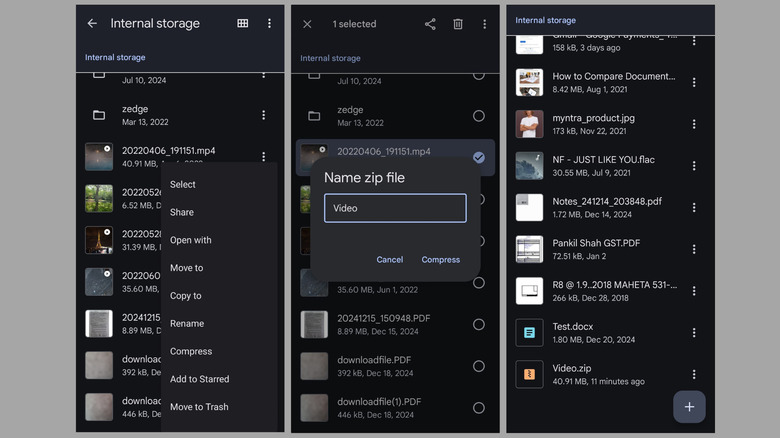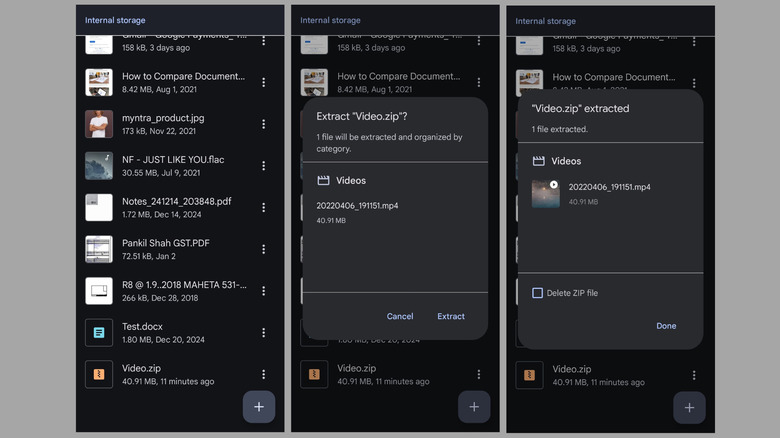How To Zip And Unzip Files On Android
Zipping files combines multiple files into a single compressed archive, making them easier to store and share. This is particularly useful when you need to send large numbers of files through email or messaging apps. Just as important is the ability to unzip those files, as it allows you to extract the contents of compressed archives and access the files you need.
Although the process of zipping and unzipping files has traditionally been associated with desktop computers, Android phones and tablets are also perfectly capable of handling these tasks. Whether you're on the go or prefer working from your smartphone or tablet, you can easily manage zip files directly from your Android device.
The best part? There's no need to download any third-party apps for this. You can create and extract zip files with ease using the Files by Google app on your Android phone or tablet. Let's see how.
How to zip files using the Files app
The "Files by Google" app is pre-installed on almost all Android phones. If you can't find it, simply download it from the Play Store. Once you have it installed, follow these steps to easily zip your files:
- Open the "Files by Google" app on your phone.
- Browse through your phone's storage to find the file or folder you want to compress into a zip file. You can also select multiple files or folders if needed.
- Once you've found or selected the file or folder, tap the three-dot menu icon next to it and select Compress.
- Enter the name for the zip file. Make sure your zip file name doesn't include spaces or periods.
- Finally, hit Compress.
The Files app will create the zip file and save it in the same location as the original file. You can then choose to delete the original file to free up storage space on your phone or leave it as it is.
How to unzip files using the Files app
Whether you've downloaded a zip file from the internet, received it via email, or transferred it from another device, unzipping it only takes a few taps with the Files app. Here's what you need to do:
- Open the Files app and browse through your files, or use the search bar to find the zip file you want to unzip.
- Tap on the zip file and select the Extract option. Wait for a few seconds, and the file will be extracted.
- Tick the "Delete ZIP file" checkbox if you no longer need the original zip file. Then, hit Done.
Once the file is extracted, you can open it to view its content or share it with others. Keep in mind that the Files app only supports extracting .zip files. So, if you want to open another compressed format, such as RAR, you'll need a third-party app like RAR, ZArchiver, or a similar tool to handle them. These apps can usually handle almost all compressed file formats and are available for free on the Google Play Store.