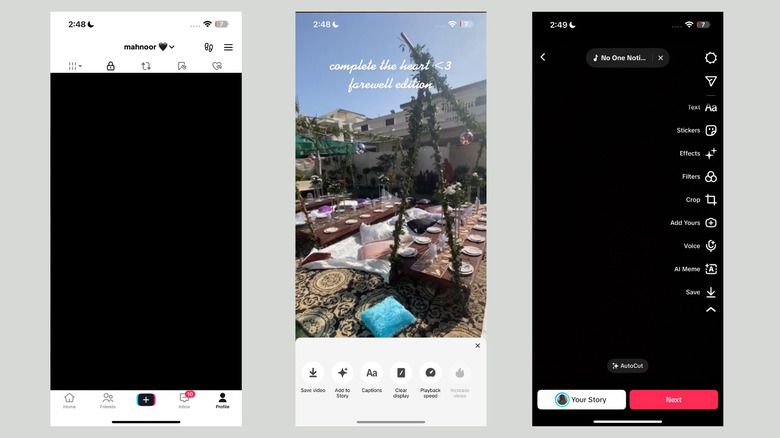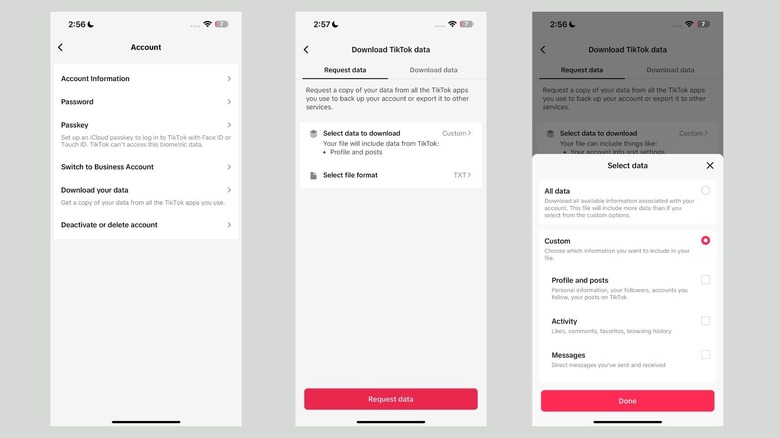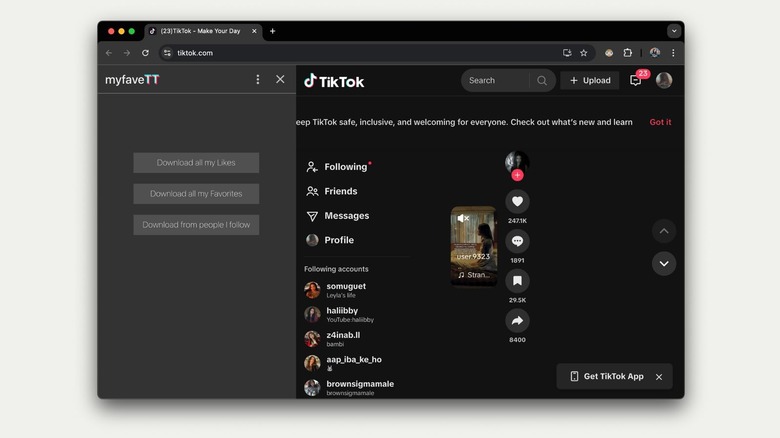How To Download Your TikTok Videos Before The Potential U.S. Ban
TikTok may be saying its final goodbye on Sunday, Jan. 19, 2025, in the U.S. if the Supreme Court rules in favor of a ban. Officials have raised concerns that the social media app is allegedly used to gather data on American for use by the Chinese government. The U.S. Court of Appeals upheld a ruling that ByteDance, TikTok's Chinese parent, must either sell the app or face a ban in the U.S.
While this is far from the first time we've heard talk of a TikTok ban, the situation looks more serious this time around. Although the app isn't exactly expected to vanish from your phone the moment the clock strikes midnight, from what we've seen in other countries where the app is banned like India and Russia, no new content will load on TikTok if it isn't already downloaded on your device.
If you don't have the app, you won't be able to download it, as it will be removed from the Apple App Store and Google Play Store in the U.S. Similarly, you might still be able to view the content you've created, or you might not. Unfortunately, it's difficult to predict exactly what will go down on the 19th of January, or if the ban will even proceed, as TikTok's parent company is doing everything it can to prevent it.
Either way, it's always best to play it safe. Whether you're a social media influencer or someone who enjoys creating memorable TikToks with your best friends, now might be a good time to save all your videos, or your favorite videos from other creators, before everyone starts moving to TikTok alternatives.
How to download individual TikTok videos
If you have a few videos you would like to save to your camera roll, TikTok fortunately has a built-in feature for downloading videos. On an Android or iPhone, open TikTok and switch to the "Profile" tab at the bottom. Tap on any video you would like to save, then tap the horizontal three dots in the bottom right corner. From the menu, select "Save video". Alternatively, you can hold down on the screen and choose "Save video" from the video controls that appear. After a few seconds, the video will be downloaded to your device's camera roll.
On the other hand, if you have any drafts you'd like to save, you can do that as well. On the same Profile page, open the "Drafts" section, and select any video you want to save. Tap the downward arrow on the right side of the editor, and tap the "Save" button. You may need to scroll a bit after tapping the downward arrow.
Naturally, you may have some TikToks from other creators that you hold close to your heart and rewatch often. Since you won't be able to see them if the TikTok ban goes through, it's a good idea to save them to your camera roll while you still can. To do so, locate the video, hold down the screen and select "Save video" from the video controls. However, if the "Save video" option doesn't appear in the video controls, it means the creator has disabled third-party downloads.
Downloading individual TikTok videos is straightforward and quick, but if you have a lot of content, it can become time-consuming. Thankfully, TikTok lets you request a copy of your data via TikTok's website or the mobile app, which the next section covers.
How to download all your TikTok videos at once
If you're using TikTok's website, click your profile picture in the top-right corner and select Settings. Then, click "Download your data" under the "Data" heading. On the app, switch to the "Profile" tab. Then, tap the three-line icon in the top-right corner and select "Settings and privacy". Finally, tap Account > Download your data. From this point, the steps are the same for both platforms.
On the "Download TikTok data" page, you'll see two options: Select data to download and Select file format. For the first option, you can choose to download "All data" or choose "Custom" to download specific categories: Profile and posts, Activity (likes, comments, favorites, and watch history), or Messages.
Since this article focuses on downloading your TikTok videos, choose either All data or Custom > Profile and posts. For the Select file format option, select your preferred file format: TXT or JSON. Once you've made your selections, tap "Request data". Wait a few minutes until your file is ready for download. Once it's ready, tap "Download", then tap "Send code" to receive a verification code via email. Enter the code to complete the process, and your file will be downloaded as a ZIP file.
The challenging part is now done! Open the ZIP file on your device, and a "TikTok" folder will be created. Inside, open the "Posts" folder and then the "Post.txt" file. This text file will include links to your videos. Simply paste the links into a web browser to watch them. You can also click the three dots on the video page and select "Download". Keep in mind that some videos may be missing from this text file, so double-check to ensure you've downloaded everything you want to save.
How to download your Liked or Favorited TikToks
You've also probably spent years building the perfect collection of videos in your Favorites or Liked folder on TikTok. If you aren't ready to part ways with them just yet, the myFaveTT Google Chrome extension can help. Start by downloading the extension from the Chrome Web Store by heading to myFaveTT's page and clicking the "Add to Chrome" button. Then, confirm by clicking "Add extension" on the prompt that appears. Once the extension is installed, head to TikTok's website and click the jigsaw icon in the top-right corner of the screen to view your list of extensions. Select myFaveTT, and you'll see three buttons on the left side: Download all Likes, Download all my Favorites, and Download from People I follow.
Choose your preferred option and click "Choose folder." Select an existing folder or create a new one, and then the waiting game begins. If you'd like to stop downloading at any time, simply click the "X" button. To view your downloaded videos, navigate to the folder you created, open the "data" folder inside it, and then the "Likes" or "Favorites" folder. Finally, open the "videos" folder, and you'll find your videos downloaded as MP4 files.
While you can download the TikToks in your "Favorites" or "Likes" folder by downloading all your TikTok data using the steps outlined in the above section, that method requires manually downloading each video after extracting the ZIP file. The myFaveTT extension saves you the hassle. If you have a lot of videos to download, you may need additional storage space, such as a hard drive, to save all of them. Unfortunately, the myFaveTT extension is specifically for Google Chrome, so it won't work on other browsers like Safari.