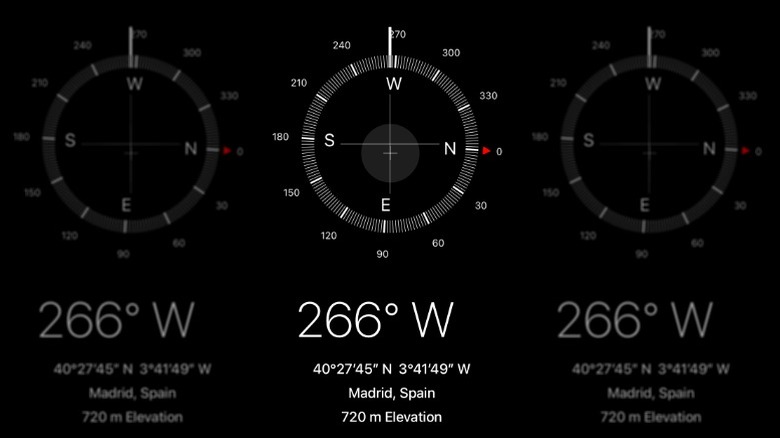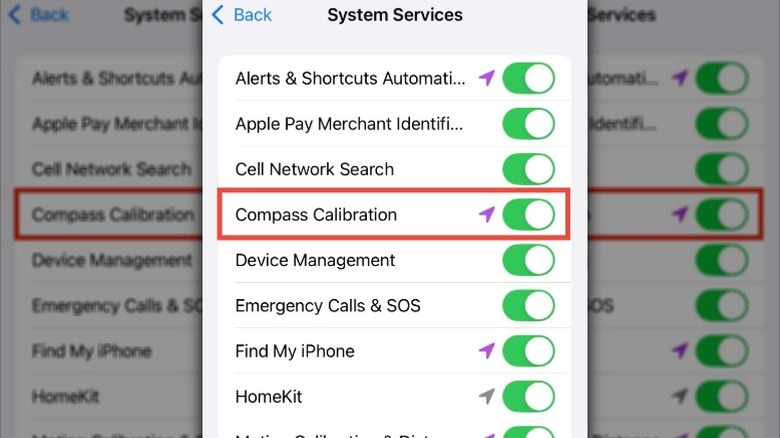How To Calibrate The Compass On An iPhone
When most of us think about orienting ourselves when we're lost, Apple Maps or Google Maps are the first tools that come to mind. While there's no doubt that these GPS-powered navigation apps are helpful, sometimes you just need to quickly figure out which direction is north. In those cases, your iPhone's built-in Compass app comes in handy. With the Compass app, you can see the direction your phone is facing, your current location, and your elevation.
Whether you're outdoors exploring new trails or visiting a new city, the Compass app can help you get your bearings so you can explore unfamiliar terrain with confidence and make sure you're heading in the right direction. The Compass app can also be indispensable in emergency situations when GPS signals are weak or aren't available, providing a reliable way to determine your direction and get to safety. However you choose to use the Compass app, you'll need to calibrate it the first time you open it, something you'll be prompted to do. After that, the compass should calibrate automatically whenever you open it, which helps ensure its readings are accurate.
Why calibrate your iPhone compass?
The reason for calibrating the compass on your iPhone comes down to accuracy. That's what makes it one of the iPhone features you need to know about before your next camping trip. After all, when camping, it's not uncommon to find yourself off the beaten path, where using the compass can help you pinpoint your location and navigate through the wilderness. Of course, camping won't be the only time you use your iPhone's compass; it can come in handy in any situation where you need to quickly figure out where you are. While you'll calibrate the compass the first time you use it, if you experience problems with the app or it stops working, you might need to tweak some settings to make sure you're getting accurate readings. Not long ago, calibrating the compass was a manual process. However, Apple has automated it, making calibrating the compass easy to do.
One source of problems that can cause inaccurate readings when using the Compass app is magnetic or environmental interference. Your iPhone's compass uses a magnetometer, one of the many sensors found on smartphones, to detect magnetic fields and determine direction. Electronic devices, metal objects, magnetic accessories, and even iPhone EarPods can affect the compass and cause inaccurate readings. When this happens, recalibrating the compass, along with keeping your iPhone at least three feet away from problematic devices, can help solve the problem. A side benefit of calibrating the compass is improved accuracy when using Apple Maps, Google Maps, and other apps that rely on directional data for navigation.
How to calibrate the compass on your iPhone
Whether you're using the Compass app for the first time or having problems with inaccurate readings, calibrating the compass on your iPhone can ensure it works properly. You'll know it's time to recalibrate your compass if it displays inconsistent or incorrect directions or if you find that navigation apps like Apple Maps or Google Maps are struggling to provide accurate turn-by-turn directions. Another sign is if the compass appears stuck or unresponsive when you open the app.
Follow these steps to calibrate the compass on your iPhone:
- Open Settings on your iPhone.
- Scroll down and tap Privacy & Security.
- Tap Location Services, then scroll down and tap System Services.
- Toggle the Compass Calibration switch to on.
Completing these steps will ensure that your compass calibrates automatically every time you open the Compass app. Enabling True North in your iPhone's settings can also improve the accuracy of the compass. You can do this by going to Settings > Compass and then toggling the True North switch to on. When you have True North enabled, your compass will point to the Earth's geographic North Pole instead of the magnetic north.