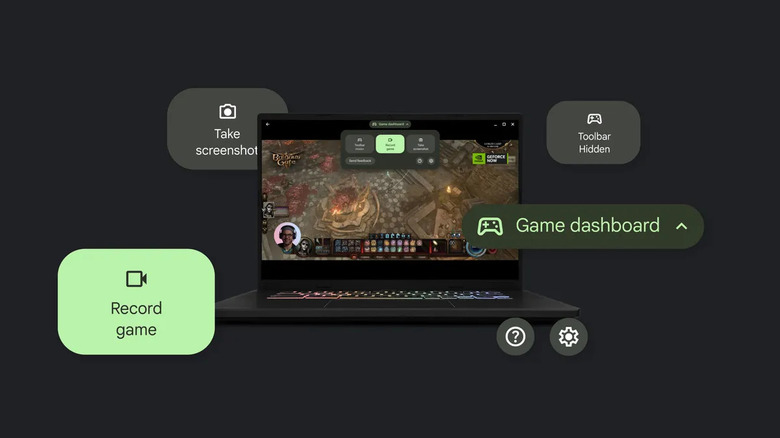Do Chromebooks Support Streaming Games From The Cloud? What You Need To Know
Gaming is a notoriously intensive computer task, with many gamers spending several thousand dollars on a gaming computer with modern hardware capable of rendering the latest AAA titles. Those without the money to spend on such a machine or on an expensive current-gen console have traditionally been left out of the fun. However, as cloud computing has grown increasingly accessible alongside the proliferation of speedy home internet connections and 5G networks, cloud streaming has emerged as a viable way to play even the most demanding titles on low-end hardware — including Chromebooks.
After all, when it comes to low-end computer hardware, many of the best options are Chromebooks. Google's laptop initiative — which is powered by its signature ChromeOS — was introduced back in 2011 as a lightweight, cloud-based operating system. The concept of ChromeOS itself is similar to that of games streaming, as it runs apps from the cloud to offload the processing power onto a data center. It therefore feels intuitive that Chromebooks would be able to stream games in addition to other apps, and that intuition is correct.
Chromebooks can indeed stream games from some of the most popular services. All you need is a solid internet connection and a subscription to stream AAA games that would otherwise require an expensive, high-end gaming computer. However, in addition to configuring your choice of streaming service, there are some other things to consider, such as what that experience will be like on your particular Chromebook, as well as other hidden features ChromeOS can provide. Here's what you need to know about streaming games from the cloud with a Chromebook.
Which games streaming services do Chromebooks support?
Chromebooks can stream games from a number of different services, most notably Xbox Cloud Gaming, NVIDIA GeForce Now, and Amazon Luna. These subscription based services have web apps, which is how they'll run on your ChromeOS device. If you come across another browser-based streamer, it will likely work as well, though there's no guarantee. Of course, you'll also need a robust internet connection, preferably with low latency for the best experience, as well as an account with whichever service you choose to use.
The most fully-featured of those platforms for most people is GeForce Now, which offers multiple subscription tiers. The Ultimate plan is the highest tier, which costs $20 a month, gives members access to a remote gaming rig with a GeForce RTX 4080, and allows gaming sessions at 4K resolution for up to eight hours at a time. The time gate is a slight limitation, but eight hours is a pretty long time to play without breaks, so most people shouldn't feel limited. Members also get cloud syncing, so you can play games from your Steam, Xbox (including Game Pass), or Epic Games libraries through GeForce Now, which makes it better than the standalone Xbox service.
Xbox's Game Pass subscription is also a good option, as it gives members access to over a hundred titles for free, including new releases. You can also link it to GeForce Now, though you'll have to pay for both. Finally, Amazon Luna is a great option for casual gamers who already subscribe to Amazon Prime, as you can play some free games like "Fortnite," "Rocket Racing," and older titles like "Fallout: New Vegas."
What kind of Chromebook is best for games streaming?
Since they can be inexpensive, Chromebooks make excellent games streaming devices. Even old Windows laptops converted into Chromebooks with ChromeOS Flex support games streaming. In fact, I was able to use a decade-old HP laptop that I recently converted to a Chromebook to boot up "Cyberpunk 2077" in GeForce Now and found it to be perfectly playable. Still, you can still get a better gaming experience if you pay attention to a few key specs while choosing your Chromebook.
If you're looking for a great gaming Chromebook that can render the streets of Night City in "Cyberpunk 2077," or dominate the arena as Iron Man in "Marvel Rivals," you'll want to find a laptop that has an excellent screen first and foremost. While services like GeForce Now will give you remote access to a high-end gaming computer, the game will still only look and feel as good as the screen it's streaming to. For that reason, you should look for a display with a 2K resolution and at least a 90 Hz refresh rate. Even though the game isn't being rendered locally, a relatively fast processor will also help with overall performance.
Google promotes a couple of Chromebooks made by Acer targeted toward gamers. These devices have Intel Core processors and 120Hz displays with 2K resolution. While these do seem ideal for games streaming, they aren't the only Chromebooks on the market that will get the job done, so be sure to browse the full range of available options if you're shopping for a new Chromebook.
What gaming features does ChromeOS have?
Although ChromeOS is not an operating system that is typically associated with gaming, Google has made efforts to accommodate gamers over the years. The latest versions of ChromeOS includes some gaming specific features with the Game Dashboard. While this suite of tools was initially only available on gaming Chromebooks, it is now part of the main ChromeOS distribution, though some features may be missing on certain Chromebooks or converted laptops running ChromeOS Flex.
The Gaming Dashboard appears in the top middle of the screen while running games streaming services, Android games, or other gaming scenarios. It can be summoned with the shortcut Search+G. It includes a screenshot tool and gameplay recording, as well as the ability to keymap for individual games. You can also change audio and camera inputs. You can choose whether a small Gaming Dashboard toolbar appears in-game or stays hidden. Again, which of these features are available will depend on your Chromebook model and version of ChromeOS.
Each game streaming service also has its own suite of tools that can be used while playing. Additionally, if you stream games from Steam over GeForce Now, you'll be able to access the Steam Overlay and other tools from that program. In addition, ChromeOS supports controllers, even when it comes to streamed games. If you prefer a set of sticks to a mouse and keyboard, you should be able to plug and play with most controllers. Any Xbox style controller is likely to work, although PlayStation controllers can be hit or miss but work in most scenarios. If you have a Stadia controller in Bluetooth mode, it will work as well.