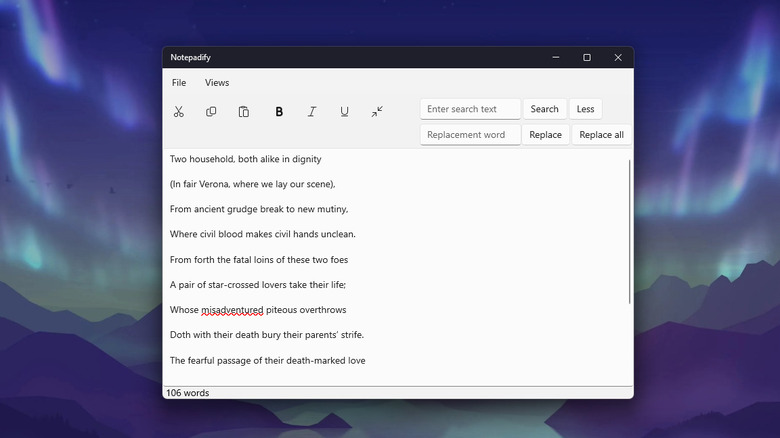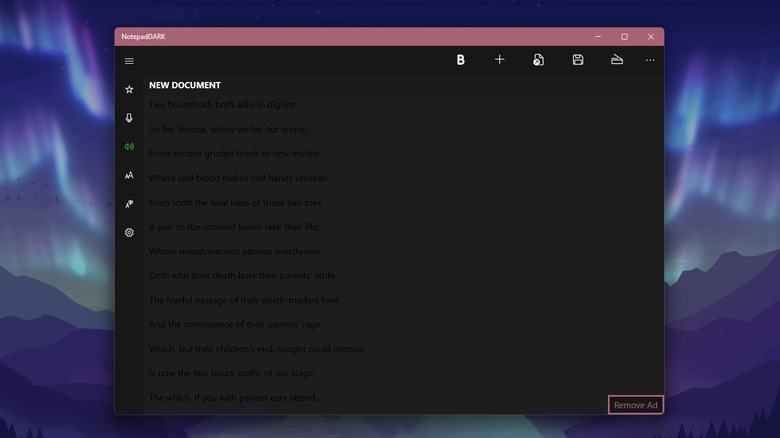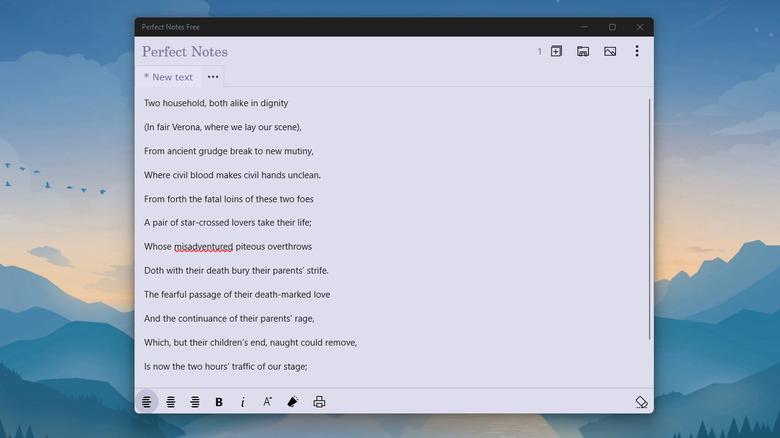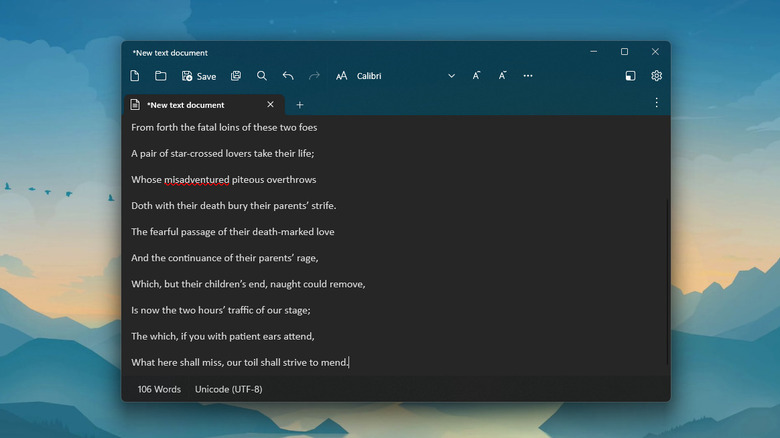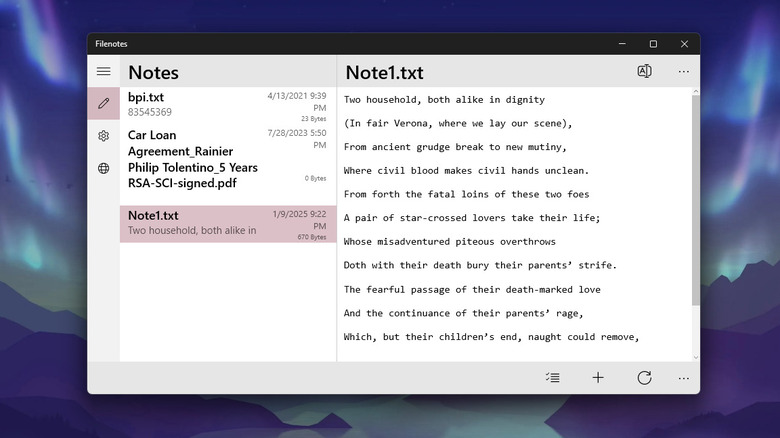6 Windows Notepad Alternatives Worth Checking Out
There are plenty of apps every Windows user should have installed, but they already have the most convenient app installed. Notepad is the quickest way to jot down your thoughts, write temporary information like a phone number you want to save from a shopping website or draft short messages to be copied into another app later. While it may not be as powerful and feature-rich as many word processors like Microsoft Word and Google Docs, it does an excellent job of handling plain text files.
Windows already comes complete with a pre-installed Notepad app that has been upgraded with nifty features over the years — think dark mode, tabs, and spellcheck. However, it may still be too basic and simple for some users. The problem with finding an alternative to Notepad, though, is that most users recommend complex code editors like Notepad++ and Slime Text or notebook-like apps like Obsidian and OneNote that also complicate note-taking. If you just want a plain notepad app for your plain text, here are six options you might want to check out.
Notepads
With 4.6 stars and over 700 ratings on the Microsoft Store, the Notepads App is easily one of the most popular Notepad alternatives for Windows. It includes some of the familiar features from Windows Notepad, such as word wrapping, spell check and autocorrect, launch preferences, and tabs.
However, Notepads also stands out with a host of other nifty functionalities. For one, it comes with a built-in stay-on-top mode called the Compact Overlay. Once enabled, the app doesn't automatically minimize when you click outside it. Instead, it stays on the screen, making it easy to take notes while working on a different app like Chrome or Adobe Acrobat. Notepads also features a Smart Copy tool. What it does is clean up the text and delete the unnecessary spaces, tabs, and empty lines so you don't copy them over.
Similar to Windows Notepad, you can also change how Notepads look, but you get more customization settings. You can increase or decrease the app's opacity to give it an acrylic background effect (it can't be fully transparent, though). The app's accent color can also be customized, and the bottom status bar (where information like file name and encoding are displayed) can be hidden to make the interface even more minimalistic. For advanced features, Notepads let you change the default line ending from Windows (CRLF) to Macintosh (CR) or Unix (LF) and the default encoding from UTF-8 to UTF-8 BOM, UTF-16 LE BOM, or UTF-16 BE BOM.
Notepads is completely free of charge and is open-source.
Notepadify
While it's a lesser-known app with only four reviews on the Microsoft Store, Notepadify is actually a hidden gem worth checking out, and for good reasons. Among those reasons is the fact that the app is one of the most minimalist notepads out there, both features-wise and interface-wise. Looking at its design first, Notepadify comes with an uncluttered layout. There's just a menu bar at the very top (with only two main menus), a quick toolbar, the text box itself, and a status bar at the bottom. The quick toolbar contains frequently used tools like cut, copy, and paste, ideal for when you don't want to rely on the Windows keyboard shortcuts. You can also find a convenient search bar in the quick toolbar, which comes in handy not only for finding words but also replacing them in your text.
Unlike the Windows Notepad app, Notepadify supports rich text formatting. This means you can bold, italicize, and underline text within the app. Another handy Notepadify feature lacking in Windows Notepad is the word counter at the bottom. In most notepad apps, only the characters are counted, which, for some people, doesn't offer a meaningful measure of the length of the text.
One downside of Notepadify is the lack of customization options, particularly for changing the default font size and style. You can still change the app's theme (light mode, dark mode, or system settings), but that's the most you can do. Notepadify is available for free, but for added features, there's a plan you can subscribe to.
NotepadDARK
Just like its name suggests, NotepadDARK is a dark mode-only notepad for Windows. It's packed with a host of features you won't find in the Windows Notepad app. For instance, NotepadDARK allows voice typing, so you can just dictate the words and have the app convert it to text automatically. It also works the other way around. If you want to listen instead of reading your written text, you can simply click the text-to-speech button on NotepadDARK, and it will say the words aloud. There's also a nifty print feature built into the app, letting you print your text to a connected printer or convert it to a PDF (via Microsoft Print to PDF). If you need to add emphasis to your text, you can easily use the bold button to bold certain words.
Beyond these advanced features, NotepadDARK has some familiar functionalities. It can check the spelling of your words, autocorrect them after typing, and change the size and style of the font. You can even toggle the word wrapping on and off similar to the Windows Notepad app.
Unfortunately, although you can install NotepadDARK for free, it does support ads. You'd have to pay the one-time fee if you want to remove them. Another downside of the app is the text color. It's also black, so it blends with the black background and can make it hard to read. Plus, there's no tabs unlike in the Windows Notepad.
Perfect Notes
Perfect Notes is a free app you can get directly from the Microsoft Store. Just like other notepads out there, it includes standard features, such as word wrapping, tabs, autocorrection, spelling check, and font style and size adjustments. However, it also offers an entirely different experience. To start, the text formatting in Perfect Notes is nothing like the usual. It features not only bold and italic styles but also text alignment. Yes, you can align the entire text block either to the left, right, or center.
There are also a bunch of features in Perfect Notes designed to keep things simple and hassle-free. You have a Clean Up button that erases the entire text block, a Print feature that prints the text directly from the app, and a text-to-speech functionality that reads the text for you. You'll even find a Save All tool, which lets you save all your notes across different tabs at once, so you don't have to go through them one by one. If you're writing a draft of an email or a Teams announcement on Perfect Notes, you won't need to copy and paste the text over to Outlook, Mail, or Teams — you can do so right from the app via the Share button. What also sets Perfect Notes apart is its built-in OCR feature. This means if you open a photo (JPG, JPEG, PNG, or BMP) in the app, it will automatically extract the text from the image, ready for editing and copying.
Perfect Notes is currently free to install, with no subscription plans.
Notes Sheet
At first glance, Notes Sheet might remind you of Windows Notepad with its clean and minimalist layout. But the app is actually a whole different ball game than the default notepad. Among its notable features is the toolbar at the top, making tools like open files, save, find/replace words, font style, font size, and even undo and redo more easily accessible. Notes Sheet also comes with two particularly handy modes: Compact Mode and Reading Mode. When toggled on, Compact Mode not only keeps the window on top of the screen at all times but also condenses the interface so that only two tools (Save and Undo) and the text field are shown. On the other hand, Reading Mode is exactly what its name suggests. It helps you better read the text by removing the distractions (a.k.a. most of the toolbar) and leaving you with a less cluttered interface.
There are also other convenient functionalities built into Notes Sheet. For one, you can configure the app to automatically use night mode when opened within a set schedule. Notes Sheet lets you easily pin TXT files to the Start Menu, too. If you're working with a different language, you can even change Notes Sheet's default language to one of 14 options, including Spanish, Japanese, and German. The document encoding (e.g., Unicode UTF-7, US-ASCII, Hebrew Windows) can be switched out as well.
Unfortunately, Notes Sheet isn't free. It costs a one-time payment of U$4.99 on the Microsoft Store.
Filenotes
True to its name, Filenotes is an app that makes files and takes notes. What that means is that it automatically creates a text file in the folder you set, all with just a push of a button. Once you've chosen the folder location and pressed the plus icon, a new empty note will appear in the folder and open in Filenotes. You can then type your text like how you normally would on any other notepad app. You can also easily rename the file right from Filenotes. If you have to open a recently created note, just do so from the app itself — no need to launch File Explorer and navigate to your directory as all your saved notes are conveniently accessible from within Filenotes.
As for the note-taking features, Filenotes has minimal functionalities. It can autocorrect spelling mistakes, underline misspelled words, and add custom words to your dictionary. However, that's practically all there is to it. It has no options for wrapping the text, customizing the font style or size, or finding and replacing words — it's a pretty basic notepad. One key appeal of Filenotes, though, is that it's open source, and one of the best pros of open-source software is that you can download and use it for free, so no subscription or one-time purchase fees, and the app is ad-free.