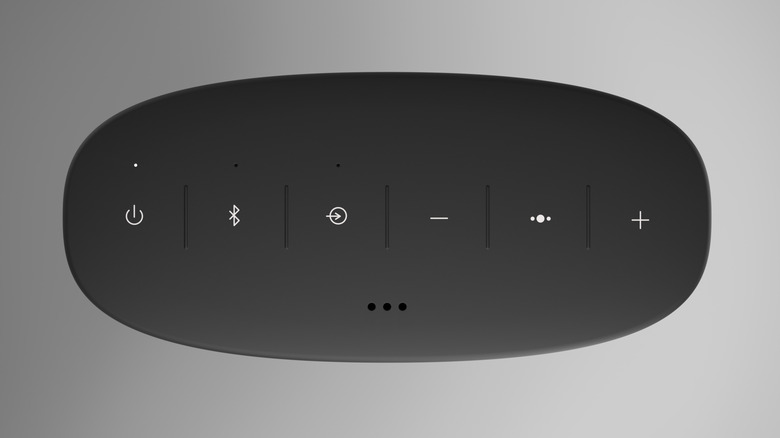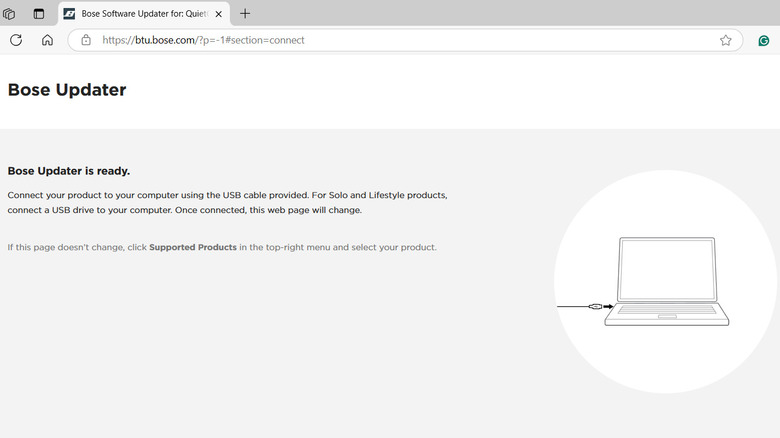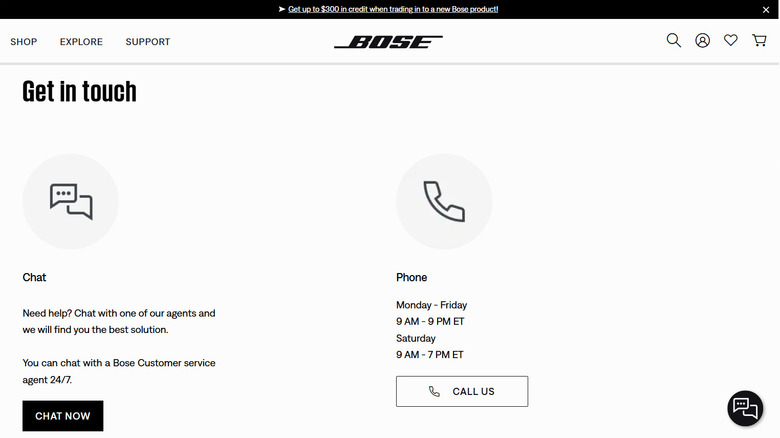Why Your Bose Speaker Won't Charge (And How To Fix It)
Bose speakers are renowned for their exceptional sound quality and innovative design, making them a favorite brand among audiophiles and casual listeners alike. However, like any electronic device, even the most reliable speakers can experience issues from time to time. One of the most frustrating problems is when your Bose speaker refuses to charge.
Fortunately, a non-charging speaker doesn't always mean it's time to replace it. In most cases, the issue is caused by simple, minor problems that can be resolved with minimal hassle. It could be something as minor as dirt or debris blocking the charging port, a faulty charging cable, or outdated software that needs updating. That said, there are instances when a non-charging speaker may indicate more serious concerns, such as battery degradation or a hardware malfunction.
In this article, we'll explore the most common reasons why your Bose speaker might not charge and offer practical solutions to get it up and running again. Let's dive in and get your Bose speaker back to full power!
Start with basic fixes
It's possible that the charging issue lies not with the speaker itself but with the power source. Hence, you should start by ensuring that both the charger and the wall outlet you're using are working properly. You can do this by plugging in another device, such as a phone or tablet, to see if it charges. Next, you should check the specifications of the charger you're using. Bose recommends a current rating of 1A (or 1000mA) or higher for optimal charging. If your charger's amperage is lower than this, it may cause the speaker to charge slowly or not at all.
A damaged USB cable can also result in intermittent or no charging. You can try using a different USB cable that is compatible with your Bose speaker. If the speaker charges with the new cable, the original one may be defective and need to be replaced.
If you're using a charging cradle or dock, dirt and debris can sometimes interfere with the charging connection. To overrule this possibility, gently remove the speaker from the cradle or charging station and clean these charging areas using a soft cloth or a small brush to ensure a proper connection. If cleaning the contacts doesn't resolve the issue, try charging your speaker directly through its USB port instead of using the cradle. This will help determine whether the problem lies with the dock or the speaker itself.
Put the speaker into Ship mode
If your Bose speaker won't charge, even after ruling out issues with the charger and cable, it's possible that the battery is stuck in an abnormal state, preventing proper charging. One effective solution is to put the Bose speaker into Ship Mode. This mode is designed to preserve the battery when the speaker is not in use for extended periods, such as during shipping or long-term storage. Here's how to activate Ship Mode on your Bose speaker:
- Connect the speaker to a power outlet using its charging cable.
- Press and hold the multi-function button (the one that looks like three small circles) for 10 seconds.
- While still holding the multi-function button, unplug the speaker from the power source.
- Finally, release the multi-function button.
Next, connect the speaker to a power source to exit Ship Mode and allow it to charge for at least one hour. This process will reset the battery and resolve charging issues caused by an abnormal battery state.
Clear any error states and install pending product updates
If your Bose speaker is still not showing any signs of power, it may be stuck in an error state. This can happen if the battery reaches a deeply discharged state or experiences an error related to the charging source. In that case, you'll need to connect the Bose speaker to a computer to clear the error. Here's how to do it:
- Connect your Bose speaker to a computer or laptop using a USB cable.
- Visit btu.bose.com and download the Bose Product Updater.
- Now, press the following keys on your keyboard: O, P, T, followed by the up arrow and down arrow.
- Once the Clear Errors button appears on your browser, click it.
- When you hear a tone, disconnect and reconnect the USB cable to the speaker.
Once the errors are cleared, the LED light should flash, indicating that the issue has been resolved. You can then try charging the speaker as usual. If the issue persists, try installing any pending updates. To do this, reconnect the speaker to your PC or Mac and run the Bose product updater. Then, right-click on the Bose icon in the system tray and select Launch Bose Updater Webpage from the menu. Wait for the webpage to load, and it will automatically detect the connected speaker. If an update is available, click the Apply Changes button to install it. Once the update is complete, check if the speaker charges properly.
Reset your Bose speaker or contact support
If nothing else works, your last option is to reset your Bose speaker. Doing so will clear minor software glitches or temporary faults that may be interfering with charging. To reset your Bose speaker, power it on, then press and hold the power button for about 10 seconds. The LED light will blink blue, and a voice prompt will ask you to select a language.
Once the reset process is complete, you can try charging your Bose speaker again. If it still doesn't charge, the issue could be due to a hardware fault, such as a damaged battery or defective charging port. This can happen if your speaker is old or has suffered physical damage from drops or impacts. In this case, your best option is to contact Bose support. They should be able to help you with repair options or help arrange a replacement if your speaker is still under warranty.