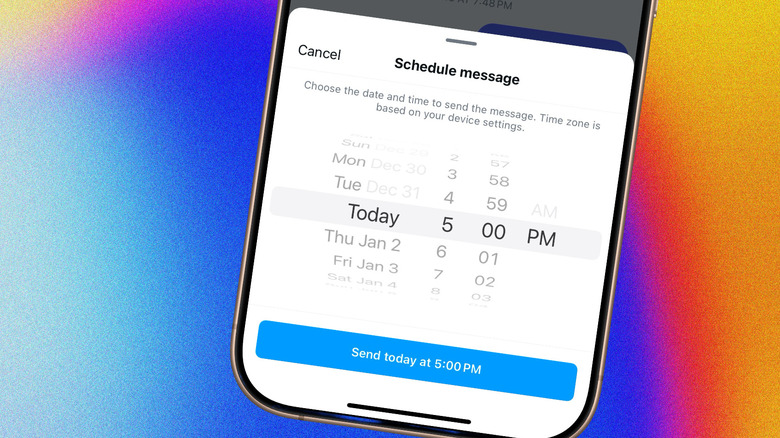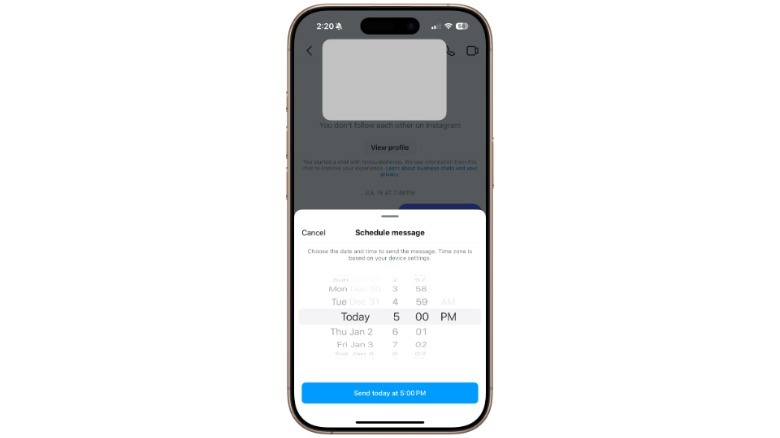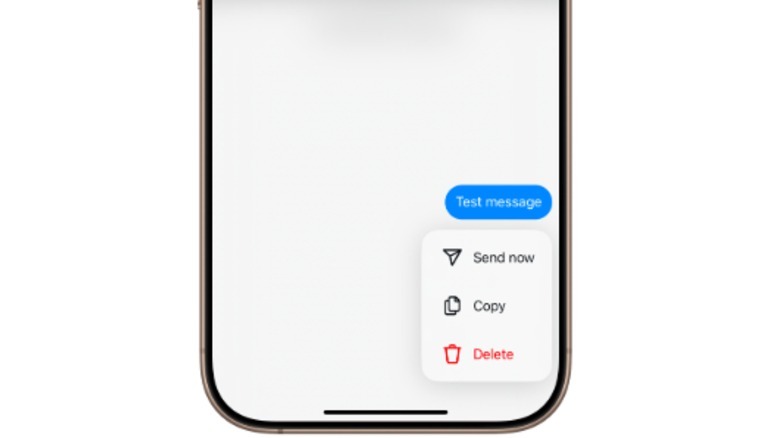You Can Now Schedule Chat Messages On Instagram - Here's How
For social media managers and ad marketing professionals, the ability to automate their social media workflow is nothing short of a lifeline. However, platforms, especially the likes of Facebook and Instagram, are not always functionally tuned for such activities owing to their self-proclaimed focus on fostering personal connections. As a result, users have had to rely on third-party hacks and tools to get the job done, but they often come at a cost, literally as well as figuratively. Instagram is finally easing at least one such aspect of automation.
The Meta-owned social media platform now allows everyone to schedule their messages in advance. The feature will be available to users across the globe on Android and iOS. So far, it appears that users can only schedule messages for up to 29 days in advance. There are no operating system restrictions laid out by Instagram, which means as long as you are running the latest version of the app, the convenience will be at your disposal.
You can schedule an original message, and choose to the same for a reply, as well. But before you start planning your scheduled messages, there is a crucial format limitation that you must keep in mind. The new messaging feature only supports text, and doesn't let you schedule messages in other formats like images, videos, or stickers. Notably, the rollout of scheduled messages began in the third week of December, but it is yet to arrive on all platforms.
Setting up scheduled messages in Instagram
In SlashGear's tests, messaging scheduling worked just fine in the Instagram app for iPhone, but the feature was not yet available on the Android app. If you are looking to schedule a message for your Instagram chats on iOS, follow these steps:
1. Open the DMs/chat section in the Instagram app for mobile and pick a conversation. Next, tap the Message field at the bottom of the screen and type the desired message.
2. Once you're done composing your message, long press on the arrow-shaped send icon to open the scheduler.
3. In the scheduler window that pops up in the bottom half of the screen, pick the date and time on the vertically scrolling input columns.
4. The date and time you pick for the scheduled message will reflect inside a blue button at the bottom. Tap on it and the message will be scheduled.
5. Once you have scheduled a message, you will see a ticker above the compose pill in your chat, which reads something like "1 scheduled message." Tapping on it opens the scheduled message list in a small pop-out window. Long tapping on the message bubble will show you controls for instantly sending the text, copying the contents, and deleting it.
Instagram's support page mentions similar guidelines for scheduling messages on both iOS and Android, so it seems the feature started rolling out in a phased matter, beginning with iOS, and will eventually reach all Android users, as well.