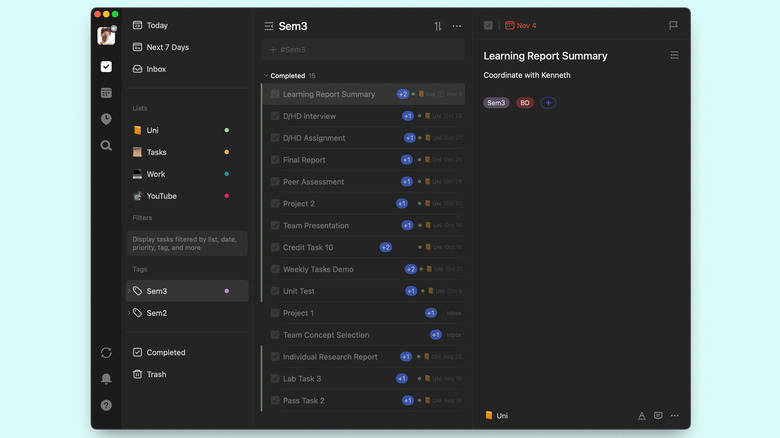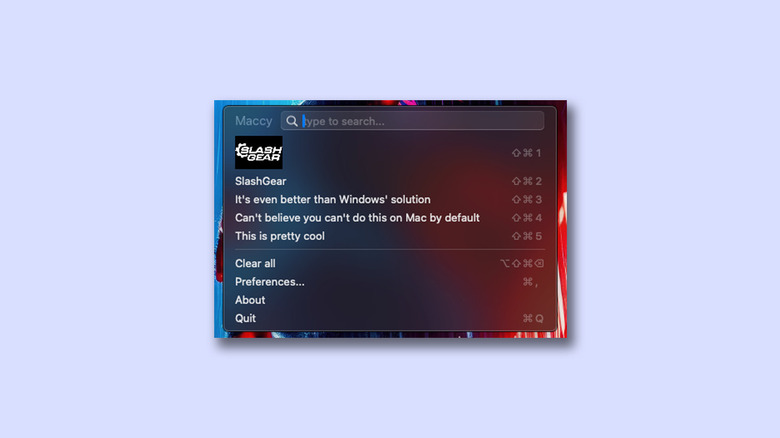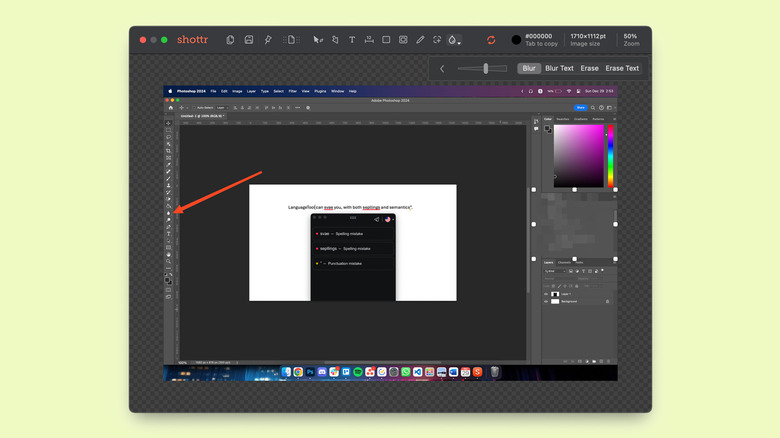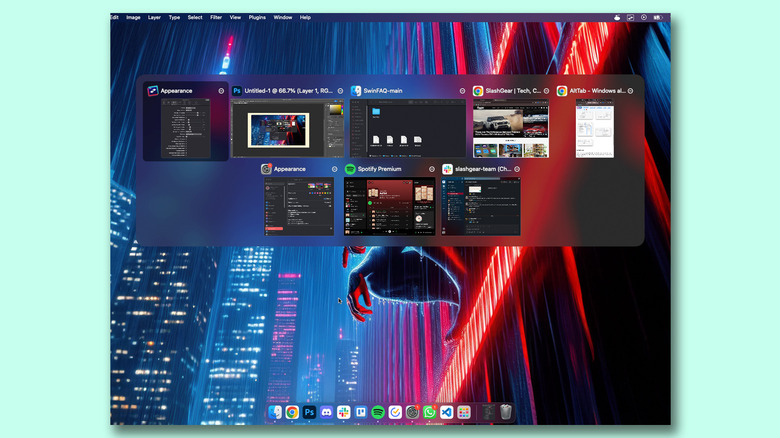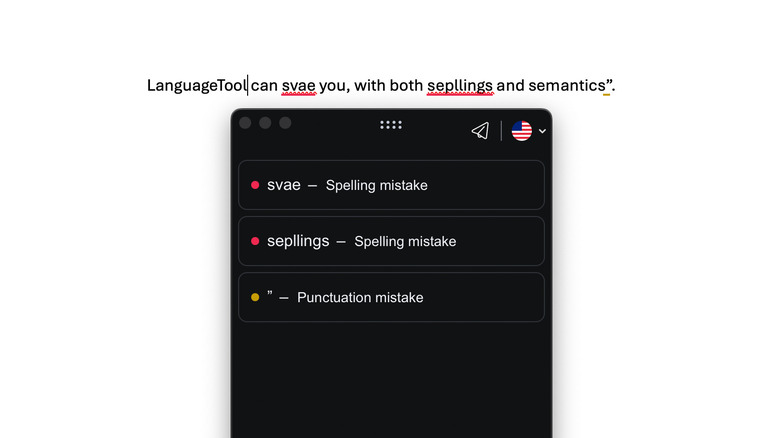5 Of The Best Mac Apps For Productivity
With powerful internals, a nano-texture display, and a battery that lasts an entire day, the MacBook Pro M4 Max represents the best of Apple. The other Macs in its lineup follow a similar design aesthetic — and yet, hardware is only half of what makes a computer great. Good software is what makes a difference, and macOS has been refined over the years to deliver a user-friendly experience.
Features that form the Apple ecosystem, like AirDrop, Handoff, and Continuity, make products like the iPhone and Mac a joy to use. What the built-in services cannot accomplish, third-party applications and tools can step in to expand the functionality of your computer.
You can find a wide assortment of Mac apps that elevate the Apple experience. Some are free, while others are paid or require a recurring subscription. Though you can do just about anything using just a web browser these days, it's better to leverage the abundance of utilitarian apps at your disposal. This read showcases some of the best Mac apps you can download that can aid with your day-to-day productivity. You can find out more about our methodology near the end.
TickTick as a task management app
There is absolutely no shortage of task management apps, and the one you end up using comes down to personal preference. TickTick is a good option that works well with macOS. It's also supported on Android, iOS, and Windows — so you can be sure to check off tasks or add new ones when you're on the go.
TickTick supports Natural Language Processing, which speeds things up. For instance, adding a task named "Lunch and 10 PM" will automatically add a reminder for 10 PM. You can create lists to better organize the various kinds of tasks and add tags to make searching for them easier. Beyond your usual to-do list features, TickTick has several other nice-to-have additions like a habit tracker, pomodoro timer, and integration with services like Google Calendar and Outlook.
While there is a premium subscription that unlocks features like a monthly calendar view, filters, and more themes, I've been more than happy with the free offering for years. Using widgets on macOS is another great way to boost productivity and have information available at a glance. TickTick supports a few different styles of widgets, which you can add to your desktop or in the dedicated widgets section.
Maccy brings a clipboard manager to Mac
You can access your clipboard history by pressing Win + V on a Windows PC, which contains a list of items you have copied recently. I was baffled when I switched operating systems, only to realize that macOS does not have a native clipboard manager. This is where Maccy comes in. It's a free app, devoid of any advertisements, and looks and works almost as if it were part of macOS.
Once you have the app installed and configured to launch automatically when your Mac boots up, you can create a keyboard shortcut to pop open the clipboard menu. Maccy can save not just text but also files and images. You can choose for it to hold up to 999 entries and sort them based on the time or frequency of copied items.
There are keyboard shortcuts that let you paste the nine most recent items from Maccy directly without having to access the clipboard window. If you frequently copy and paste certain strings of text or images, you can pin them to the top of the clipboard manager so that they don't get buried under the other items.
You have a few options to customize the appearance and size of the Maccy window, as well as the ability to enable or disable it on a per-app basis. For times when you stack up hundreds of copied items, the search box comes to the rescue.
Shottr for better screenshots
There are many ways to take a screenshot on macOS. You can either search for and launch the dedicated "Screenshot" app or familiarize yourself with keyboard shortcuts. MacOS even lets you grab snapshots of specific parts of your screen. Once you capture a screenshot, you can use the built-in markup tools for some quick edits. Shottr is a free utility app that makes this process a lot more intuitive and easier.
You can configure it to grab screenshots with keyboard shortcuts or use the app icon located in the menu bar. You can capture the entire screen, just a part of it, or even take a scrolling screenshot — which can come in handy for long web pages or documents. After you take a screenshot using Shottr, you have options to edit, copy, or save it to your Mac. The "Recognize Text/QR" option automatically picks up any text from the screenshot and copies it to your clipboard.
Shottr's editing features far surpass the bare-bones experience that Apple provides by default. You can add arrows, text, or shapes, or you can use the freehand drawing tool to doodle over your screenshots. The app offers different backgrounds for full-window screenshots, including transparent, shadow, or a solid color of your choice. Shottr holds several other tools in its arsenal, which can skyrocket your productivity if you happen to grab a lot of screenshots every day.
AltTab brings the best of Windows
Love it or hate it, Windows does have a few features refined over the years that make it extremely convenient to use. Though apps may feel and operate the same across platforms, there are fundamental differences between Windows and macOS. One of the best apps to install on your Mac when transitioning from Windows is AltTab. If you're a keyboard ninja, you already know what this combination of keys triggers on a Windows machine.
While you can quickly switch between apps on Mac by pressing Command + Tab, you don't get a preview of the app windows — just their icons. You also need to execute a different shortcut if you want to cycle between various instances of the same app, like different Chrome windows. AltTab simply carries over the app-switching experience from Windows to Mac. Once set up with a UI of your choice and an appropriate keyboard shortcut, you can view all open apps on your Mac alongside a window preview.
The tiny previews make it easy for you to switch to the window you have in mind, even if there are multiple instances of the same app. AltTab also has shortcuts that let you minimize, maximize, or quit app windows. Like Maccy, this can significantly speed up your daily operations.
LanguageTool is a lifesaver
As a student often tasked with a dozen assignments a week, I owe a lot to the autocorrect feature in apps like Word and Google Docs. While there has been a rise of dedicated AI tools for proofreading documents, sometimes all you need is a handy extension that checks for spelling errors and resolves grammar along the way. For years, the golden standard has been Grammarly, and it still remains a solid option.
There are loads of other viable alternatives to Grammarly, among which is LanguageTool. It looks, feels, and functions very closely to its source of inspiration but undercuts the cost of its premium subscription by a decent margin — $24.90 versus $30 when billed monthly. LanguageTool is available as an extension in most popular browsers but also comes as a companion app for macOS. When configured, it works with supported apps like Microsoft Word, Apple Mail, Notes, and even a few third-party apps like WhatsApp and Slack.
If all you need is basic spell check, then the free version of LanguageTool should suffice. The premium subscription is invaluable if you write a lot since it checks for errors with style and semantics as well. You can customize LanguageTool to be in its "Picky Mode" for stricter feedback or have the tool disabled altogether for specific apps.
How we selected apps for this list
This list is by no means definitive — there are tons of great productivity apps that would take ages for us to list and review. The apps we've talked about were evaluated based on the functionality they bring and how well they do their job. I've been using every single one of these services on my Mac and can attest to how they've improved my overall productivity.
While all of these apps are free to download and use, most come with a premium subscription or one-time purchase. However, you do not need to splurge any cash since the free versions of these tools offer a great deal of functionality by themselves.