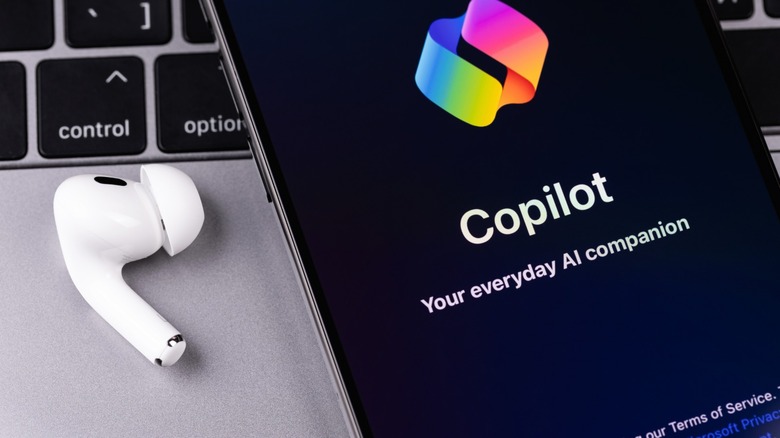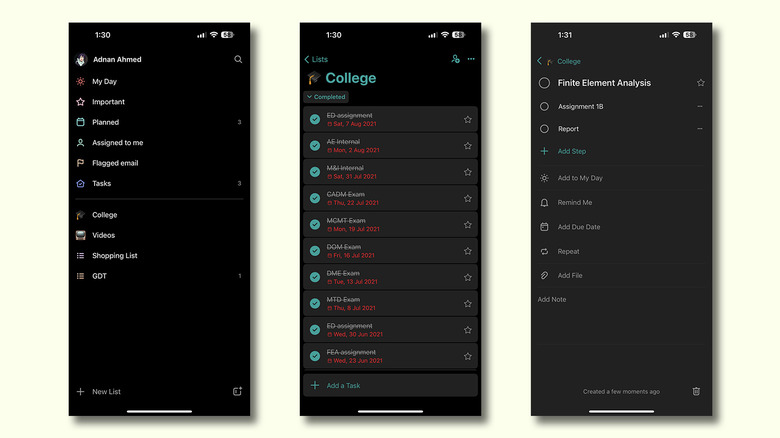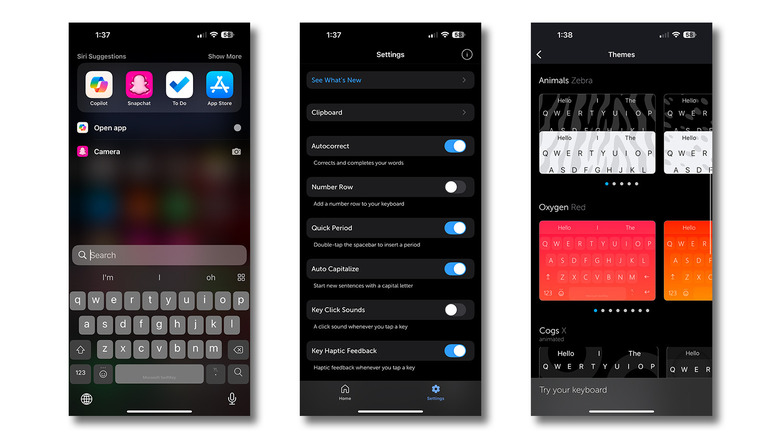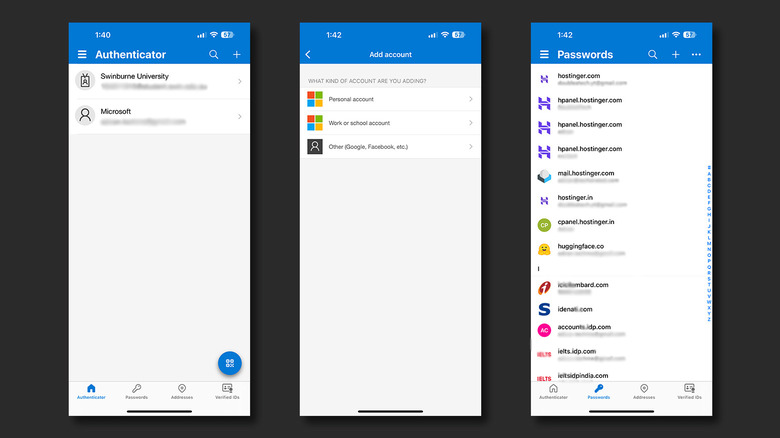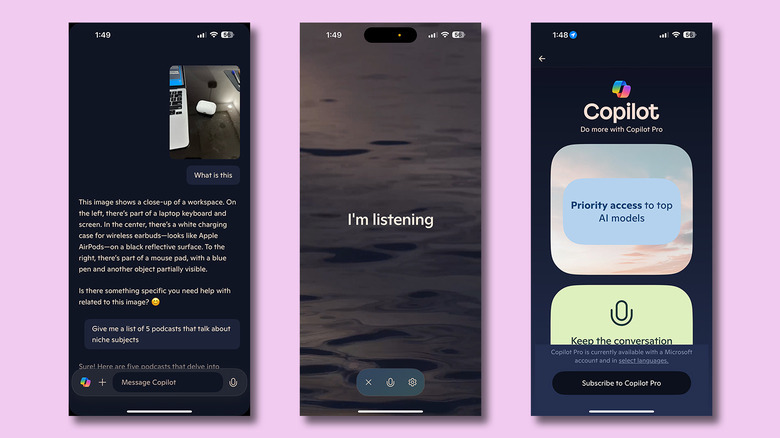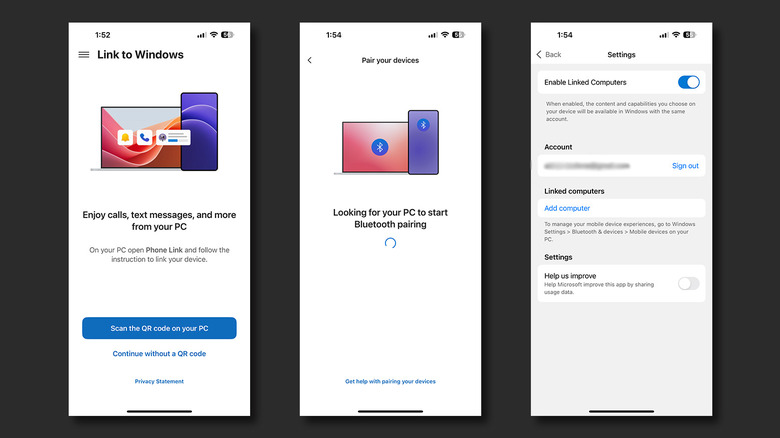5 Best Microsoft Apps You Should Try On Your iPhone
We do a lot more than just take and place calls or send text messages on our smartphones. With the advent of AI and utilitarian tools, these devices have the ability to replace our laptops and computers. The introduction of the App Store in 2008 on the iPhone was one of the most important additions and is the reason why we now enjoy a virtually endless selection of apps and games. Without this freedom, we would have been restricted to the apps that come preloaded on our phones.
While social media and entertainment apps dominate the list of the iPhone's most popular apps, there are countless other developers publishing all kinds of services to the App Store. In this read, we will be going over a few useful apps by Microsoft that you can install and use on your iPhone. It's worth noting that most, if not all, of these apps require a Microsoft account to fully function. From a potentially better typing experience to Microsoft's take on an AI companion, here's an assortment of a few apps you will find interesting.
Microsoft To Do
There is an abundance of task management apps, and Microsoft To Do is one of the better ones. The service is available on iOS, Android, Windows, Mac, and even the web — so you can add tasks and check off items across devices. The first thing you'll notice after setting up the app is its largely minimal and user-friendly experience. The text is big and bold, and Microsoft To Do doesn't shy away from using a splash of different colors for your notes.
Like any other to-do list app, you can use this service for reminders, grocery lists, or even for something complex and structured like a project with several subtasks. You can organize your tasks by creating different lists — say, one for school, work, or shopping. Each list can be customized with its own theme, which can be a plain color or a photo from your iPhone's camera roll. If you have friends or family that use Microsoft To Do, you can easily share individual lists for a collaborative experience, too.
The "My Day" section provides you with a glance at information about current and upcoming tasks. Tasks can be set with a custom due date, and you can add a reminder with a different date and time. Each task can have children tasks that you can individually check off. There's also the ability to attach a file or write a longer note.
Microsoft SwiftKey
As someone who's recently switched to the iPhone from Android, the stock keyboard experience was simply not cutting it for me. It doesn't have a sticky number row, constantly misses keystrokes, and has terrible autocorrect. You also cannot customize much of anything with the iPhone's prebuilt keyboard. After testing a few options, Microsoft's SwiftKey keyboard offers probably one of the best typing experiences on iOS.
Firstly, it has clipboard functionality, so you can store more than one string of text in memory and paste items at any time. The keyboard also has a ton of customizability options — both functional and aesthetic. There are a handful of themes in the app, but you can also create one of your own using a photo from your camera roll. There's the option to enable a number row on top of your keyboard, toggle click sounds and haptic feedback, or use Microsoft's SwiftKey Flow feature, which lets you swipe over letters to form words much quicker.
If you're used to the minimal and bare-bones look of the iPhone's stock keyboard, then you can customize or hide most of the additional items like the toolbar or the Copilot icon. One of the best parts of using SwiftKey is the ease at which you can backspace entire words, as opposed to going letter-by-letter on the official keyboard — which is always painstakingly long and annoying when it finally speeds up just to delete an entire sentence.
Microsoft Authenticator
There are a couple of good reasons why you should enable two-factor authentication across all your accounts. The obvious benefit of this is added security — someone with access to your username and password won't be able to breach into your account without an additional step on your end. Then there's also the convenience of one-tap logins. If you've used Office apps as a student in the recent past, you would already have used Microsoft Authenticator to manage your school account — but the app can do a lot more.
For starters, you can also add your work and personal Microsoft accounts to the app, which makes logging into all services using a single phone much simpler. The app fulfills its main purpose of tightening security around your accounts. Every time you log in using your username and password, a notification will be sent to your iPhone, prompting you to enter the displayed digits to verify your identity. You can even add accounts from different services like Google and Facebook to Microsoft Authenticator.
If you prefer an easier way to log into your favorite apps and websites, then you can go passwordless. You will only be required to enter your username and approve a prompt sent to your iPhone. Microsoft Authenticator also has other prominent features, like a password manager that supports autofill on iPhone and a way to manage your addresses.
Microsoft Copilot
With the rise of AI apps on the iPhone and other devices, each developer seems to have one of their submissions to the App Store dedicated to this purpose. Microsoft Copilot promises to be your AI companion and offers a few handy features as an all-in-one package. First-time setup will give you the option to choose between one out of four voices — you can change this and the rate of speech later in the app's settings.
You will then be prompted by a familiar UI if you've used the likes of ChatGPT or Google Gemini before. In fact, Copilot leverages tried and tested models like GPT-4o and DALL-E 3 for responding to you with voice and images. You can have a conversation with Copilot by typing out words or switch to voice mode for a more fluid experience. This lets you have a free-flowing conversation with the AI and not wait for your turn to respond or ask a new query.
You can capture or upload images and ask Copilot questions about those photos. Tapping on the colorful Copilot icon to the left brings up a few random, interesting prompts — which works something like Google's "I'm Feeling Lucky" feature. Microsoft Copilot does have a premium subscription tier that unlocks more voices and speeds up image generation with better models — but the app is still fun to use if you don't plan on spending a dime.
Link to Windows
Mac and iPhone users have been spoiled with access to Apple's continuity features like AirDrop, which allows for wireless file sharing, and Handoff, which lets you pick up where you left off with webpages. When dealing with a Windows computer and iPhone, however, things are far less elegant. Fortunately, Microsoft has published and updated several other apps on the App Store. A few of them are designed for very specific tasks, like the Link to Windows app that establishes a connection between your PC and iPhone and lets you receive calls, text messages, and other notifications.
First time setup is quite easy, and the app does a good job of guiding you around that. You can also wirelessly share files between your iPhone and Windows PC — and these devices connect automatically when they're in range. The app also lets you view your iPhone's contacts on your PC, and make calls on the big screen directly.
To use certain features of the app, you do need an iPhone running iOS 16 or higher and a Windows PC that supports Bluetooth Low Energy. Things might not be as smooth sailing as they would with content sharing between an iPhone and a Mac, but this is a viable alternative to connecting your iPhone to your PC using a data cable.