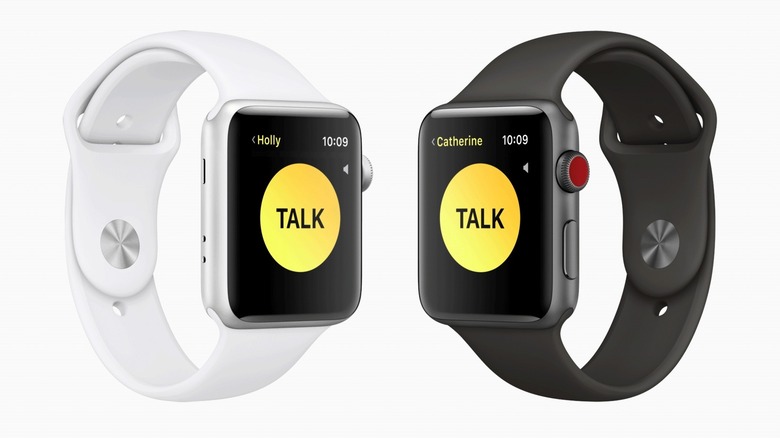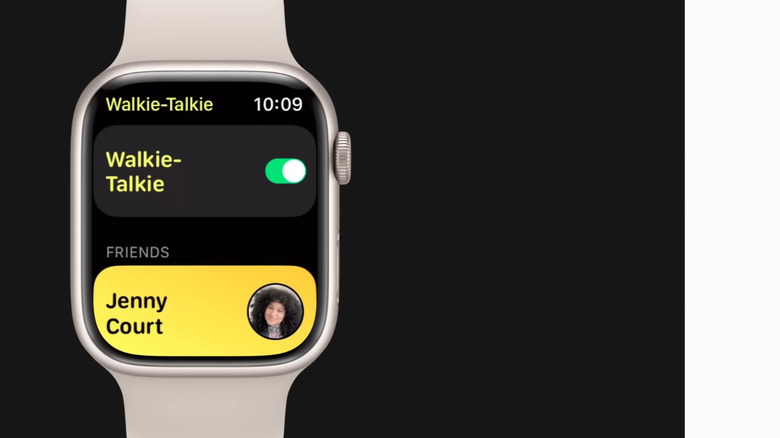What Is The Apple Watch Walkie-Talkie Feature And Which Models Support It?
If there's one piece of tech that's a universal hit with all ages, it's Walkie-Talkies. Kids love them as interactive toys, especially for their outdoor survival games and indoor spy missions. Adults, on the other hand, put Walkie-Talkies to good use in their workplace operations (think construction sites and factories), personal hikes and other outdoor activities, and even in their community (for Neighborhood Watch programs, for instance).
However, despite Walkie-Talkies being a versatile communication tool to have on hand, they're a bit too bulky to carry around all the time. Fortunately, tech has evolved to the point that this push-to-talk system has now made its way to your wrist, specifically to the lighter and more portable Apple Watch. The Walkie-Talkie app is one of the useful Apple Watch features you might not have known about, but it's a functionality worth exploring. It serves as a nifty way of talking to family and friends without needing to wait for them to pick up your call. We'll cover what exactly this convenient Walkie-Talkie feature is all about and which Apple Watch models support it.
The Walkie-Talkie app on Apple Watch, explained
Introduced in 2018 in time for the watchOS 5 release, Walkie-Talkie is a pre-installed app on Apple Watch designed to be a quick one-on-one voice communication tool between Apple Watch users. It works similar to a traditional walkie-talkie: You press and hold a button while you talk and let go once you're done. If your recipient has Walkie-Talkie turned on, your message will automatically play on their Apple Watch, and they can opt to reply by pushing the Walkie-Talkie button that appears on their screen.
If, however, the recipient turned off Walkie-Talkie on their Apple Watch, you won't be able to connect to them and send them voice messages. They'll only get a notification that you want to reach them via Walkie-Talkie. The same rule applies if you disable Walkie-Talkie on your end.
In terms of distance, Apple Watch's Walkie-Talkie is different from regular two-way radios that require users to be within a certain range of each other. Instead, Walkie-Talkie can connect any two people anywhere the feature is available. That's because the app uses the internet, not radio waves, to transmit messages. So, as long as you're connected to Wi-Fi or have a cellular connection (for models with cellular capability), you can talk with your family and friends through the Walkie-Talkie app no matter where you both are.
Walkie-Talkie requirements and supported models
Before you can use Walkie-Talkie on your Apple Watch, you first need to satisfy several requirements. For starters, you have to be in one of the supported regions; otherwise, the app won't be available to you to begin with. It's also important to enable and configure FaceTime for audio calls on your connected iPhone. If you've uninstalled FaceTime or turned it off, Walkie-Talkie won't work for you.
Hardware-wise, Walkie-Talkie is supported in almost all of the Apple Watch models, except for the very first Apple Watch release. That means you can use the app on Apple Watch Series 1 to 10, both generations of SE, and the Ultra 1 and 2. Just make sure your watch is updated and running at least watchOS 5.3. You'll also need to have it paired to an iPhone 5 or later, upgraded to iOS 12.4 or newer versions. And finally, Walkie-Talkie needs internet, so connect to either Wi-Fi or cellular network or have your connected iPhone nearby.
Using Walkie-Talkie to talk to your family and friends
After meeting the requirements and double-checking that your iPhone and Apple Watch are Walkie-Talkie-supported, you can now use the Walkie-Talkie app on your Apple Watch. Here's a quick guide on how to do so:
- Launch Walkie-Talkie on your watch.
- Tap on Allow so the app can send you notifications.
- Use the digital crown to scroll through your contact list.
- Select a contact to invite them to use Walkie-Talkie.
- Ask your contact to accept your invitation by opening the Walkie-Talkie notification on their Apple Watch and choosing Always Allow. They can also see the invite on their Walkie-Talkie app.
- Back on Walkie-Talkie on your Apple Watch, tap your contact's name under the Friends list.
- Wait for the connection process to finish. This checks whether or not your contact is available (i.e., has Walkie-Talkie on).
- If they are, long-press on the yellow button that appears.
- Hold until you're finished with your message.
If you're in a library, a client meeting, or a movie theater, you can turn off Walkie-Talkie to stop contacts from sending you voice messages in real-time. Simply go to the app and switch off the toggle for Walkie-Talkie.