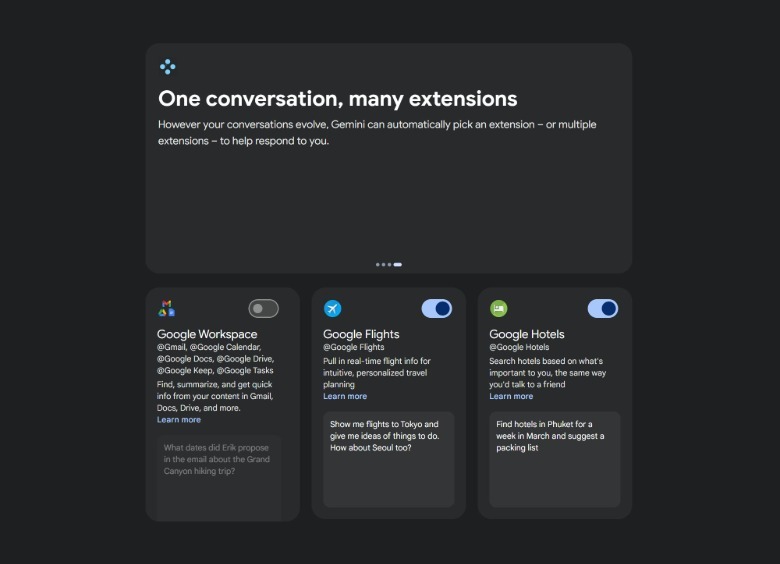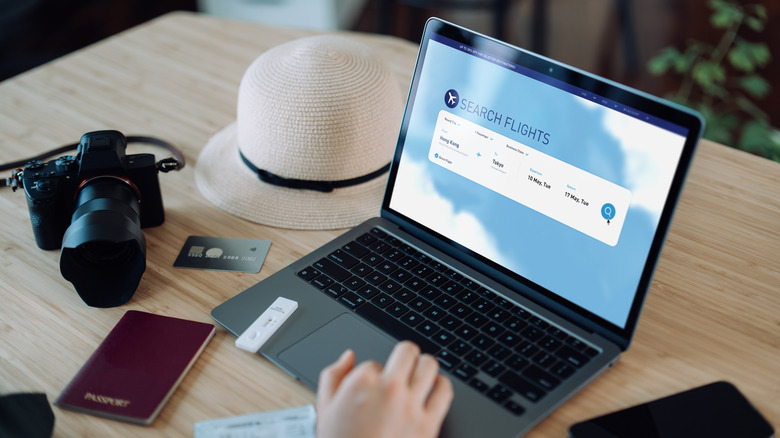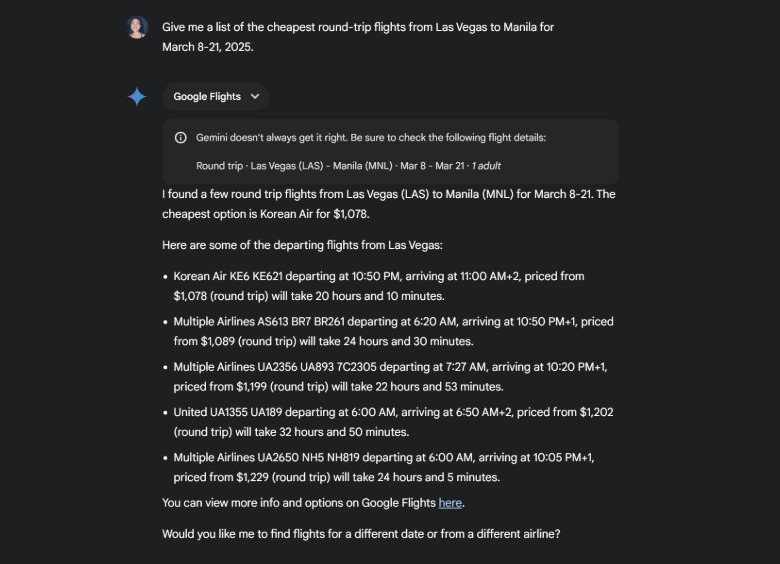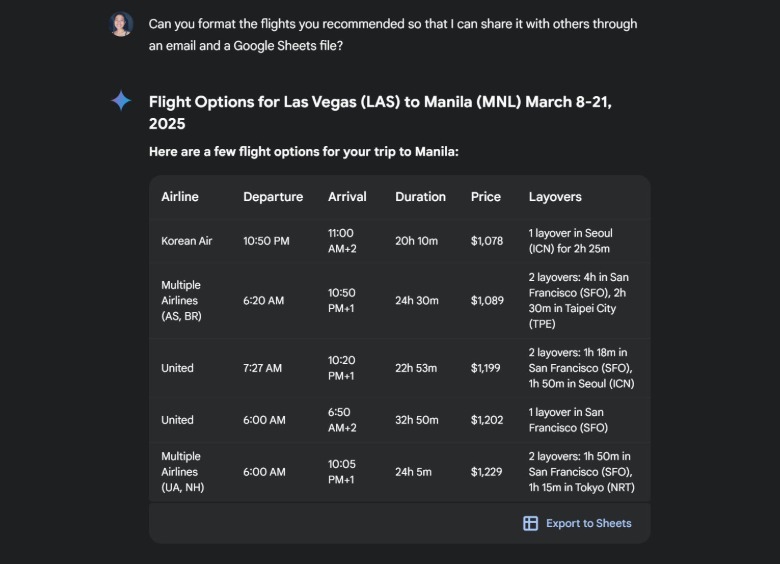How To Use Google Gemini To Book Flights Fast (And Maybe Even Save Some Money)
There are plenty of ways you can use Gemini — Google's latest AI model — to make everyday tasks easier to accomplish. Provided that you ask it the right questions, you can easily garner all sorts of new information that you didn't know before about topics you're interested in. If you have access to Gemini through your Gmail inbox, it can summarize long emails, suggest replies, find pertinent information from previous messages, and even look through your Google Drive and Google Calendar if you need files or event specifics.
Google Gemini can also be an incredibly useful tool to use to plan trips, whether it's done in advance or at the last minute. For instance, you can ask it to come up with a list of places to go to in the summer, or whether a certain month is a good time to travel to a vacation destination. If you need help coming up with a list of activities to do or things to pack, Gemini can formulate a travel itinerary you can further tweak by asking it to consider additional preferences and other requirements. Most importantly, if you need to book a flight, Gemini can help you sift through a potentially long list of options and only show you ones that fit your budget and convenience parameters.
Set up Google Gemini to take in flight-related queries
To get started, do the following steps first:
- Open a browser tab and go to gemini.google.com.
- Sign in using your Google account if you haven't yet.
- Click on Settings in the left side panel.
- Select Extensions.
- On this page, ensure that the Google Flights extension toggle is in the on position (it may already be enabled).
You can also do this on a mobile device by downloading Gemini for Android or iPhone. Once you launch the app and log in using your Google account, tap on your profile photo, select Extensions, and make sure Google Flights is switched on. Doing so allows Gemini to source real-time flight information based on a number of factors. These include your origin city, your airline, cabin class preference, your price limit, number of stops, the number of passengers in your travel party, the length of your trip, and whether you're booking a one-way or round-trip ticket. After you ensure that the Google Flights extension is turned on for Gemini, you can proceed by asking it your flight-related questions.
The best way to use Google Gemini to book a flight (and possibly save money)
If you still have Gemini's Extensions page open, here's how you can proceed:
- On a computer, hit New Chat in the left side panel.
- On the mobile app, back out of the Extensions page to get back to the chat space.
- In the Ask Gemini text field, type your flight query.
Be as precise as possible with your starter prompt. If saving money on airfare is your goal, include words like "cheapest" or "lowest price," in your entry. For instance, if you ask, "Give me a list of the cheapest round-trip flights from Las Vegas to Manila for March 8-21, 2025," Gemini will respond with something like:
Underneath it should be a Google Flights table outlining the flights it mentioned. Clicking it will open Google Flights in a new page, with the origin city, destination city, and flight dates you mentioned in your initial prompt already filled in. On this page, you can use Google Flight's various filters to finetune flight results listed. Alternatively, you can go back to the Gemini page that has your original query and type in follow-up questions, such as:
- "Do these prices already include baggage allowance?"
- "Can you show me what flights would cost if I traveled with an extra adult and two children ages six and nine?"
- "Can you tell me how long the layover is for each of the flights you recommended?"
- "Is now a good time to purchase tickets for this trip, or do you think prices will get cheaper if I wait? If so, how long do I have to wait to book?"
Once all your questions have been answered, click the Google Flights link again to see all the suggested flights' corresponding details.
Other things you can do with your Google Gemini flight research
All the data you've gleaned from Gemini should help you decide whether to purchase flight tickets now or later. When you're ready to book, select a flight on Google Flights, and the portal will automatically redirect you through the proper channel to finalize your purchase. AI tools like Gemini aren't 100% accurate and can be prone to mistakes, but they are a useful jumping off point. Clicking on the Google Flights link it provides is crucial, to ensure that the price listed is the most up-to-date and truly within your budget.
In addition, if you need to set up price alerts, want to prioritize flights from a specific airline, and the like, you can't do it on Gemini. You'd have to click the Google Flights table that Gemini provided you with and set it up there. Use the filters to fine-tune flight results and enable the "Track prices" toggle to keep an eye on future prices. If you're planning a flight with coworkers or friends, you can ask Gemini to format the search results to fit in a spreadsheet. Based on testing, doing this request through a computer will show you an option to export the data into Google Sheets.
Alternatively, you can ask Gemini to compose a draft email containing all the flights it suggested. Copy and paste it into a new Gmail email and send it to your travel mates. Since flight prices are in constant flux and could change at any time, consider including a link to the Google Flights results page in your email before you send it.