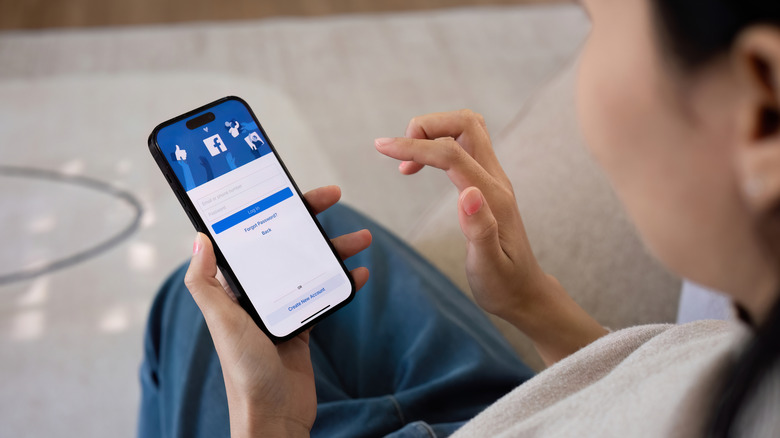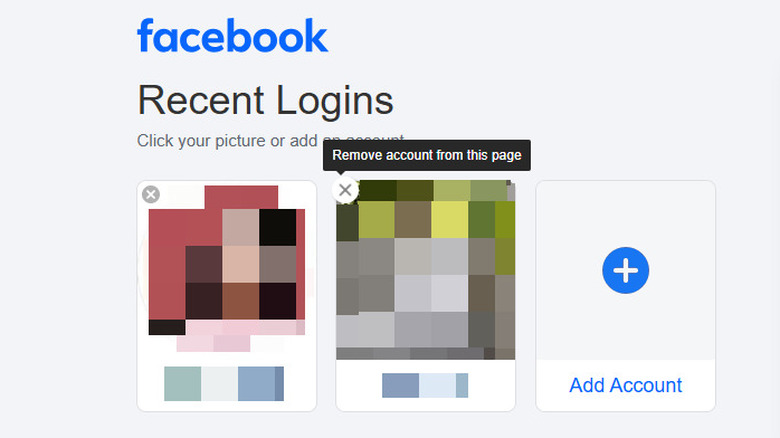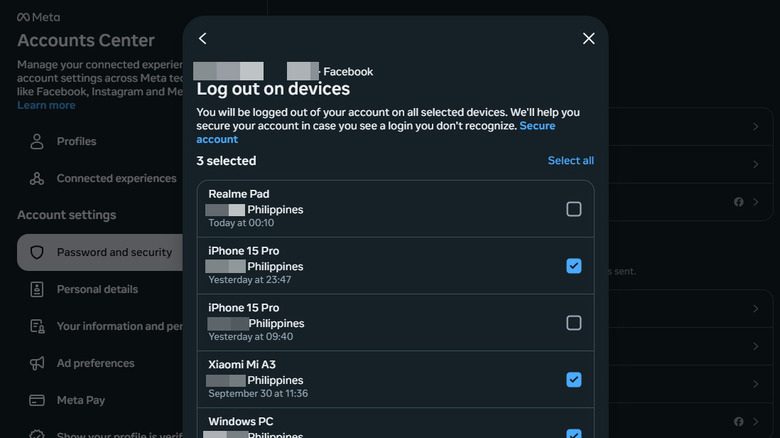How To Remove A Facebook Account That's Been Saved Across All Of Your Devices
While there are already plenty of other social media platforms available today, you still keep your Facebook account around for a variety of reasons. Perhaps it's where you connect with friends and family, get neighborhood updates, or maybe even stay updated on your favorite small businesses. With how often you use the app, it's always a good idea to change some Facebook privacy settings to make sure you're safe from unwanted breaches.
One of those safety precautions is removing accounts from across your devices. This could mean deleting someone else's account from your device that they once borrowed. Or logging out of your own account from a shared or public device like a library computer, and from devices you no longer use or have access to, such as an old tablet or a lost phone. If you also suspect that someone unauthorized is logging into your Facebook account, you can remove it from their device. Ultimately, this helps ensure only your primary devices have access to your account. We'll walk you through how to remove a Facebook account from your current device and all your other devices.
Removing Facebook accounts logged into your device
If you want to remove your Facebook account (or someone else's) from the device you're currently using, you can easily do it through either the Facebook mobile app or your desktop browser. Here's the step-by-step process on the mobile app (works for both Android and iOS):
- Open Facebook on your phone.
- Go to Menu (hamburger icon).
- Press Log out at the very bottom of the page.
- Select Log Out on the popup to proceed.
- On the login screen, tap on the More icon (three dots) in the top-right corner.
- Choose Remove profiles from this device.
- Tap Remove next to the profile you want gone.
- Hit the Remove button to confirm.
To remove accounts logged into your desktop instead, here's what you need to do:
- Launch your browser app.
- Visit facebook.com.
- If you're currently signed in, click on your profile icon first and then hit Log Out to get to the login page.
- Under Recent Logins, press the X mark in the upper left corner of the account you want to remove.
The account should immediately disappear from the list. However, it can be signed in again if its credentials are saved in the browser. In Chrome, you can also delete the account's Facebook credentials by navigating to More (three dots) > Passwords and autofill > Google Password Manager. This will redirect you to a page where you can view your saved passwords in Chrome. Simply search for facebook.com, open it from the results, and press Delete on the chosen Facebook credentials.
Removing Facebook accounts signed in to other devices
To delete your Facebook account from devices you no longer use, have access to, or don't recognize, you need to be signed in to another device like your main phone, tablet, or computer. Then, follow these steps to log out of your account on those other devices:
- On your mobile app:
- Open the Menu (hamburger icon).
- Expand the Settings & privacy section.
- Go to Settings.
- Select Accounts Center at the very top.
- Under Account settings, tap on Password and security.
- Choose "Where you're logged in" under Security checks.
- Tap on your account. This will show you all of the devices you're currently signed into.
- To log out of only a single device, choose the specific one under Logins on other devices. Then, hit Log out and press Log out on the popup to confirm.
- To remove your Facebook account on multiple devices at once, scroll down to the bottom. Tap on "Select devices to log out" and mark the sessions you want to end. Once done, press the Log out button at the bottom and Log out on the popup.
- On your desktop browser:
- Go to facebook.com on your preferred desktop browser.
- Log in to your account if you haven't already.
- Click your profile icon in the top-right corner.
- Open Settings & privacy.
- Go to Settings.
- Press Accounts Center on the left side panel.
- Select Password and security on the left.
- Under Security checks, click on Where you're logged in.
- Choose your account.
- Hit "Select devices to log out" at the very bottom.
- Check the devices where you want to remove your Facebook account.
- Click on Log out.
- Confirm by selecting Log out on the popup.
After doing so, your Facebook account will automatically be signed out of the selected devices.