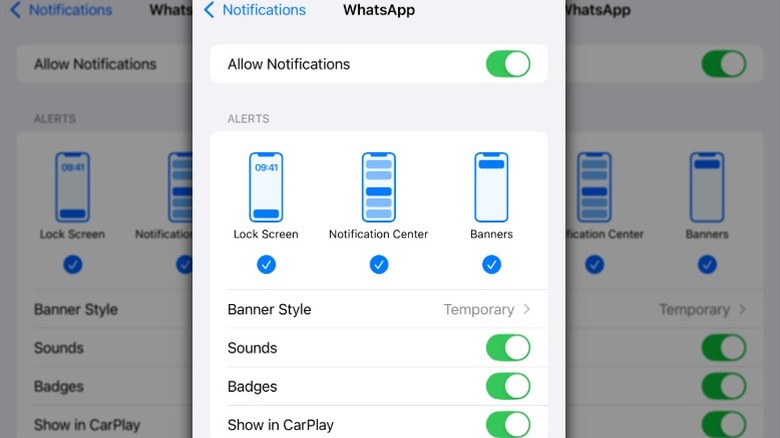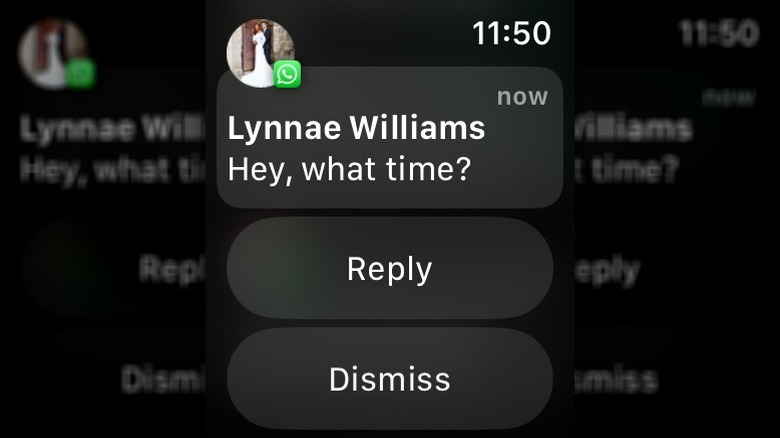How To Use WhatsApp On An Apple Watch
Billions of people around the globe use WhatsApp to keep in touch with family, friends, colleagues, and more. If you count yourself among that number, you probably access the messaging app on various devices, including your phone, tablet, computer, and maybe even on a Meta Quest 3S. However, if you're a WhatsApp-using Apple Watch owner, you've probably noticed a glaring omission from the App Store — there's no dedicated WhatsApp app for the Apple Watch. The reasons Apple has failed to create an Apple Watch app for the world's most popular messaging app is a mystery. The good news is there's a workaround that makes it possible to read your WhatsApp messages on the Apple Watch.
While this workaround won't provide you with the full functionality you get with WhatsApp on other devices, you can send, receive, and respond to messages in a limited way. That means you'll always get important messages even when you don't have your phone nearby. Unfortunately, you won't be able to view images using this method, so you'll have to wait until you can access your phone to laugh at all those funny memes your friends sent in the group chat. Still, being able to use WhatsApp on an Apple Watch makes it easy to stay connected in situations where using your phone isn't convenient.
How to set up WhatsApp notifications on an Apple Watch
Whether you've recently splurged on the Apple Watch Series 10 or are using a different model, as long as your iPhone is running WhatsApp version 2.12.9 or later with iOS 9.1 or newer and you've updated your Apple Watch to at least WatchOS 2 or newer, you'll be able to receive WhatsApp notifications on your Apple Watch.
Follow these steps to set up notifications on your Apple Watch.
- Make sure your iPhone's Bluetooth is turned on.
- Confirm your Apple Watch is connected to Bluetooth.
- Go to settings on your iPhone, scroll down, and tap Notifications.
- Under notifications, scroll down and tap WhatsApp.
- Toggle Allow Notifications to on and enable all alerts.
- Open the Apple Watch app on your iPhone.
- Tap Notifications.
- Scroll down to Mirror iPhone Alerts From and toggle WhatsApp to on.
You'll now receive WhatsApp notifications on your Apple Watch. While you can't type replies to WhatsApp messages from your Apple Watch, you can use voice dictation, write on the watch with your finger, or choose from a list of quick replies like Hello, On my way, or Thanks to respond to messages you've received. There's also an option for adding emojis to replies. If you don't want to respond to the notification, tap Dismiss to mark it as read and clear the notification from your screen.
Limitations of using WhatsApp on an Apple Watch
As convenient as being able to use WhatsApp on an Apple watch is, there are quite a few limitations. The lack of an official WhatsApp app for watchOS means there's no native app support, so full integration and functionality with the Apple Watch isn't possible. All of those cool secret WhatsApp features the messaging app has aren't accessible on an Apple Watch. Things that most of us take for granted when using a messaging app, like starting new chats, aren't possible on the Apple Watch.
You won't be able to view media files like photos or videos from your Apple Watch either. There's also no way to send or listen to voice notes when using WhatsApp on an Apple Watch. Your Apple Watch has to be paired to a powered-on, internet-connected iPhone to receive WhatsApp notifications. While it appears Meta doesn't have any plans to release an dedicated WhatsApp app for the Apple Watch in the near future or possibly ever, for most people, the basic functions of WhatsApp on the Apple Watch are probably enough.