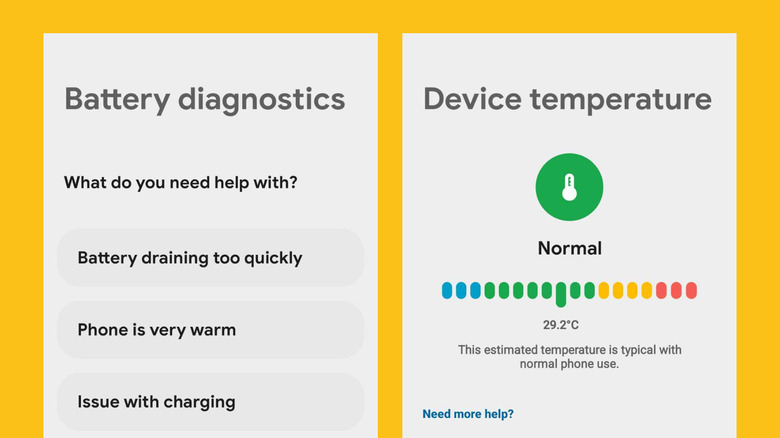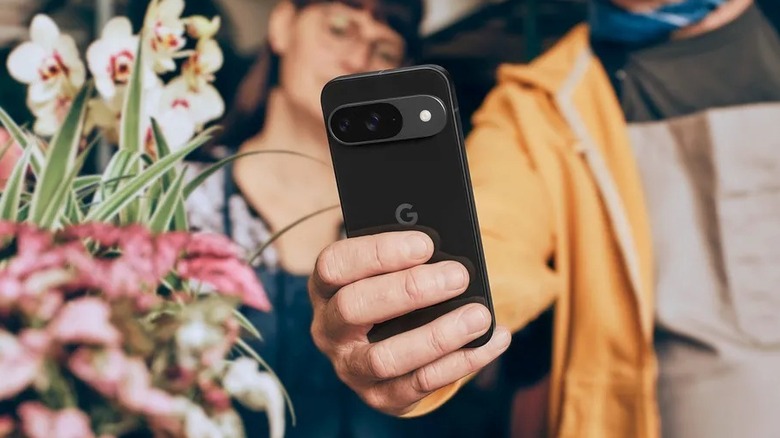How To Check Device Temperature On A Google Pixel Phone
In a perfect world, your phone would stay at a nice, neutral, holdable temperature at all times of the day. However, the world is far from being perfect, and just like any other electronics, your mobile handset can become hot or cold depending on how you're using it and what the current weather is like.
Even though it's normal for the temperature to fluctuate, you might still freak out a little when your phone starts leaning towards extreme temperatures. You might ask: Is this still normal? Does this happen often with my specific model? What do the other users say? To ease your worries, you'll probably hop on Google to research the reasons behind your phone overheating or freezing, and the next steps to take to keep it safe from damage.
Thankfully, if you're using a Google Pixel, you can skip the research part and go straight to the knowing part. Google now offers an easy way to tell whether or not your phone's temperature should be a cause for concern. It's called the Device Temperature diagnostic page, and we'll give you the lowdown of what this is and how you can use it.
What is Pixel's new Device Temperature diagnostic page?
The Device Temperature diagnostic page is a new feature that came with the 1.0.693922709 update of the Pixel Troubleshooting app. It's available from the Pixel 6a to the newly released Pixel 9 Pro and Pro Fold. In essence, the Device Temperature feature is designed to make it simpler and easier for you to know whether your Pixel's temperature is still in the safe zone or already in trouble territory.
The diagnostic page tells you three things. One is the estimated temperature of the device at the moment, which is calculated from the different sensors inside the phone. Two is the temperature state the estimated temperature falls into (and some context of what this state means). And three are some tips Google recommends to get your device back to the normal temperature range, if it isn't already.
The temperature state can be one of four categories: Cold, Normal, Warm, and Elevated. The Cold state means that your device is operating below the normal temperature range. Once it drops to 32°F (0°C), it may either start crashing or shut down completely. The Normal state is the range Pixel phones are built to operate in, which, according to Google's Safety and Regulatory Guide is officially between 32°F (0°C) and 95°F (35°C). The Warm state means the temperature is above normal, but nothing to be alarmed about. Although at this point, you might notice lower screen brightness and slower network speeds as the device tries to cool down. Finally, the Elevated state is your phone telling you it's into the hot territory and might automatically power off to prevent any damage to the internal components.
How to review your Pixel's current temperature
Oddly enough, the Device Temperature diagnostic page isn't exactly as front and center on the Settings app as you'd expect. Instead, it's a bit buried under the battery settings. Here's how to locate it:
- Launch the Settings app on your Pixel phone.
- Go to the Battery menu.
- Select Battery diagnostics at the very bottom.
- Tap on Phone is very warm.
After the phone checks the temperature, it will then display a color-coded temperature scale (blue for Cold, green for Normal, orange for Warm, and red for Elevated), along with the estimated temperature of your device, the temperature state, and depending on the state, some recommendations. If, however, you don't find the "Phone is very warm" option at all, or you get a message saying "All settings are optimized" when you press on "Phone is very warm," you may need to update the Pixel Troubleshooting app. To do so, follow these steps:
- From the Settings app, open Apps.
- Under the Store section, press App details. This will open the Pixel Troubleshooting page on the Play Store.
- Hit Update if it's available for you.
Otherwise, you can just download the 1.0.69 version (or later) of Pixel Troubleshooting from APKMirror and then install the Android APK on your Pixel. If you don't want to risk it with a sideloaded app, you'll have to wait for the update to roll out to your device.
What to do when your Pixel gets too cold or too hot
While your Pixel phone does come with automatic features that protect it from excessive cold or heat, it's important that you also do your part to stabilize your device's temperature. If it's in the Cold state, stop using the phone and place it in a warmer, room temperature level, spot for a few minutes to several hours. It's best to leave the phone as it is, so that it can warm up by itself.
If your Pixel's temperature hits the Elevated state, it might be from too much video calling or recording, streaming, mobile data use, or running of a resource-hogging app. In that case, the first thing you need to do is pause what you're doing, keep your screen brightness at the minimum, and switch to Wi-Fi if you're on mobile data. If you're charging while doing any of those activities, make sure to unplug the phone too. You can then let it sit in a well-ventilated area away from direct heat or sunlight. If possible, you can even shut down the device to help it cool down more quickly.