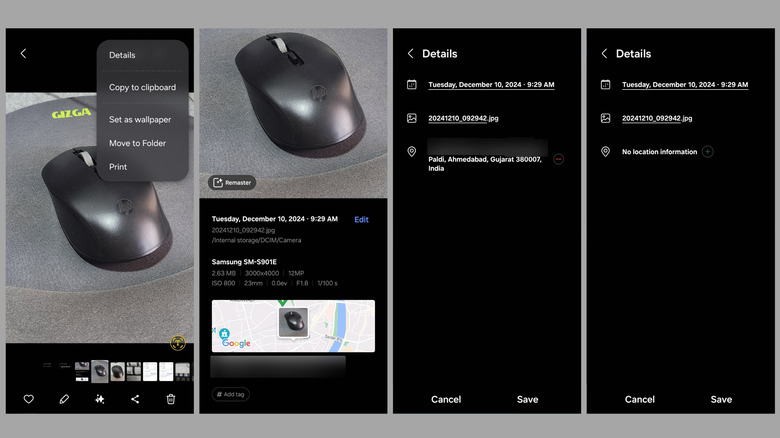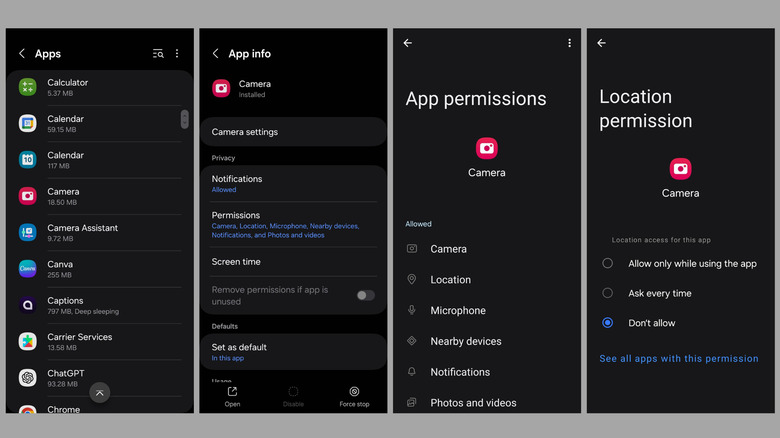How To Remove Location Metadata From Photos On Android (And Why You Might Want To)
When you take a photo with your Android phone, the Camera app not only captures the image on your screen but also records additional information called metadata. This includes details such as your phone's model, the timestamp of the photo, and, most notably, the GPS coordinates of where it was taken. This information, also known as EXIF (Exchangeable Image File Format) data, can be useful for organizing your photos and revisiting cherished memories. However, it also presents significant privacy risks when you share those photos.
For example, sharing a photo on social media or with someone outside your trusted circle could inadvertently expose sensitive details about your life, such as your home address, workplace, or frequently visited locations. If misused, this location data could compromise your privacy or even put your safety at risk. Removing location data from photos helps protect this sensitive information and shields you from potential risks and vulnerabilities.
The good news is that Android makes it relatively simple to remove location metadata from photos. You can also prevent the Camera app from embedding location data altogether, eliminating the need to remove it later. In this article, we'll show you how to do both, so you can keep your photos safe and share them with confidence.
How to remove location data from a photo on Android
While Google Photos lets you easily view the metadata of a photo, it doesn't offer an option to remove it. That said, if you have a Samsung Galaxy phone, you can easily remove location data from photos using the built-in Gallery app. Here's how:
- Launch the Gallery app and open the photo from which you want to remove location data.
- Tap the three-dot menu icon in the top-right corner and select Details.
- Tap the Edit button and then tap the red minus icon next to the location data.
- Finally, tap Save to apply the changes.
If your Android phone doesn't include this option in the Gallery app, you can use a third-party app called Photo Exif Editor. Here are the steps to follow:
- Download the Photo Exif Editor app from the Play Store.
- Open the app and grant it the necessary permissions to access your photos.
- Tap on Photos and select the image from which you wish to remove the location data.
- Tap the Exif button in the top-right corner.
- Tick the Geolocation checkbox to remove the location data. You can also check other options to delete additional metadata, such as the capture time or camera model.
- Tap the Save icon in the top-right corner.
And that's it! The location data will be removed from the photo. The app also allows you to select multiple photos at once and remove the location data from all of them simultaneously. Keep in mind certain devices won't store location data by default, so it may not be necessary to remove the metadata if this is the main thing you're concerned with.
How to stop Android from adding location data to photos
While removing location data from photos is straightforward, doing it manually every time before sharing can be tedious. A more convenient option is to prevent your Android device from adding location data to your photos altogether. Most Android phones allow you to turn off location tagging directly in the Camera app. If your phone has this option, follow these steps:
- Open the Camera app on your phone.
- Tap the gear icon to access the settings.
- Scroll down to the General section and turn off the Location tags option. These options may also be found in More settings.
Once you do this, the Camera app will no longer add location data to any new photos you take. If your phone's Camera app doesn't have a specific setting to disable location tags, you can revoke its access to location services instead. Here's how to do that:
- Open the Settings app on your phone and navigate to the Apps section.
- Scroll through the list to locate and tap the Camera app.
- Tap Permissions and then select Location.
- Choose the Don't allow option to deny the Camera app access to your location.
Once this permission is revoked, the Camera app will no longer be able to record location data, ensuring that no future photos include sensitive geographic metadata. However, you'll still need to remove location data from any photos taken before this change.