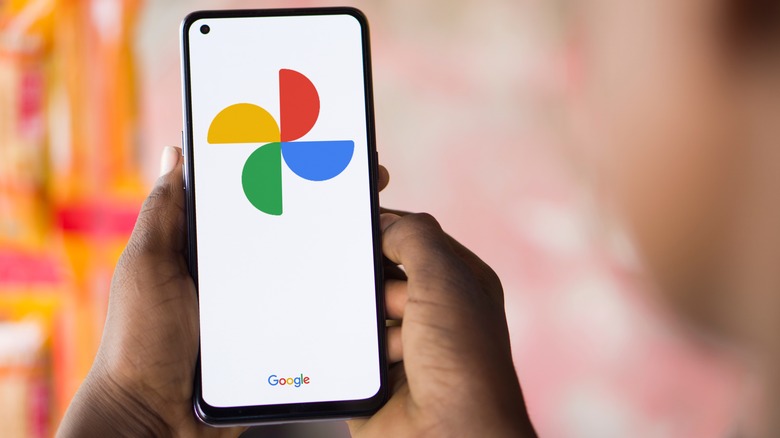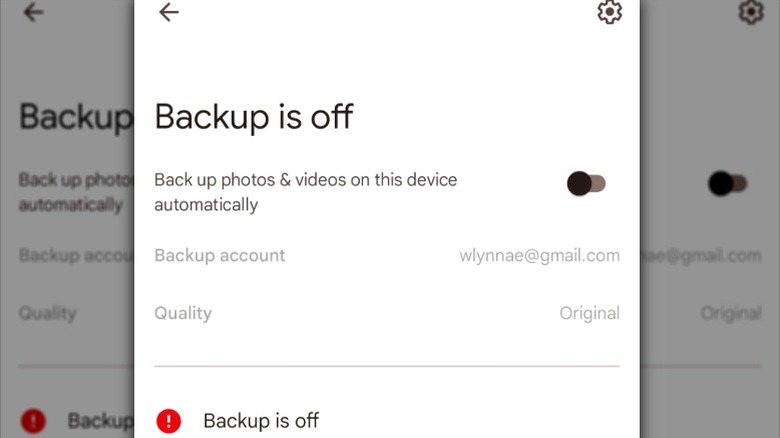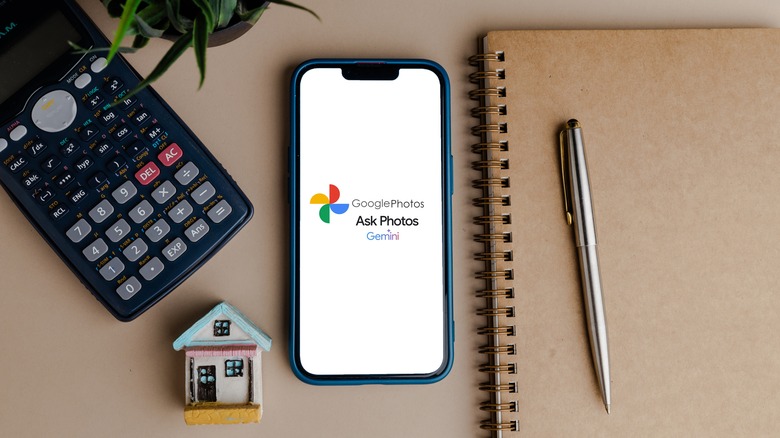How To Stop Backups On Google Photos (And Why You Might Want To)
Along with juggling our schedules, making it easy to keep in touch with friends, and serving as portable gaming devices, smartphones have become our default cameras. When we take pictures with our phones, most of us want to ensure we have a backup. After all, if you only store your photos on your phone's local storage, all sorts of things could go wrong, including data loss from damage, theft, or even accidental deletion. Once your photos are gone, If you don't have a backup, you might not be able to recover them.
That's why so many Android and iPhone users enable Google Photos backup. Doing so gives them the peace of mind of knowing that their memories are stored safely in the cloud, even if something happens to their device. It also helps that the app comes preinstalled on almost all Android phones and is easy to download for iOS. There are also so many things the Google Photos Android app can do that make it really useful for organizing and keeping track of images that it has become one of the world's most popular photo management tools. Still, there may be times when you'd prefer not to save your pictures to Google Photos. The good news is you can turn off backups in a few straightforward steps.
How to stop backups on Google Photos
You get 15GB of storage with your Google account, which you can use across Google Photos, Gmail, and Google Drive. Compare that with iCloud, where you only get 5GB of free storage, and it's easy to see why so many turn to Google for their photo backup needs. However, just because something is free doesn't mean you have to use it, and there may be times you want to stop backing up your images to Google Photos.
Follow these steps to turn off backup for Google Photos on Android, iOS, or iPadOS:
- Open the Google Photos app on your Android device.
- If you're not already logged in, sign into your Google account.
- Tap your profile picture in the top right corner of the app.
- Tap Photo settings, then tap Backup.
- Toggle the Backup button to off.
Once you've completed these steps, your photos will stop being backed up to the Google cloud. Instead, Google Photos will function as a gallery app displaying photos stored on your phone's local storage, with your new and existing pictures still appearing in the app on your phone; however, you won't be able to access them on other devices unless you upload them manually, they won't be synced across devices or backed up, and you may not be able to recover them if something happens to your phone.
Why you might want to stop backups on Google Photos
Most would agree that the 15GB of free storage Google gives users is generous. However, if you're using Google to back up your Android phone along with Google Docs and Gmail, you can use up that storage space pretty quickly. Turning off automatic backup can help you better manage the storage limits and allows you to pick and choose which photos to back up.
Privacy concerns are another reason you might want to think twice before backing up photos to Google Photos. Whether you're worried about unauthorized users gaining access to your pictures or Google using your images to train its generative AI models, when you use Google Photos, you're giving the company access to and trusting it to take care of some of your most personal moments, including your phone's metadata about when and where you took your photos, plus the type of smartphone you were using. Disabling Google Photos backup can help limit your exposure and give you much more control over which photos are stored in the cloud.