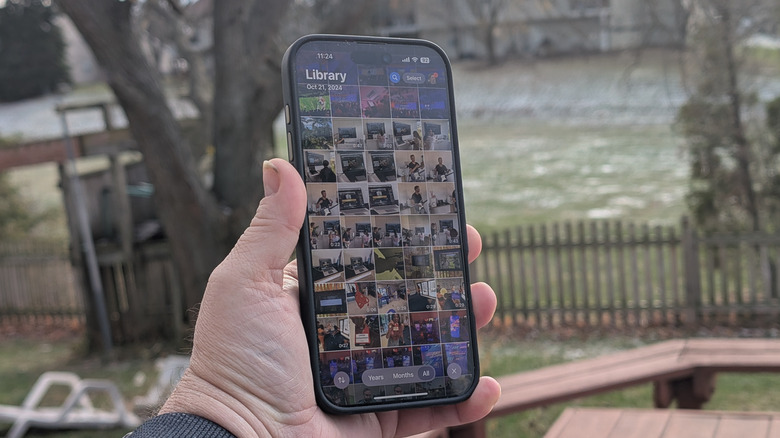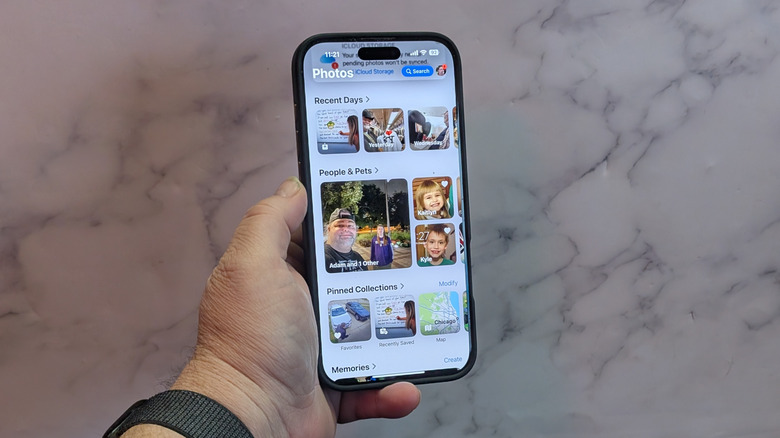How To Find Your Favorite Photos On iPhone iOS 18
Since the release of iOS 18, there have been numerous features to help better organize and customize your iPhone. For example, you have more options in the control center by being able to add and remove necessary quick-touch iPhone tools like the flashlight and the record button. However, that's not all that got a whole new look.
At first, many users had mixed feelings about the Photos app's new features. Several were disappointed that the tab-style interface was replaced with a single scroll page. This means if you want to find something in an album, you have to scroll all the way down and find the album, which will cause you to have to restart the scrolling process if you want to look through your mass of photos again. The old way allowed you to switch between tabs without having to dig too much.
Not every new iOS update is going to be a popular winner. However, working with the new features can help make the experience more enjoyable. That said, the new iOS 18 Photos app allows you to customize different sections and being able to effortlessly find your favorite photos is one of them.
How to easily find your favorite photos
It's a fairly simple process to find your favorite photos in the redesigned iPhone iOS 18 photos app. However, your phone doesn't know which images are your favorite without you telling it first. You'll need to scan through all of your photos and videos one by one and tap the heart at the bottom of the screen — this will immediately tag it as a favorite. From there, you'll have all your most-loved memories in one place.
To find your collection of favorite photos, scroll past all the photos until you come to the Pinned Collections — you can have anything from Media Types to People & Pets within the collection. If you don't see Pinned Collections, you'll need to scroll to the bottom of the screen and tap on Customize and Reorder. Make sure there is a blue checkmark next to Pinned Collections. If you don't see Favorites under Pinned Collections, tap on Modify and add Favorites to the list. You can also press, hold, and move the collections in the order you want, so Favorite can be first. From there, your favorite photos will be in their own folder to easily find for future purposes, whether it's easily transferring the images from your iPhone to PC or viewing them when you're feeling nostalgic.