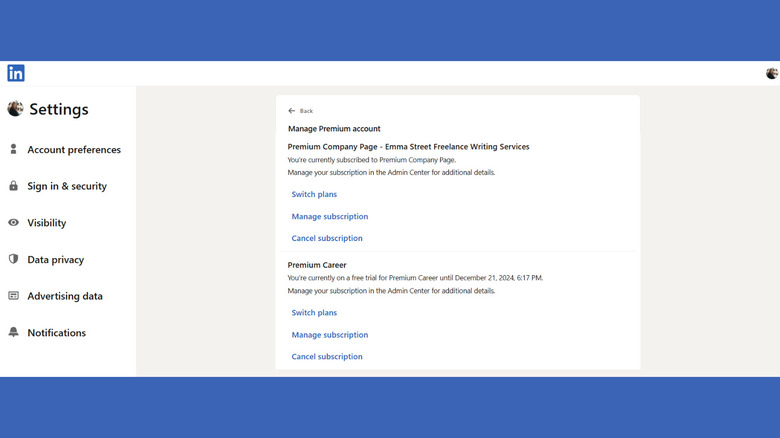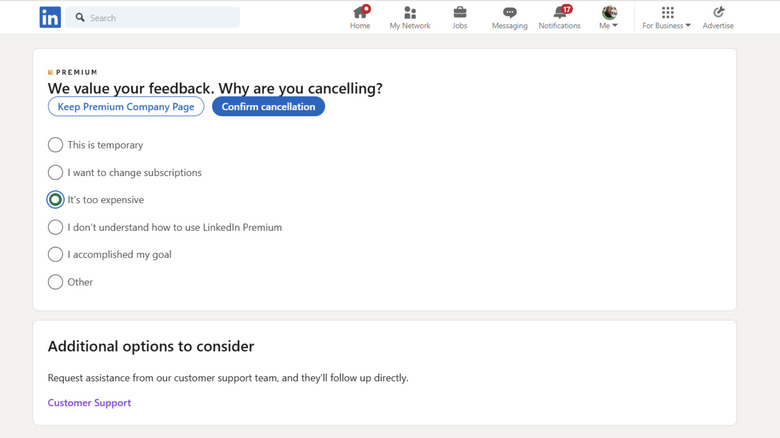How To Cancel LinkedIn Premium
Anyone who has to work for a living is likely already familiar with LinkedIn. It's the world's largest professional social network, with over 1 billion members from more than 200 countries. You may be using it as a job search app, or networking, hiring staff, advertising, or a combination of these things.
LinkedIn membership is free, but many features require a subscription. LinkedIn promotes its paid Premium subscription at every opportunity, showing links to use its AI tools and then taking you to the Premium subscription page, or telling you how many people looked at your profile but not letting you see who they were unless you've signed up for Premium.
It's easy to sign up for LinkedIn Premium, and right now, there's a one-month free trial. But what do you do if you decide you don't want to start paying for premium features after your free trial ends? Or if you've been paying for Premium and think you're not getting your money's worth? How do you quit the payment subscriptions and go back to the no-frills free version?
Cancelling your Linked Premium account isn't difficult, but neither is it made particularly obvious on LinkedIn's site. This how-to guide takes you through the process step by step.
How to find the cancellation button
There are several ways to find the premium cancellation option. First, you can click on the "Me" option by your profile thumbnail on the top toolbar. From the options, choose Premium Features. On the Premium Features page, select "Manage subscription." Click on the premium account you want to cancel. This takes you to the Admin Center Purchases page, where you'll see options to "Change payment method," "Switch plans," and "Cancel free trial" (or "Cancel subscription" if you're not in the free trial period). Select the cancellation option.
Alternatively, you can select Settings & Privacy Page from the "Me" dropdown and then scroll down to see Subscriptions & Payments. Click Manage Premium Account. This takes you to the Settings page where you have the option to Switch plans, Manage subscription, or Cancel subscription. Select Cancel subscription.
Lastly, you can also get to the LinkedIn Admin Center page by clicking on the "For Business" option on the top toolbar and clicking on "Manage billing." Under "Purchases," select the premium option you want to cancel. On the next page, you'll see a heading called "Actions" at the top. Here, there are three options: "Change payment method," "Switch plans," and "Cancel free trial" (or subscription). Select the cancellation option.
How to complete the cancellation process
Having selected "Cancel free trial" or "Cancel subscription," LinkedIn requires you to go through several confirmation pages before it'll let you go. You'll be taken to a page that shows the benefits of the Premium plan, such as LinkedIn's AI features, in an effort to make you change your mind. Select "Continue to cancel." You might get yet another pop-up after this, asking whether you're really sure and telling you about the features you'll no longer have access to. Click "Continue to cancel" again (unless you've changed your mind).
You'll now reach the final cancellation page. You'll be asked to provide feedback before cancellation is confirmed, so you'll need to pick an option from the list such as "I accomplished my goal" or "It's too expensive." Alternatively, you can tick "Other" and provide your own reason. Then select "Confirm cancellation." If you answered that the plan is too expensive, you may be offered 50% off the cost of Premium for two months. This is worth bearing in mind even if you didn't plan to cancel. If you want to take advantage of this, select "Redeem exclusive offer." Otherwise, choose the cancellation confirmation.
If, having gone through all these steps, you do change your mind later down the line, you can restart your subscription at any time by going to the Settings or Admin Center pages mentioned earlier and selecting Restore subscription.