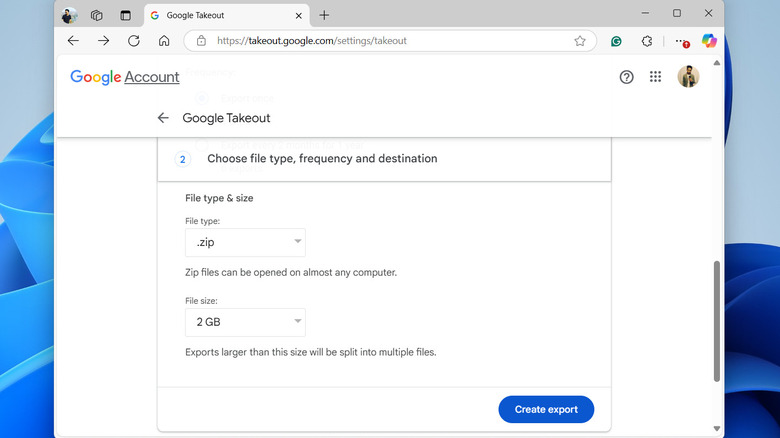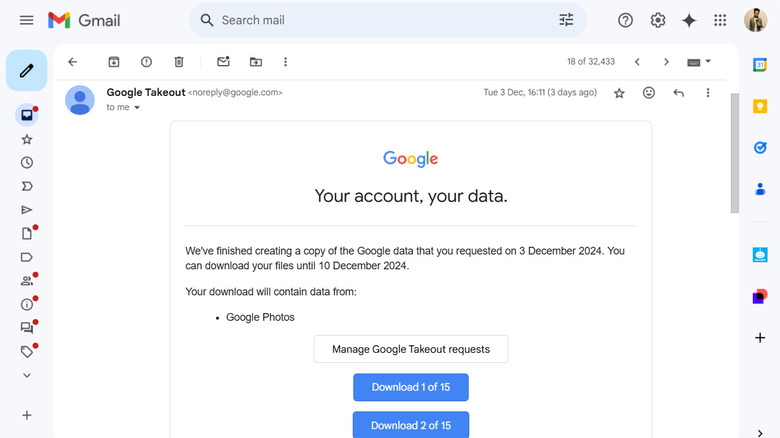How To Download All Your Pictures And Videos From Google Photos At Once
Google Photos is one of the most popular cloud-based services for storing photos and videos. If you've been using Google Photos for a while, there may come a time when you want to download all your photos and videos. This could be for various reasons, such as transferring your Google Photos files to another platform, creating an offline backup, or freeing up storage space on your Google account. The good news is that it's possible to download all your content from Google Photos in one go.
Although Google Photos makes it easy to download specific photos or albums, it doesn't provide an option to download everything at once, whether you're using the mobile app or the web app. For this, you will need to use Google Takeout — a tool provided by Google that allows you to export and download data from its various services, including Google Photos.
In this guide, we'll walk you through the process of requesting and downloading your pictures and videos from Google Photos using Google Takeout, ensuring you have everything you need for backup or migration. So, let's dive in.
Requesting export using Google Takeout
To download all the media files stored in Google Photos, you'll first need to request an export of your data. Here are the steps to do so:
- On your PC or Mac, head to the Google Takeout page and log in with your Google account.
- Click the Deselect all button so that the export doesn't include data from all the Google services.
- Scroll down to locate Google Photos and tick the checkbox next to it.
- If you want to exclude certain albums, click the All photo albums included button and deselect individual albums. However, if you want to download everything, leave this option as is.
- Scroll down to the end of the page and click the Next step button.
- By default, Google Takeout will email you a download link for the export. If you prefer, you can directly transfer the files to cloud storage services like Dropbox, OneDrive, or Box by selecting one of them from the Transfer to drop-down menu.
- Set the export frequency to once and the file type as ZIP.
- Use the File size drop-down menu to specify the desired size for each exported ZIP file. For smaller files, you can choose 2GB or 1GB. Larger collections will be split into multiple ZIP files based on your selection.
- Once all options are set, click the Create export button.
Google will begin preparing your photos and videos for download and will send you an email once they are ready.
Downloading and extracting the Google Takeout export file
Depending on the size of your Google Photos collection, the export process can take anywhere from a few minutes to several hours — or even days. Once the export is complete, the download process is relatively simple. Here's what you need to do:
- Open the Google Takeout email you received on your PC or Mac.
- In the email, you'll find several download links if your export consists of multiple files based on the file size limit you chose.
- Click on each download link to begin the process. You may be asked to enter your Google account password to verify your identity before the download begins.
Once downloaded, you can unzip the files on your PC or Mac to view all your Google Photos media. Inside the extracted folders, your media will be organized by album, with each album represented by its own folder. Additionally, there will be folders for each year, containing all the photos and videos from that specific time frame. Alongside your media, you'll also find JSON files that contain metadata for each photo, such as dates, locations, and other details.
As noted in the email, the download links in the Google Takeout email will only be valid for seven days from the date you receive them. If you don't download your photos and videos within that time frame, the links will expire, and you'll need to request a new export of your data.