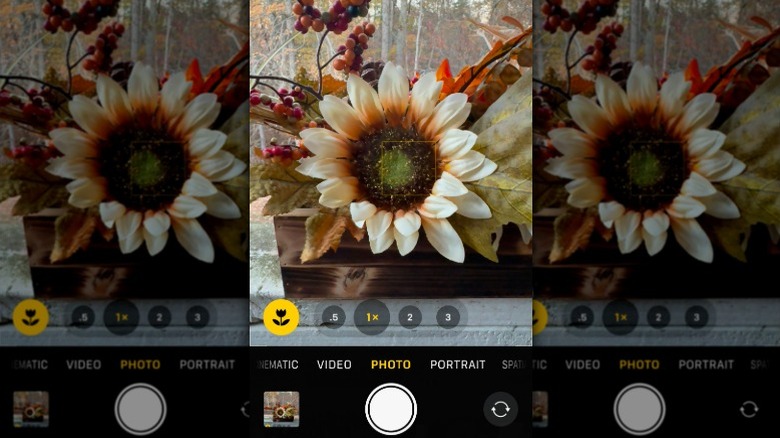What Does The Little Flower Icon Mean In The iPhone Camera App?
While iPhones are known for many things — being smooth and responsive, a user-friendly operating system, and premium design — for many users, it's the camera that stands out. If you're like most people, when you're shopping for a smartphone, you're looking for one that takes quality pictures so you can remember everything from special occasions to random shots from your day-to-day life. Over the years, the iPhone has been good at this, and with each new release, Apple has added new features to its camera. For example, the iPhone 16 Pro adds things like a 48-megapixel primary Fusion camera and camera control.
These features make it possible for the average smartphone user to take impressive pictures without having to fiddle with complicated settings or figure out confusing controls. One of them is macro mode, which has been around since the iPhone 13 Pro and Pro Max were introduced in 2021. It's one of those things you might not realize your iPhone camera app can do. Macro mode makes it possible to take close-up photos in sharp focus of objects like plants and insects using the iPhone's Ultra Wide camera. You'll know your iPhone is in macro mode when you see a little flower icon on the screen while taking a picture.
What's the little flower icon in the iPhone camera app?
You don't have to do anything special to activate macro mode. When your iPhone is in Photo or Video mode, all you have to do is get close to the object you want to photograph — as close as 2 centimeters – and the camera will automatically change to Ultra Wide.
There may be times when you want to deactivate your iPhone's macro mode and switch back to the camera's wide lens. We all make mistakes when taking phones with our iPhones, and some users find it hard to capture the picture they want when the camera is going back and forth between regular and macro modes as it tries to focus. All you have to do is tap the flower icon to turn off macro mode. You'll know macro mode is disabled, because the flower icon will turn gray and have a slash through it. And if the screen now looks blurry because you're so close, just back up a bit.
You can also disable macro mode through the camera app's settings by going to Settings > Camera and then toggling the Macro control button off. If you want to keep your preferences the same between photo sessions (whether you turn macro mode on or off), you can do so by going to Settings > Camera > Preserve Settings. Your iPhone will remember your settings the next time you use your camera.