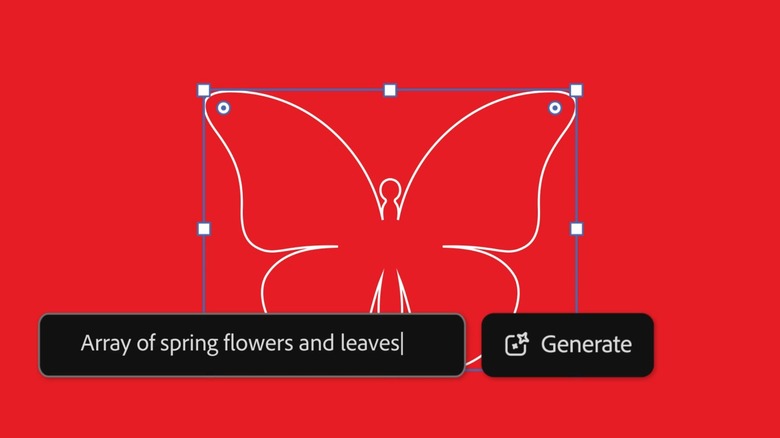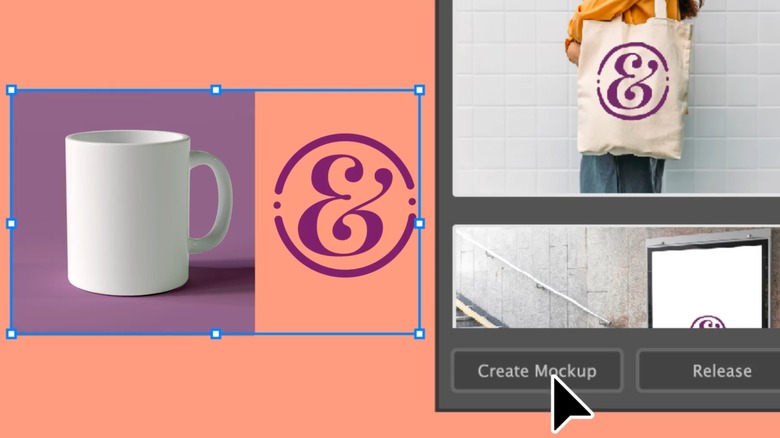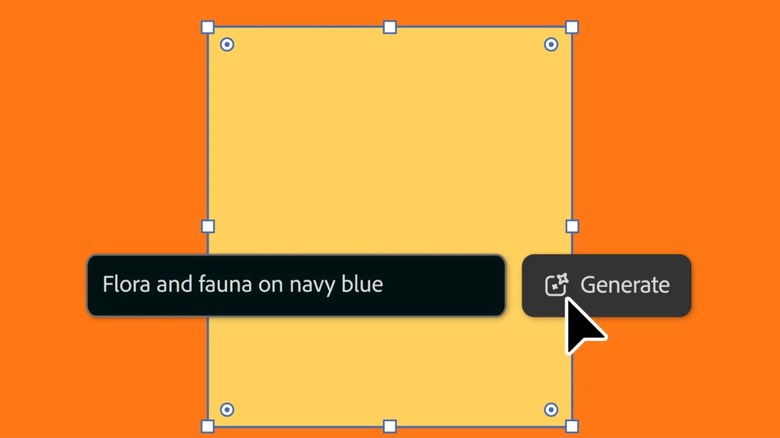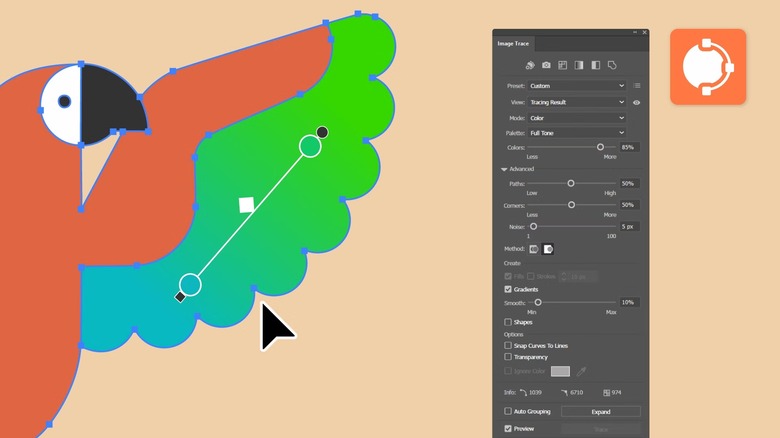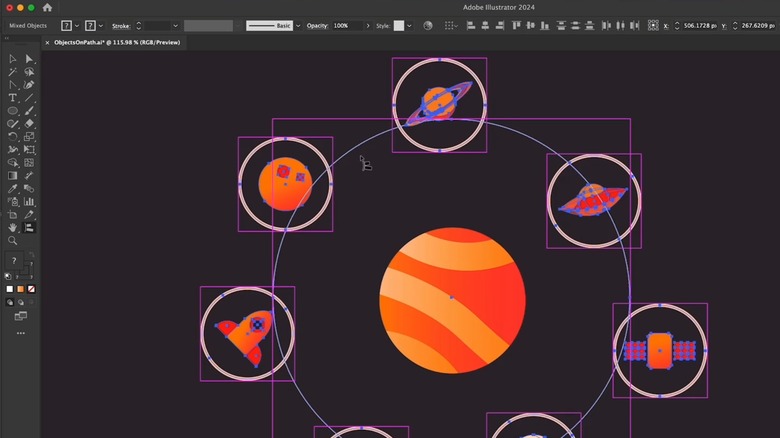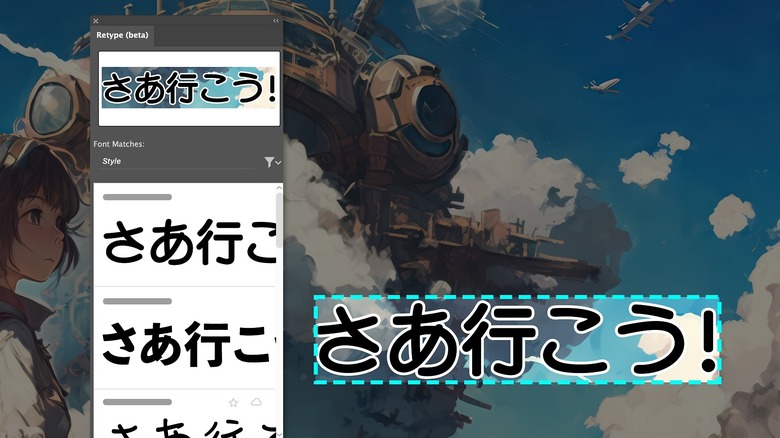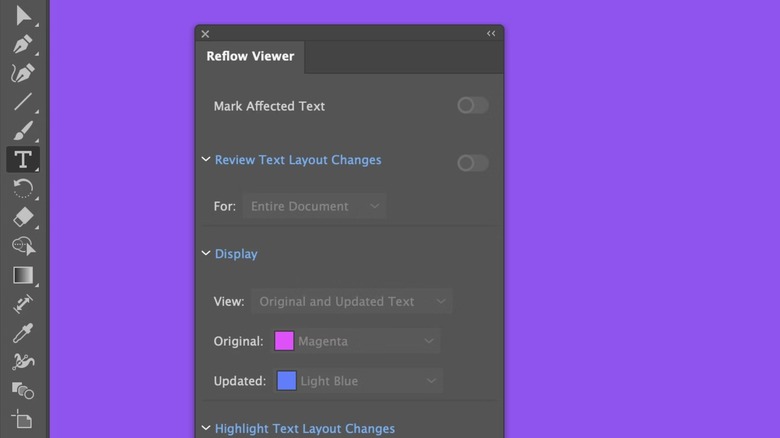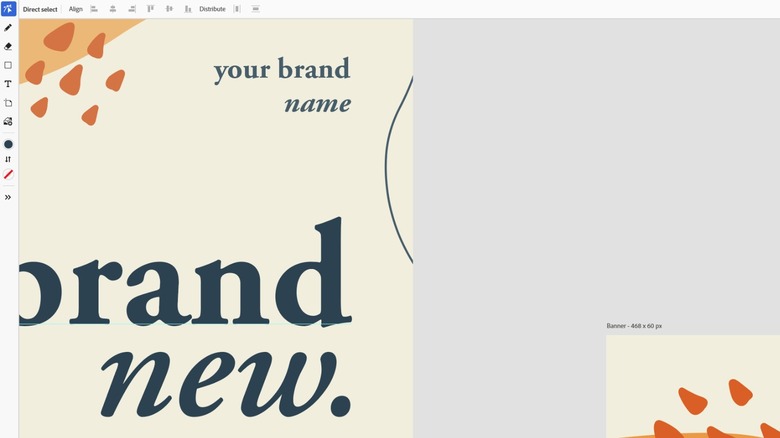9 New Adobe Illustrator Features You Could Be Using
Illustrator is one of Adobe's two most recognizable products, alongside its image-editing cousin, Adobe Photoshop. While Photoshop may be the more popular program, Illustrator actually came first, emerging in late 1986 before getting a general release in March 1987. Photoshop entered the Adobe fold a bit later, with version 1.0 launching in 1990 after Adobe licensed it from brothers Thomas and John Knoll the year before.
In the nearly four decades since it launched, Illustrator has grown from strength to strength, gaining new features regularly and blossoming into the full-featured vector-based graphics program many of us know and love. Sure, there are a ton of Adobe Illustrator alternatives out there, but Adobe's willingness to add new features and popularity within the industry arguably keeps it ahead of the rest of the pack. As long as you're willing to pay for it and deal with any Adobe Creative Cloud-related headaches, that is.
Despite the cost and potential frustrations associated with Adobe Creative Cloud, 2024 has been a great year for Illustrator users, with several impressive new features making their way out of beta. Here are nine of these new features — how many have you used?
Generative Shape Fill
Adobe hasn't been shy about embracing the AI revolution. It released Adobe Firefly, an AI-powered image generator, in 2023 and introduced several AI-powered features, such as generative recoloring, to Illustrator that same year. The company continued its AI push in 2024, bringing a handful of new AI features to the program. One of these is a tool called Generative Shape Fill, which debuted in the July 2024 release of Illustrator.
Generative Shape Fill — still in beta as of October 2024 — does what it says on the tin, really: It allows you to use AI to fill up any shapes you have in your design. All you need to do is select a shape, describe the type of fill you want — with prompt suggestions to help you along the way, if necessary — and tweak a handful of options such as Shape Strength (how closely the fill follows the shape's outline), Color and Tone (for specifying colors), and Style reference, which lets you select a reference for the pattern generator (or let it choose one automatically).
Handily, the tool will offer multiple versions of the fill, so you're not limited to what the AI deems best. Illustrator's new Contextual Task Bar will let you scroll through all the generated fills and select your favorite.
Mockup
Sticking with AI, another tool that Adobe introduced in the July 2024 update was the Mockup panel. This feature, first introduced in beta in 2023, will prove handy to those designing logos or art for real-world products. Whether it's a mug, takeout box, or tote bag, Illustrator's full-fledged Mockup should help make your lives much easier.
Mockup, in its current form, debuted alongside Generative Shape Fill in the July 2024 update. Mockup combines vector art and images, cleanly and realistically fitting your vector art onto the object. You can use your own product images or any of the free templates Adobe now includes with Illustrator. The July 2024 release improved several aspects, cleaning up the way the vector art wraps around surfaces and edges and adding better angle and depth awareness.
The tool couldn't be simpler to use: Open the Mockup panel, select both your art and the object you want it on, and select Create Mockup. Illustrator then does the rest. You can reposition the vector if the default placement isn't quite right; the art will adjust automatically to reflect its new location. If you've ever had to deal with a t-shirt or tote bag mockup not looking quite right, then this tool will be a godsend.
Text to Pattern
Looking back, the July 2024 release of Illustrator was definitely a big one, especially for AI-powered features. We've covered Generative Shape Fill and Mockup, but we've still got two to go. The first is Text to Pattern, another Firefly-powered pattern generator.
Text to Pattern essentially expands the core functionality of Generative Shape Fill, applying it to more than just vector shapes. As with Generative Shape Fill, you can select an object and use the tool to generate various vector patterns via typing in a prompt. Illustrator also offers some sample prompts to get the creative juices going, which can be handy in a pinch. Text to Pattern allows you to adjust the generated patterns in several ways: For example, you can select color presets or set the number of colors to use in the pattern, add effects, and change the pattern's density.
Once you're comfortable with the settings and tell Illustrator to generate the pattern, the program will offer you a handful of potential patterns to choose from, automatically applying the first generated pattern to the object. Usefully, Illustrator will also add all the generated patterns in the Swatches panel, so you can go back to them and choose a different one if you change your mind.
Text to Vector Graphic
Generative Shape Fill and Text to Pattern are great for filling and painting areas of your design with fancy patterns. But what if you need help with the objects and elements themselves? Illustrator has a tool for that too, which Adobe introduced in full alongside Text to Pattern. Its name? Text to Vector Graphic, of course.
As the name suggests, Text to Vector Graphic helps you create vector-based graphics for your design simply by describing what you want, leveraging Adobe's generative AI technology. As with Illustrator's other prompt-based tools, the program offers suggestions and sample prompts to help you get started if you're stuck. The tool can generate several types of content, from whole scenes to simple icons, with a slider that lets you control the level of detail in the finished product.
As with Generative Shape Fill, Text to Vector Graphic has a few features for further tweaking the results. You can set the generator's reference objects — or let Illustrator do it automatically — and manipulate the color and tone options. Illustrator generates a selection of objects, and the Contextual Task Bar gives you access to all the results. Text to Vector Graphic also introduces a unique feature not found in Text to Pattern: Generate Similar. This option lets you create a new batch of vector objects based on a previously generated graphic, without you needing to type in a new prompt.
Image Trace
One of the headline additions in Adobe's October 2024 Illustrator release was an updated Image Trace tool, which got a bunch of new functionality to make it an even more impressive tool than it was in the past.
While Image Trace was always pretty great, Illustrator 29.0 brought with it new advanced features such as Gradients, Shapes, Transparency, and Auto Grouping. Gradients works for both color and grayscale images, letting you set the detection and tracing threshold for linear gradients. Transparency, on the other hand, is specific to color images, preventing Illustrator from tracing transparent backgrounds as white, resulting in cleaner vectorized outputs.
Auto Grouping and Shapes work hand-in-hand. The latter traces certain shapes — namely circles, squares, and rectangles — as live shapes. It's not all-powerful and only works with perfect circles and squares (rectangles can be somewhat rotated, but that comes with reduced accuracy), but it's still a handy addition. Meanwhile, Auto Grouping combines paths into groups for easier handling. Combined with Image Trace's improved anchor point creation, these updates make vectorized images much easier to edit and manipulate than ever before.
Objects on Path
One of the two big feature updates in Illustrator 29.0 — which dropped in October 2024 — was a new feature called Objects on Path, introduced alongside the improved Image Trace. Objects on Path is a game-changer for anyone designing graphics that require aligned objects. How does it work, you ask?
It's quite simple, really. Objects on Path lets you attach objects to a curved or straight line. To use it, simply select all the objects you want to attach, open` the Objects on Path tool, and select the path for the objects to follow. As long as the tool supports the path you've selected, the objects should then stick to it — with their default order determined by their position on the canvas. Like Illustrator's other tools, the program lets you adjust the results to suit your needs: You can rearrange the objects, rotate them, tweak the spacing, as well as detach and add new objects.
The tool supports open and closed paths, works with most object types — graphs being one notable exception — and retains the path's visibility even after attaching objects.
Retype
Like many of 2024's new features, Retype debuted in beta form in 2023. However, unlike some other beta features from 2023, Retype is still in beta as of September 2024 — but that's a good thing, as Adobe has managed to improve Retype significantly over the past year or so to make it an even more accessible tool than when it launched.
Retype does something that many graphic designers of the past would have killed for: It analyzes text in raster images, identifies the font, and — crucially — converts the text into live text, allowing you to edit it while (ideally) maintaining the look and feel of the original typography. Getting a 100% font match may not always be possible, but you should be able to find something that matches closely enough from the suggestions that Illustrator offers when you use the tool. And if you can't, it might be time to grab some free fonts and expand your library.
It's worth noting that while you can analyze text with Retype no matter your system, editing the text requires a dedicated GPU. Retype supports English, French, German, and Japanese typography.
Reflow Viewer
Illustrator's new Reflow Viewer is one of the two big text-based features Adobe has added to Illustrator in 2024 alongside Retype. But where Retype is a general-purpose tool that'll likely be useful to almost anybody who works with text, Reflow Viewer has a much more niche use case. However, it is a godsend to those who need it.
Reflow Viewer is all about backward compatibility. Working with East Asian characters in older Illustrator versions wasn't exactly straightforward, requiring a lot of manual adjustments and tweaks. Reflow Viewer essentially updates any old East Asian typography to current Illustrator standards, giving you different ways of handling the text depending on the version with which the document was created.
Pre-10.0 Illustrator files require you to update legacy text on top of Reflow Viewer's updates; CS to 27.6 updates the text seamlessly; while 27.7 or later documents allow you to review any changes the tool makes, letting you keep the old text layout if preferred. As long as you have all the necessary fonts installed, Reflow Viewer should work without a hitch otherwise.
Illustrator on the web
This isn't technically a feature in Illustrator, but it's close enough that we've decided to include it anyway since it lets you open ongoing projects and gives you a new way to work on and add elements to them. Say hello to Illustrator on the web, which, as you might have guessed, is a browser-based version of the program that's currently in beta.
To be clear, the concept of Illustrator in a web browser isn't entirely new. Adobe first introduced it in 2021, but the current implementation is worlds away from the relatively limited feature set it debuted with. The current version of Illustrator on the web supports basic vector design tasks, including designing and building shapes, drawing paths (using a Quick Pen tool), working with text, applying colors and gradients, and editing documents collaboratively. It can also edit Illustrator projects — as long as you've synced them to Creative Cloud.
You'll need an Adobe account to use Illustrator on the web, but Adobe offers a free seven-day trial for the curious. Note that Illustrator on the web only works in Google Chrome and Microsoft Edge at the time of writing.