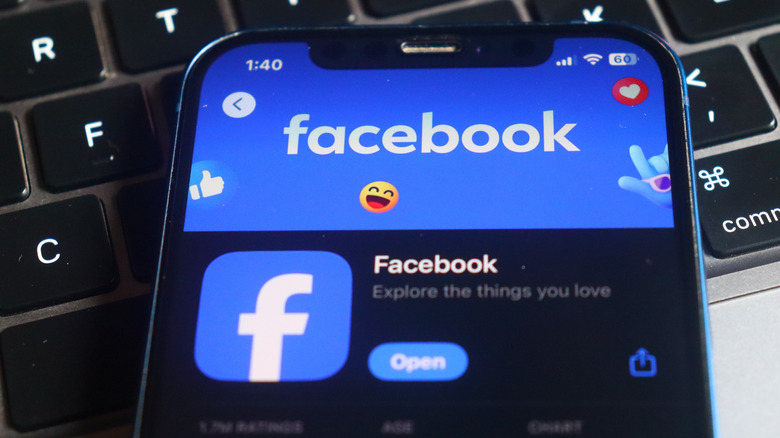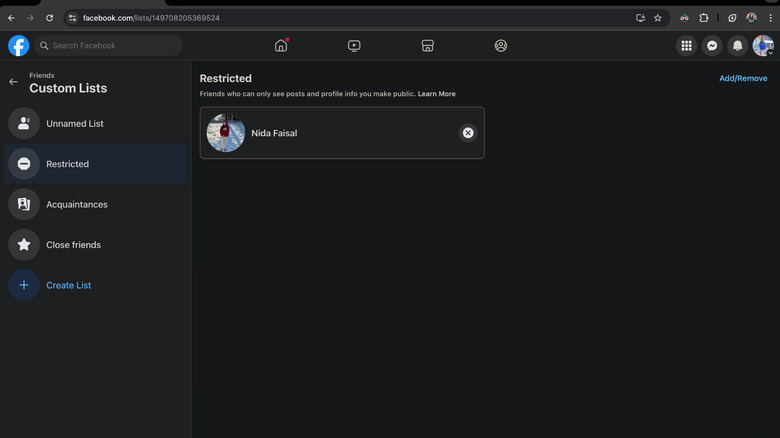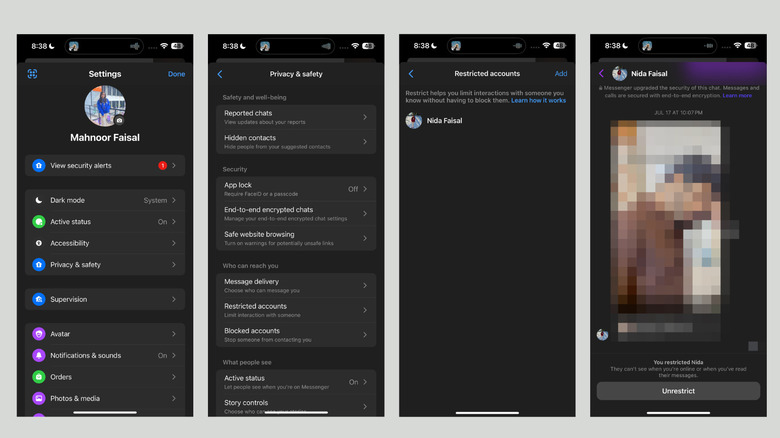How To Unrestrict Someone On Facebook: A Step-By-Step Guide
One of the most awkward situations you can get into is adding someone on Facebook soon after meeting them, only for them to start constantly commenting on every post you share, liking every picture you upload and reaching out to you on Messenger all the time.
In such situations where you want to keep someone on your friends list but limit what they can see, restricting their account on Facebook and Messenger is often the best option. While restricted, they will remain on your friends list but will only be able to see posts you make public or tag them in. On Messenger, they will still be able to message and call you, but their messages won't appear in your inbox, your device won't buzz with notifications, and they won't be able to tell if you've seen a message they sent (if you have Activity Status enabled).
It's important to note that restricting and blocking someone on Facebook and Messenger are not the same. The latter is often extreme, and is only a good option if you want to cut someone off entirely. If that's not what you're trying to do, and you would rather avoid the drama that would come with blocking or unfriending someone, restricting them is the way to go. It's a lifesaver when you need some space or a temporary break during a rough patch.
The best part about restricting someone is that it is completely reversible. So, once things have improved and you're ready to reconnect, you can easily unrestrict someone on Facebook or Messenger with a few taps.
How to unrestrict someone on Facebook
You can add someone to your Restricted list on Facebook on your iPhone, iPad, or Android device by heading to their profile, tapping the "Friends" button, selecting "Edit friend lists" from the context menu, tapping Restricted, and then finally hitting Done. To unrestrict an account, you need to follow the same steps as above and simply unselect Restricted when you're on the Edit Friend lists page. However, mobile devices don't allow you to view a full list of accounts you've restricted. This means the method above only works if you remember exactly who you added to your Restricted list.
In situations where you restricted someone, it's easy to forget who's on your Restricted list. If that happens, you'll need to log into Facebook on a computer to view the full list of restricted accounts. Here's what you need to do once you've logged into your Facebook account:
-
Switch to the Home tab to view your Feed, and click Friends in the menu on the left.
-
Then, click Custom Lists, and then select Restricted. Here, you'll see everyone currently on your Restricted list.
-
To remove someone from the list, simply click the X next to their name.
And that's it — once removed, they'll no longer be restricted!
How to unrestrict someone on Facebook Messenger
Strangely enough, while most of the process to unrestrict someone on Facebook requires a computer, it's the opposite with Messenger. You can only restrict or unrestrict someone on Messenger using your iPhone, iPad, or Android device. Here's what you need to do:
-
Open the Messenger app on your device and log in if you haven't.
-
Tap the three horizontal bars in the top left corner of the screen. Then, tap the gear icon to head to the Settings page.
-
Now, select Privacy & safety and then tap Restricted accounts under the Who can reach you heading.
-
Tap on the profile you would like to unrestrict. Once you do, you'll be redirected to your conversation with them. Simply tap the Unrestrict button at the bottom.
It's that simple! Don't worry though, while you can't unrestrict someone on a computer, the account you unrestricted on your mobile device will also be unrestricted when you access Messenger from a computer. This means that all the limitations associated with restricting the Messenger account will be lifted on both mobile and computer.