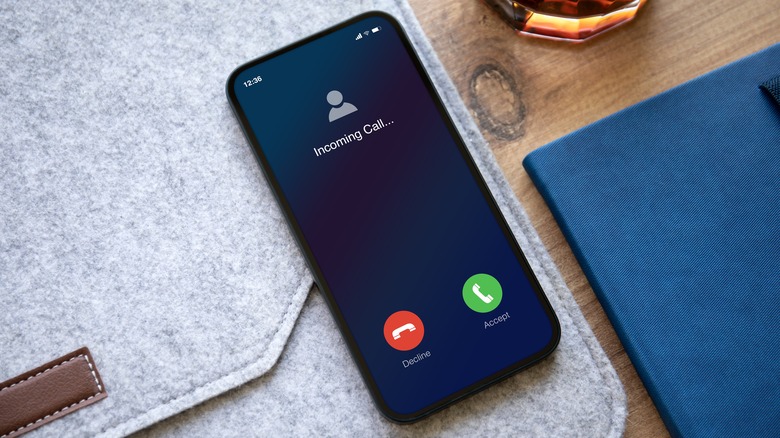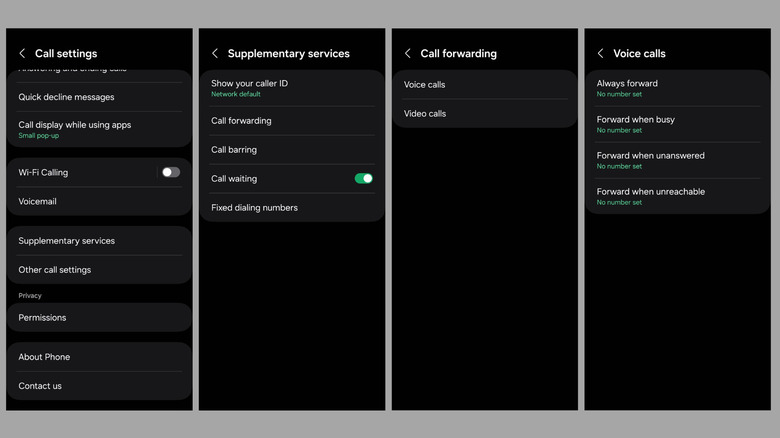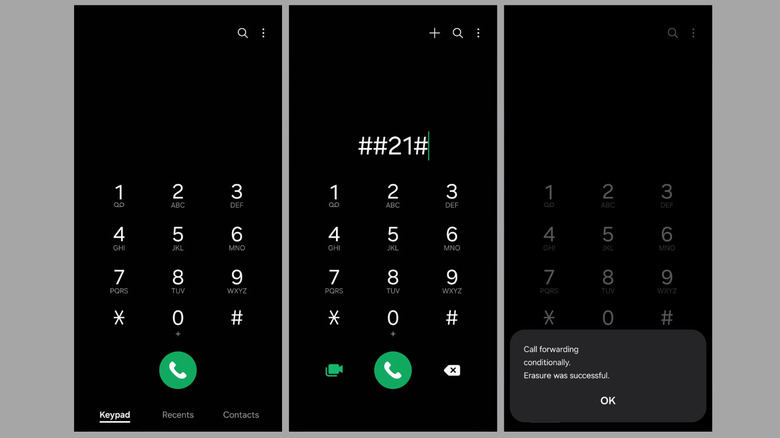How To Turn Off Call Forwarding On Your Android Phone
Call forwarding allows you to redirect incoming calls to another number, ensuring you don't miss important calls. It's particularly handy when you're unavailable, traveling, or prefer calls to go to a secondary line. However, there are times when you may want to disable call forwarding — perhaps you're back in town, actively using your primary phone, or simply no longer need calls routed elsewhere. Fortunately, turning off call forwarding on your Android phone is both quick and straightforward.
Whether your call forwarding is set for all incoming calls (unconditional forwarding) or specific scenarios — such as when your line is busy, unanswered, or unreachable — the process to disable it remains largely the same. You can either use the Phone app's settings menu, which provides detailed control over each forwarding option or opt for dial codes, a faster method that works across all major carriers. In this guide, we'll walk you through both methods in detail, so you can easily turn off call forwarding whenever you need to.
Disabling call forwarding via Phone app settings
The Phone app settings menu on your Android device makes it easy to turn off call forwarding. Here's what you'll need to do:
- Open the Phone app on your Android.
- Tap the three-dot menu icon in the top right corner and select Settings from the resulting menu.
- Tap on Supplementary services and select Call forwarding from the following menu.
- Select Voice call.
- In the Call Forwarding menu, you'll see four options — Always forward, Forward when busy, Forward when unanswered, and Forward when unreachable.
- Tap each option and select Turn off to disable all forms of call forwarding.
And that's it! Once you complete these steps, call forwarding will be turned off on your Android phone. Keep in mind that the exact steps might vary slightly depending on your device's manufacturer and the version of the Phone app your device uses. However, the general procedure remains consistent across most Android devices, so you shouldn't encounter any issues.
Disabling call forwarding with dial codes
Another efficient way to turn off call forwarding is by using short codes on your Android phone. These codes work universally across most Android devices, regardless of the phone model or app. So, if you're unable to deactivate call forwarding through the Phone app, you can use dial codes instead. Here are the steps you need to follow.
- Open the Phone app on your Android device.
- Enter one of the following codes depending on your carrier: *73 (AT&T and Verizon) or ##21# (T-Mobile).
- Press the Call button to deactivate call forwarding.
Wait for a few seconds, and you should see a confirmation message indicating that call forwarding has been successfully turned off. Additionally, many network providers offer options for managing call forwarding within their apps. So, if the dial code method doesn't work, you can check your carrier's app or contact their support team for assistance.