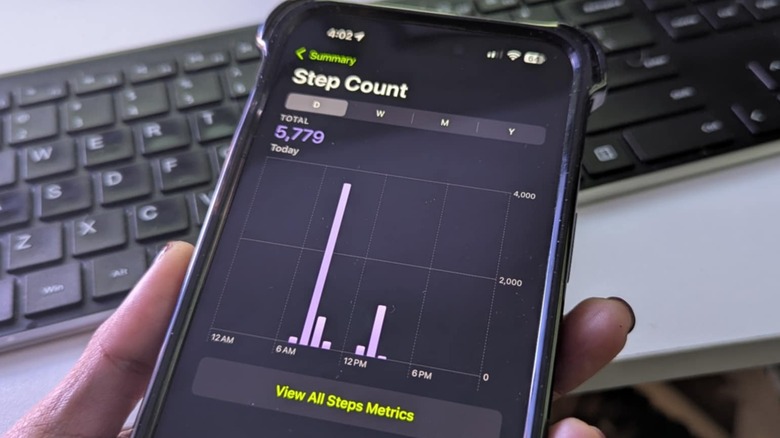How To Track Your Steps Using Your Apple Watch
We may receive a commission on purchases made from links.
The Apple Watch is one of the best smartwatches on the market in terms of both overall design and functionality. However, if you are planning to get one, there are some important things you should know first. For instance, if you are an Android phone user, you will likely have a more difficult time pairing the two devices as it's primarily meant to be set up using an iPhone. Of course, if you're already entrenched in the Apple ecosystem and are still without a smartwatch, adding an Apple Watch to your arsenal of gadgets would make the most sense.
Once your Apple Watch is properly set up, you should be able to access all sorts of watch data across your various Apple devices. One example is your step count. According to the Mayo Clinic, the average American takes around 3,000 to 4,000 steps per day, but if you can manage more than that, it will only benefit your overall health in the long run.
If you're not sure how to track your steps on your Apple Watch, below are a few ways you can do so.
Where to find your steps data on an Apple Watch
You can track your daily activity on your Apple Watch at any time using the Activity app. This includes the number of steps you've taken every hour of the day. Here's how:
- Launch the Activity app on your Apple Watch by tapping the red, green, and blue circle icon. You should see all the activity rings that track your active calories, the number of exercise minutes you've accumulated for the day through brisk activity, and how frequently you stand up, roll, or move around.
- Scroll down using the Apple Watch's digital crown on the side — you can do this by rolling it upward — to see more details and to gauge how close you are to completing your daily goals.
- Scroll down one more time to see the total number of steps you've taken.
At this point, you should also see your total steps converted in terms of total distance you've covered and the number of flights of stairs you've climbed, among other activity-related metrics.
Apple Watch paired with iPhone: How to track steps on the Fitness and Health apps
Since an iPhone is required to set up an Apple Watch, you'll likely have the two devices already paired. If that is the case, you should be able to use the iPhone's Fitness app to see your step count as well as on an iPad if you have one linked to your Apple account.
Simply launch the Fitness app and select Summary from the bottom navigation bar. A Step Count card should appear right on the summary page. Tapping it will let you preview your step counts for the day, week, month, and year as well as the equivalent distance you've covered.
Another app that can show you your daily number of steps is the Health app. Provided that your Apple Watch is paired with an iPhone, here's what you can do:
- Launch the Health app on an iPhone or iPad.
- On an iPhone, select Browse from the bottom navigation bar. On an iPad, hit the sidebar.
- Tap Activity.
Under Today, you should see a card for Steps. It will have the number of steps you've taken for the day so far. When you tap the card, you can also view your daily step averages for the week, month, in a six-month period, and year. There are also step highlights available that'll tell you if you're walking less than you usually do, or how your daily steps now compare to last year, among other things.
Siri can tell you your steps, too
There are two ways you can use Siri to find out how many steps you've taken. If you have an Apple Watch model that supports on-device Siri — such as an Apple Watch Series 9, Apple Watch Series 10, or Apple Watch Ultra 2 — you can simply ask the virtual assistant to tell you how many steps you've taken today and it should show you on the face of the smartwatch.
Alternatively, you can also ask Siri on your iPhone or iPad to tell you your step count. Before you can, though, you will need to grant Siri access to your Health data so she can share it with you when you need it. To do this:
- Launch the Settings app.
- Scroll down and go to Apps.
- Scroll down and pick Health.
- Under Data, select Data Access & Devices.
- Tap Siri.
- Switch the Access Health Data toggle to the on position.
Once you do this, you can just activate Siri and ask her "How many steps have I taken today?" You can even ask Siri how many steps you've taken this week, month, and year if you're curious about the number.