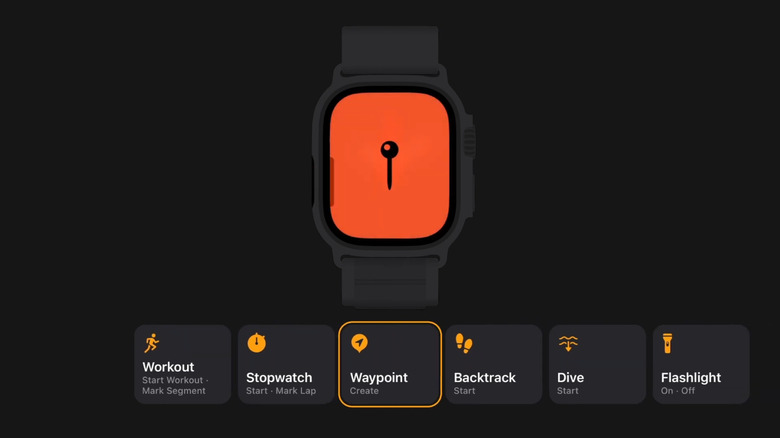How To Customize The Action Button On An Apple Watch Ultra
Sure, you might have picked up the Apple Watch Ultra to make it easier to track your workouts and monitor your health. But it's so much more than just a fitness and health assistant. With all of its fancy bells and whistles, the Ultra actually comes close to being a good substitute for your iPhone. You can use this smartwatch to call your family and friends, listen to music, and even play basic games.
One of the Apple Watch Ultra features that make it feel similar to an iPhone is the Action button. This orange button on the left side of the device is only built into the Watch Ultra and not the regular Apple Watch series. Just like on the iPhone, the Action button essentially serves as a shortcut to some of the most frequently used functionalities of the Watch Ultra. In this guide, we'll cover what this Action button can do and how you can customize it to fit your needs better.
Everything you can use the Apple Watch Ultra's action button for
The Action button on the Apple Watch Ultra is versatile and can be configured for pretty much anything. With the watchOS 11, it currently comes with 11 core preset functions:
- Workout: Redirects you to the Workout app or immediately starts your preferred workout.
- Stopwatch: Begins a new stopwatch session.
- Waypoint: Automatically creates a Compass Waypoint of where you currently are.
- Backtrack: Starts recording your route to help you retrace your way back to where you are at that moment.
- Dive: Launches a dive session. Yes, you can use the Apple Watch Ultra in water as a diving instrument.
- Flashlight: Switches on the flashlight (white screen).
- Shortcut: Performs the shortcut you selected when setting up the Action button. These shortcuts are from the Shortcuts app on your iPhone and allow you to use the Action button for a wide variety of functionalities.
- Voice Memo: Records a voice memo.
- Translate: Instantly listens and translates to your chosen language.
- Accessibility: Enables the Accessibility feature you've configured for the Action button.
- Recognize Music: Begins listening to name the song playing.
Many of these actions also include a secondary functionality when you press the Action button again. For instance, a second press will end listiening for the Recognize Music action, turn off the flashlight for the Flashlight action, and stop the recording for the Voice Memo action. There are also certain actions like Workout, Dive, and Stopwatch that feature additional functions (like pausing) when the Action button and side button are pressed at the same time.
How to assign a function to the action button on Apple Watch Ultra
Customizing your Ultra's Action button is a must-know Apple Watch trick for every owner. Thankfully, it's a quick and painless process. Here's how to set it up:
- Launch the Settings app on the smartwatch.
- Turn the digital crown to find the Action Button option.
- Open Action Button.
- Go to Action.
- Change the function to one you'd rather use.
- Press the back button in the upper left corner to go back to the Action Button menu.
If you immediately see the Gestures section under Action, then you're good to go. Try pressing the Action button once to test out the function. If you see an option other than Gestures, it means you need to complete some extra configurations for the action. For instance, the Workout action requires choosing an App and First Press behavior, while the Shortcut action includes a Shortcut menu to pick the specific shortcut you want to use. You can also set up Quick Switch, which allows you to change the function of the Action button by just long-pressing on it, and you can toggle the Siren — an emergency alarm triggered by holding down the Action button — on or off.
You can also customize the action for your Action button from your iPhone by going into the My Watch tab of the Watch app and selecting the Action Button menu. Lastly, if you're not a fan of the Action button, you can opt to set it to do nothing at the bottom of the action menu. To completely deactivate the Action button, turn off Quick Switch and Siren too.