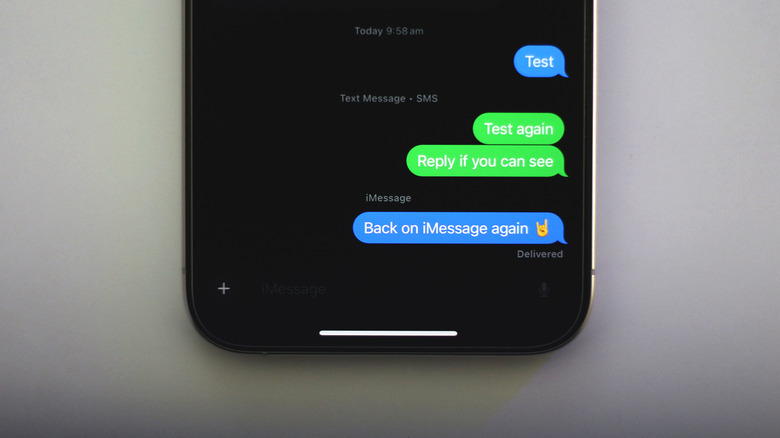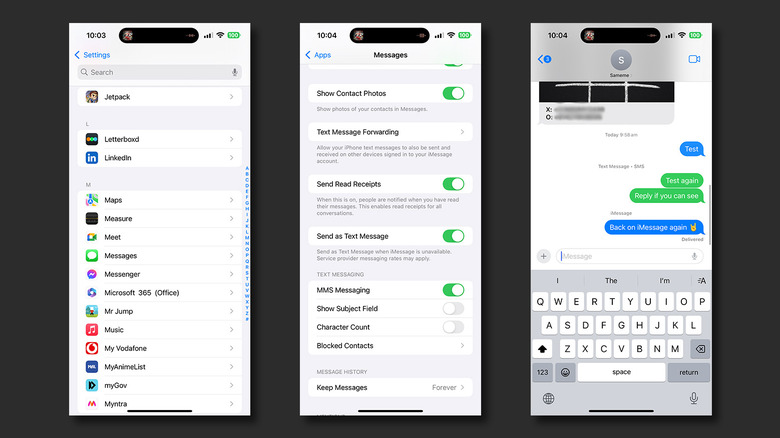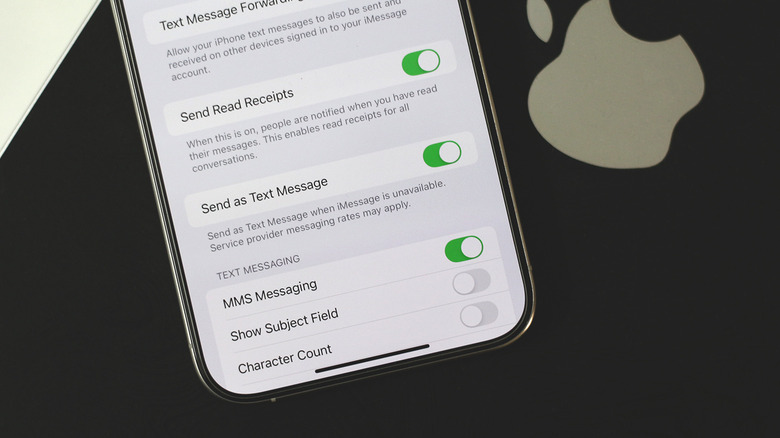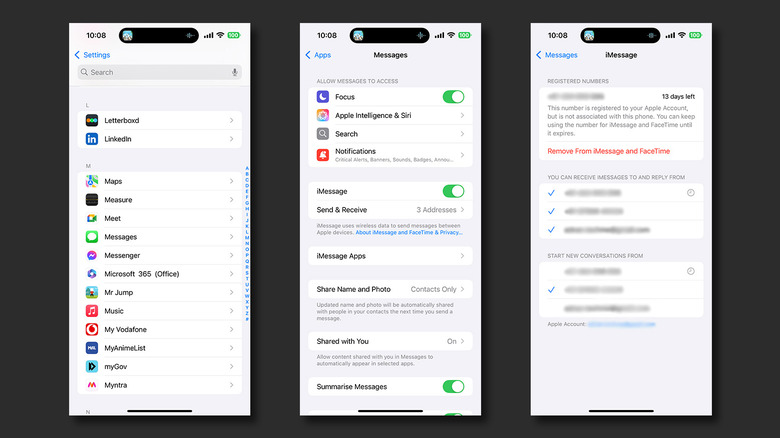What Does It Mean When An iMessage Text Doesn't Say 'Delivered?'
Apple's walled garden may be unraveling following pressure from the European Union, but with features like USB-C finally coming to the iPhone, the consumers keep winning. Despite the release of RCS on iOS 18, Apple's texting platform, iMessage, retains many of its nice-to-have features exclusively for iPhones, iPads, and Macs. Reasons for the popularity of iMessage include the fact that it is easy to use, completely free as long as you're connected to the internet, has end-to-end encryption, and syncs flawlessly across different Apple devices.
Besides working as advertised and connecting people across the globe, iMessage sports a healthy variety of features that are not only useful, but can be playful at times. You have the ability to create and share Memojis, send your current location, or create a Check In prompt to update your loved ones about your whereabouts. There are fancy text effects and message reactions that add to the overall experience too.
As a new user, one of the essential iMessage features you need to familiarize yourself with is understanding read receipts. If you've been using the service for a while, you'll already have gotten accustomed to the two different statuses of text messages — "Delivered" and "Read." A message that shows up as "Delivered" typically means the recipient has received but not seen it. However, if your message indicators haven't been showing up, there could be other factors at play.
When do iMessages show as 'Delivered' on iPhone?
The most probable reason why your text messages on iMessage aren't marked as "Delivered" is that the recipient's device is offline or switched off. This should be resolved as soon as the person you're trying to contact gets connected to the internet or cellular data. In case you don't see any indicator and instead notice a loading bar at the top, this signifies connectivity issues on your end. Check to see if you are connected to the internet, either through Wi-Fi or cellular. If your iPhone keeps disconnecting from Wi-Fi, try troubleshooting your router, or forgetting the network and reconnecting to it.
Texts sent using iMessage use blue bubbles — so if you notice a green bubble in the conversation instead, this means the message has gone through as an SMS. You will only receive failed delivery notifications when using SMS and will not see a message marked as "Delivered" or "Read" unless you're using RCS. Typically, messages are sent as SMS when iMessage is unavailable. You can change this behavior by navigating to Settings > Apps > Messages, and unchecking the "Send as Text Message" toggle.
There's also the unfortunate likelihood of you being blocked. While some may have their message bubbles turn green, this is not always the case. In our testing, messages still send in blue bubbles when trying to text someone who's got us blocked on iMessage, but without the "Delivered" indicator.
Turn on read receipts on iMessage
If you have been able to exchange messages with someone, but have your messages being shown as just "Delivered" and not "Read," chances are that you have read receipts turned off. This will restrict not just you, but anyone you're texting, from seeing the "Read" indicator below the messages in a conversation. While this may come in handy if you prefer not being hounded by annoying friends, you will have to enable this feature to know if your recipients have seen your messages.
- Launch the Settings app on your iPhone.
- Navigate to Apps > Messages. Alternatively, simply searching for "Messages" will do the trick.
- Scroll down and enable the "Send Read Receipts" toggle.
Any messages you send via iMessage from here on will be marked as "Read" when someone sees them. This feature works both ways, so if the person you're texting has read receipts turned off on their end, your texts will still show up with the "Delivered" indicator.
Common ways to fix issues with iMessage
If you've confirmed that your friend doesn't have read receipts turned off or doesn't have you blocked, you can go through common troubleshooting steps to fix issues with iMessage on your iPhone. Restarting the iMessage service altogether will often resolve bugs that may occur when you switch to a new Apple device. You can do so by following these steps:
- On your iPhone, launch the Settings app.
- Navigate to Apps > Messages to view iMessage options.
- Tap the "iMessage" toggle to turn the service off.
- Wait a couple of seconds, and turn this option back on.
- Also make sure you have the correct phone number or Apple ID selected under the "Send & Receive" section.
It takes a few seconds for iMessage to reactivate. Try sending a text again, and check if you can see the "Delivered" status in a conversation.
One of the reasons why you should keep your iPhone updated to the latest version of iOS is to ensure you don't run into abnormal app or system behavior like this. Navigate to Settings > General > Software Update and check to see if you have any pending updates available. As a last resort, you can try reaching out to Apple Support to get your device inspected and repaired if required.