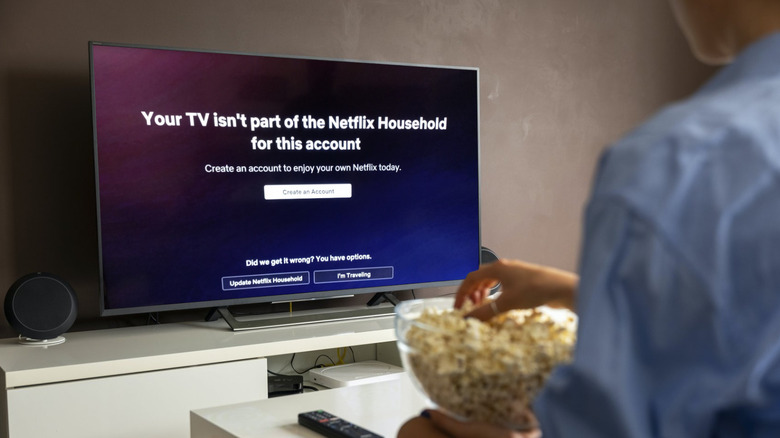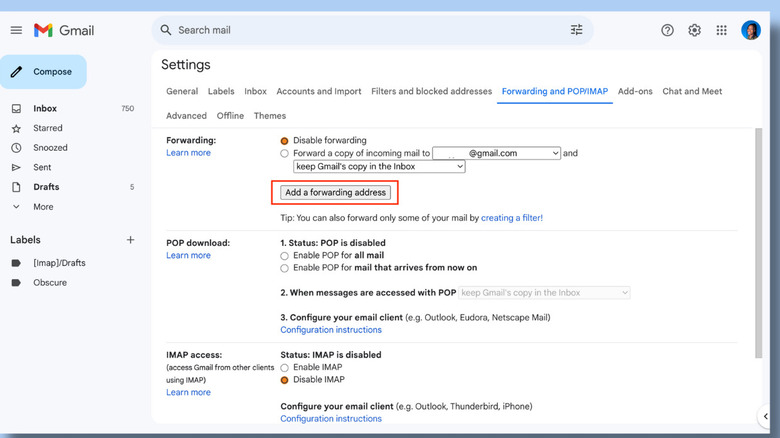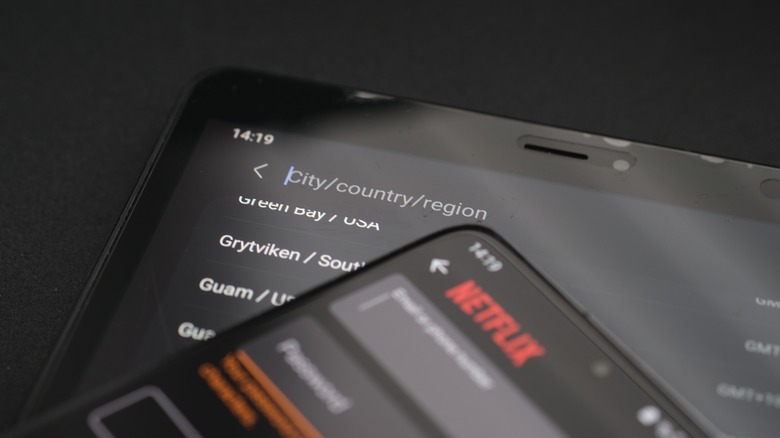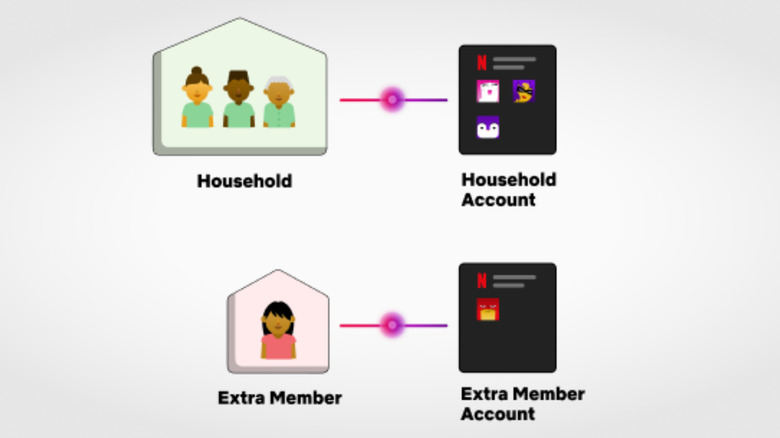Why Netflix Keeps Saying Your Device Isn't A Part Of The Household (And How To Fix It)
If you're suddenly getting that annoying "device not part of the household" message on Netflix, you're not alone — and it's not just a glitch. Netflix has been cracking down hard on password sharing, and enforcing stricter rules about what exactly counts as a "household." Now, if your account is logged in from what it sees as a different location, you could be shut out. The streaming giant's move aims to push folks who've been piggybacking on shared accounts to either sign up for their own or pony up for the extra member add-on.
But what if you're just watching from your phone on the road or a smart TV while staying with family? If you're a legitimate user getting blocked (a frustrating experience, no doubt), there are a few quick fixes to clarify your status and confirm you're part of the household. These workarounds can also help if you still want to share your account with loved ones. Whether you're traveling, watching on a separate device, or just dealing with some odd location glitch, here's the lowdown on Netflix's new household rules and what you can do to stay logged in and streaming wherever you are.
Home is where the Wi-Fi is
Netflix says a household is "a collection of the devices connected to the internet at the main place you watch Netflix." In other words, once you set a primary TV, every other device on your account that's connected through the same router is considered part of your household. You can only have one Netflix household per account, so if a device isn't regularly connecting from the same location as your primary TV, it gets flagged as an outsider. You can quickly see how this becomes a hassle if you split time between two homes with separate TVs, or if you're sharing access with someone who's also logged in on a TV. One of you will keep getting hit with the "Your TV isn't part of the Netflix Household for this account" message each time the other tries to watch.
If you don't manually set up a household for your account, Netflix will automatically set one for you, using a mix of IP addresses, device IDs, and account activity to determine eligible devices. Any device outside this selection won't be able to access the account. If you don't use Netflix on a TV or don't own one, there's no need to set up a Netflix Household for your account. It's not a guarantee of exemption from the household rules though — devices on your account that sign in from locations different from yours may still get flagged. It's a tight setup, but there are a few workarounds to navigate Netflix's digital restrictions and get back the freedom to stream your shows on the go.
Check in through your home network
The workaround you'll need for Netflix streaming blocks depends on your specific situation.
If your mobile device gets locked out when you're on the move, there's an easy fix: connect to your home Wi-Fi and stream Netflix for a few minutes at least once a month. Since Netflix identifies your account's devices based on which ones regularly connect through your main 'home' router, this quick check-in tells Netflix you're still part of the household, and lets you maintain your access to the account.
It's a similar remedy if you often spend time at a second location — whether it's a vacation home, your office, or a family member's place. Just connect to Netflix on your mobile device from your home Wi-Fi at least once a month, and then do the same thing when you're connected to the internet at the secondary location. This refresh will keep you connected, and you'll be able to watch in the new location, both on your device and on a TV.
Update your Netflix household
If it's been over 30 days since you last logged in from the OG Netflix household — or if you're borrowing someone else's Netflix (hey, no judgment) — you'll need to set your current location as the new Netflix Household to keep those binge sessions going.
To do this, you would need to initiate a prompt to verify your device. You can handle this from a TV in the new place, just select "Update Netflix Household" on your screen when the "This TV isn't part of your household" alert. Netflix will ping the account owner with a verification text or email (your choice), and they'll need to hit the "Yes, This Was Me" button within 15 minutes to grant you access. It's a quick fix if you're the account owner, but if you're the piggybacker, you'll need to coordinate with your Netflix buddy to clear the way. The good news is, once they approve you, you're good to go — until the next reset.
Heads up: Anyone watching back at the original Household location will get locked out until they reset it as the "home" device, so expect some screen-swapping if both of you are trying to watch from separate spots.
Get a temporary access code
Another way you can allow multi-device streaming from a different location is to select the "I'm Traveling" or "Watch temporarily" option when you get the "Your device isn't part of this household" error. Netflix will then send a four-digit temporary code to the account owner, and this code will let you stream on a device, whether smartphone or TV, without interruption for 14 days.
Again, if you own the Netflix account, getting the verification code should be a straightforward process. Simply follow the instructions to retrieve the code, then enter it on your device to gain access. It's a bit more of a team effort if you're the guest user — you'll need to get the account owner to send you the passcode, ideally within the 15-minute window before it expires. Once you get the code, you're all set, and you won't have to do this for another two weeks.
Auto-forward verification emails
Waiting on the account holder for access codes and verification isn't always the most reliable move — they might be tied up, in a different time zone, or just not keen on fielding requests every couple of weeks. But there's a smart workaround that can automate sharing and lighten the load for the account owner (not to mention spare the extra user the guilt of pestering them every time they want to watch).
The trick is to take advantage of the automatic forwarding feature in Gmail (if you don't use Gmail, the feature is also available on alternative email providers). To set it up in Gmail, start on the account holder's end, since it needs to be initiated by them. Open Gmail on your computer, click on the gear icon at the top right, select See all settings, then go to the Forwarding and POP/IMAP tab. Under Forwarding, click Add a forwarding address and enter the recipient's email. The recipient will get a verification link, which they'll need to click to confirm.
Once verified, go back to the search field and click the Show search options icon on the right. Next, fill in the search criteria fields. In "From," enter "Netflix" and in "Has the words," enter "temporary access code." Run the search to confirm it captures the right emails. Now, select Create filter, choose Forward it, and pick the forwarding address you set up. Hit Create filter again to save. Now, those emails will automatically forward to the guest's inbox — no more manual shares or missed access codes.
Self-hosting a VPN server
If you're feeling adventurous and have a bit of technical know-how, self-hosting a VPN server might be the perfect way to work around Netflix's household restrictions. Essentially, this method allows you to route all of your family members' Netflix traffic through a single server, so it will look like you're all in the same location — even if you're not. First, you'll need to set up your own VPN server. You can either host it yourself on your own hardware (like a Raspberry Pi or spare computer), or rent a VPN server through a service provider that offers more advanced configuration options. This will be the "hub" that everyone connects to.
After setting up your server, the next step is to install and configure your VPN software. Services like NordVPN, ExpressVPN, and IVPN offer self-hosting options and are among our top VPN picks for 2024. Our recommendation is NordVPN's free Meshnet feature. It's reliable, easy to use, and, best of all, requires no subscription fees. Meshnet lets you link multiple devices securely over the internet, without the hassle of building a server from scratch. To get started, download the NordVPN app, create a free account, log in, and activate Meshnet under the Meshnet tab. Follow the prompts to name your device and complete the quick setup. Then, simply share an invitation link with the people you'd like to connect — . They'll just need a free NordVPN account and the app installed on their device. Once they're connected, all their Netflix traffic will route through your VPN location, allowing Netflix to recognize all devices as part of the same household.
Add an extra member
If all of this sounds like a pain, you can consider Netflix's official "solution": shelling out for what they're calling an "extra member." These extra members get their own profile, login, and password, but the subscription cost still lands on the main account holder. And at $7.99 per extra member, you could almost pick up an entire subscription to another streaming platform.
Oh, and there's a catch or two (or three): You can only add extra members if you're already paying for the pricier Standard or Premium plans, since the Basic and ad-supported tiers don't offer this option at all. If you're on Standard, you're limited to adding just one extra member; Premium subscribers can add two. It's pretty clear Netflix isn't keen on you adding too many people, even at $8 per head. Also, both you and the extra member must be in the same country for it to work. To add an extra member, go to the Add Extra Member page on the Netflix website, select Buy Now, and enter their information to send an invite.
Other options to try
Another thing to try, if you're tired of jumping through hoops, is to keep your viewing to a smartphone or tablet. Netflix doesn't seem to crack down as hard when there's no TV involved. If you do include a TV, Reddit users report another workaround for Netflix's restrictions on mobile — just close the app, switch on airplane mode, reopen Netflix, then turn airplane mode back off. A bit of a dance, but it might just get you past the usual hassle. The last time we covered Netflix's password-sharing restrictions, we thought they'd be more irritating than effective. Turns out, we were only half right: people are frustrated alright, but Netflix's subscriber count is up by 5.1 million this past quarter. Mission accomplished, it seems.
But there's no denying a shift in how people see Netflix. These rules have transformed the brand from the Netflix that once tweeted, "Love is sharing a password" to something quite different. Back then, they seemed to get it — the house doesn't make the household; the people do. Now, that sentiment feels more like a nostalgic quote for a kitchen sign than the guiding principle of a billion-dollar enterprise. So, if all these new rules feel like too much trouble just to use a service you're already paying for, maybe it's time to explore some alternatives to Netflix.