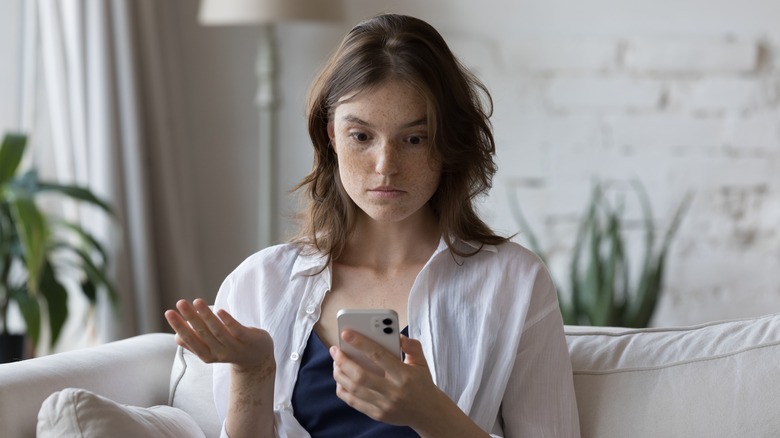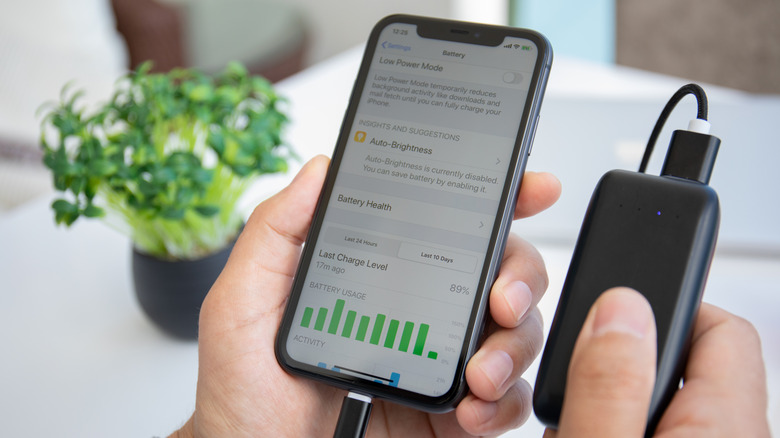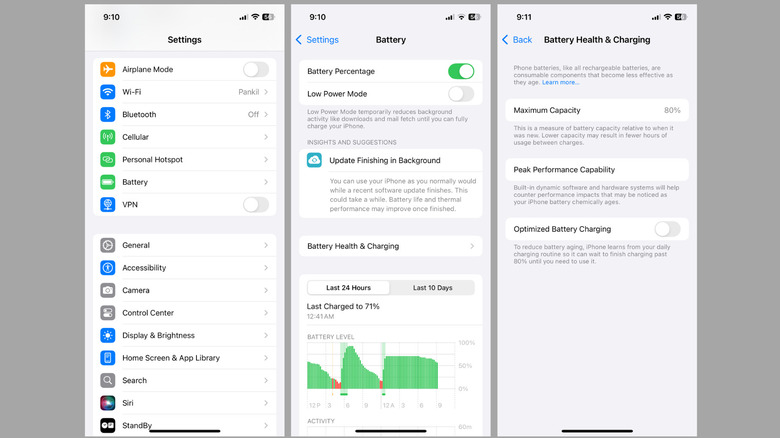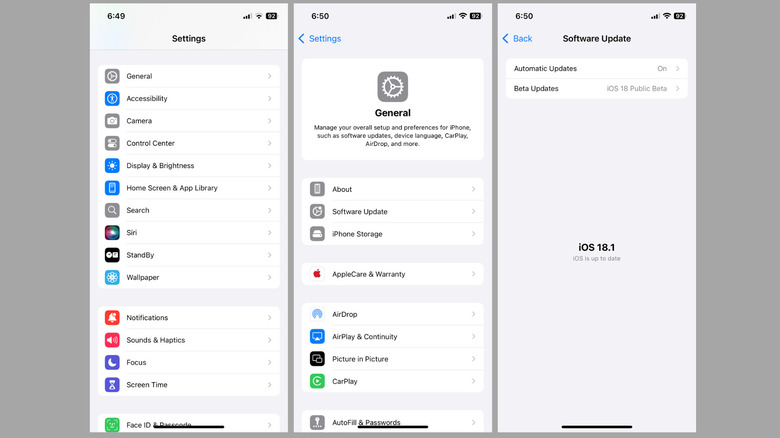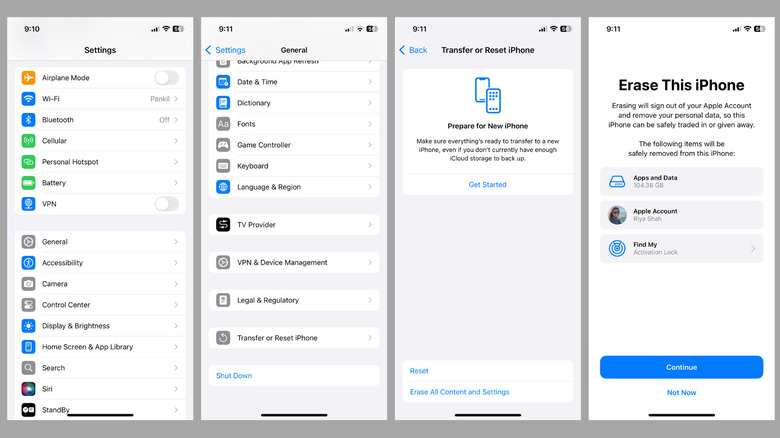Why Your iPhone Is Shutting Down With Battery Left
IPhones are renowned for their reliability and stable performance. However, like any other smartphone, they can experience issues from time to time. One of the most perplexing problems is when your iPhone shuts down randomly, even though there's still battery life remaining. Needless to say, such random shutdowns can be frustrating, especially if they occur when you're in the middle of an important call, making a payment online, or playing your favorite game.
An isolated instance of your iPhone turning off by itself may not seem alarming. However, if it happens frequently, you'll want to fix it immediately to avoid any further issues and restore normalcy. In this article, we'll explain the common causes behind this unusual behavior, from battery degradation to software glitches. We'll also walk you through effective troubleshooting steps for fixing the underlying issue. So, let's dive in and end your iPhone's unexpected shutdowns once and for all.
Common causes for iPhone shutting down with battery remaining
Over time, your iPhone's battery degrades due to repeated charge cycles, and as a result, its ability to hold a full charge or deliver power efficiently diminishes. A degraded battery also struggles to handle peak power demand, which occurs during resource-intensive activities like gaming, video streaming, or multitasking. When the battery can't provide the necessary power, your iPhone may shut down to protect its internal components from damage.
This is a common cause of an iPhone shutting down even when there is still battery life remaining. In 2017, Apple acknowledged implementing a power management feature in iOS that intentionally reduces the performance of iPhones with degraded batteries. Although the feature was designed to prevent sudden shutdowns and extend the lifespan of older devices, many perceived it as a form of planned obsolescence, leading to significant backlash. In response, Apple had to offer discounted battery replacements and agree to a settlement.
In addition to battery-related issues, software problems can also cause your iPhone to turn off by itself. For example, bugs in iOS or corrupted system files can cause the battery indicator to misreport its status, making your iPhone appear to have more power than it actually does. Further, iPhones are also sensitive to temperature extremes. In extremely cold conditions, your iPhone may turn off unexpectedly, as batteries struggle to function efficiently in low temperatures. Conversely, in excessive heat, your iPhone may shut down to prevent internal damage from overheating.
Check if the battery needs to be replaced
Is your iPhone shutting down on its own, even in normal temperatures? This is likely due to a degraded battery, which can occur if you have an older iPhone and it has gone through a significant number of charge cycles. You can easily determine if the battery is the culprit by checking the Battery Health. Here's how to do it:
- Open the Settings app, scroll down, and tap on Battery.
- Tap on Battery Health & Charging.
- Note the percentage value next to Maximum Capacity.
If the Maximum Capacity is below 80%, it means your iPhone's battery is no longer performing at its best. In some cases, you may even see a message under the Peak Performance Capability section confirming that your iPhone has experienced unexpected shutdowns due to the battery's inability to supply peak power.
In this case, it's best to replace your iPhone's battery. If your iPhone is covered with AppleCare+, you will be eligible for a free battery replacement. For those without a warranty, Apple offers reasonably priced replacement services. Alternatively, you can replace your iPhone's battery yourself, though this requires technical expertise.
What to do if the battery health is fine
If your iPhone's battery is in good condition but you're still experiencing random shutdowns, it may be due to a software issue. If that's the case, force restarting your iPhone might help. This is different from a regular restart and can help resolve various software glitches or bugs that might be causing the shutdowns. To force restart your iPhone, you can follow these steps:
- Press and quickly release the volume up button.
- Press and quickly release the volume down button.
- Press and hold the side button until the Apple logo appears.
Once your iPhone restarts, check if the issue persists. If it does, the problem may be related to a buggy or outdated iOS build. In that case, you can consider checking for pending software updates. To do this, open the Settings app on your iPhone and head to General > Software Update. If an update is available, tap Download and Install. Once the update is installed, your iPhone should work as expected.
If nothing works, back up and restore your iPhone
If nothing else works and your iPhone continues to turn off for no reason, a factory reset may be your last resort. Since this process erases all data from the device, including apps, photos, and files, it's essential to back up your data beforehand. To back up your iPhone to iCloud, head to Settings > [Apple ID] > iCloud > iCloud Backup and tap the Back Up Now option. Alternatively, you can back up your iPhone to your Mac or PC using iTunes or Finder. Once your backup is complete, use these steps to factory reset your iPhone:
- Open the Settings app and tap General.
- Scroll down and tap Transfer or Reset iPhone.
- Select the Erase All Content and Settings option.
- Enter your iPhone passcode or Apple ID password, then tap Continue to confirm.
From there, follow the on-screen prompts to complete the reset. Once done, restore your iPhone from your iCloud or computer backup. However, if the problem continues after restoring, there may be a hardware-related issue with your iPhone. In that case, your best option is to visit the Apple Store to have your iPhone inspected and repaired.