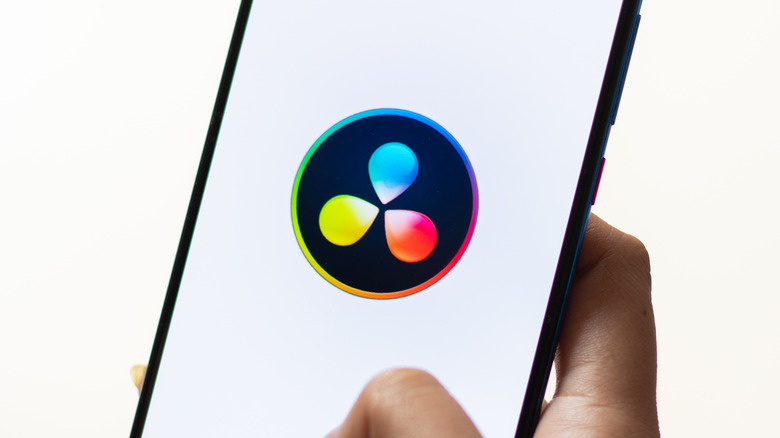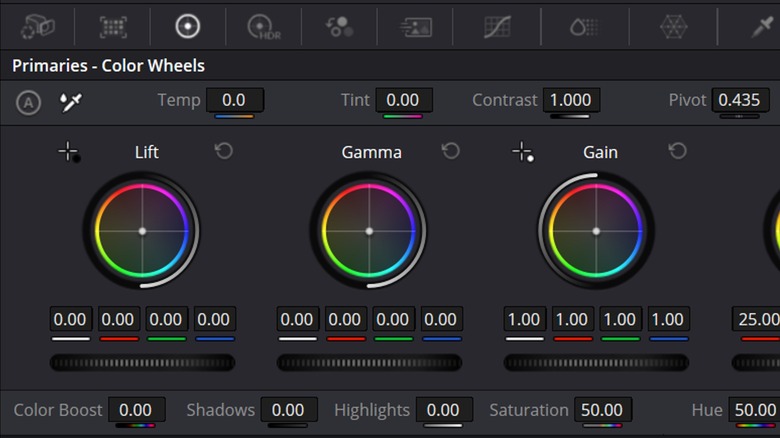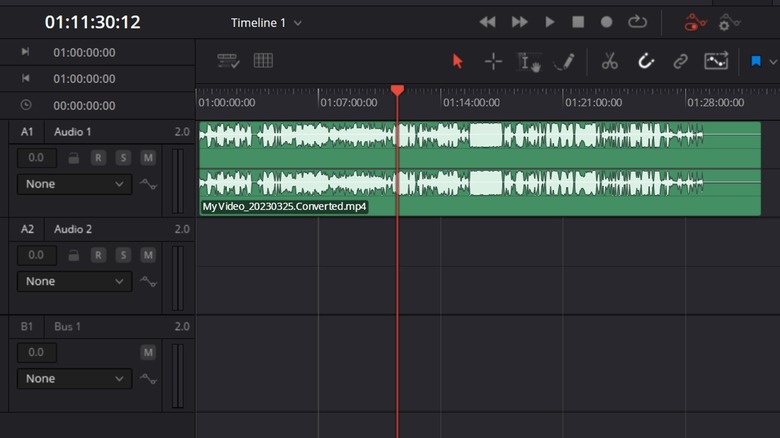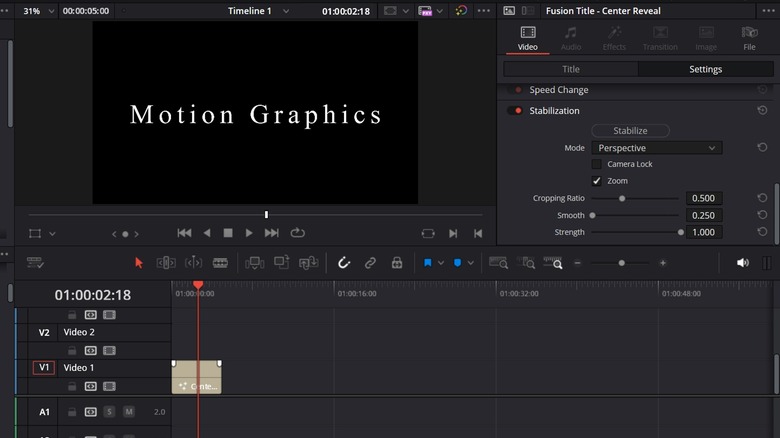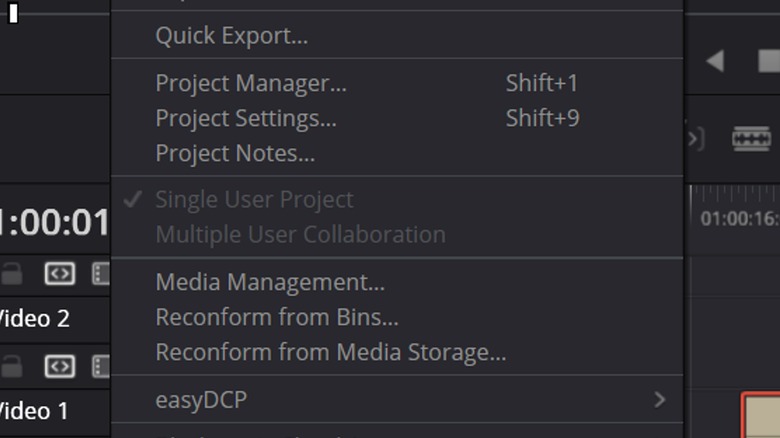4 Creative Uses For DaVinci Resolve That Aren't For Video Editing
The ability to capture and cobble together videos has become more accessible than ever. Long gone are the days where filmmakers and videographers had to mess around with reels inside darkrooms without any alternative. Now, from a phone, tablet, or computer, they're able to toss their media onto a timeline and tweak it to their heart's content. Better yet, experience and financials aren't roadblocks. There are some budget-friendly video editing software options for beginners out there, including the ever-popular DaVinci Resolve.
For decades, Blackmagic Design's DaVinci Resolve has been a go-to for all forms of media creators, proving an especially must-have piece of equipment for vloggers. Not only is it free — though there is a paid version that comes with a host of bells and whistles — but it can handle pretty much any request one would have of an editor. Video, audio, and color editing, plus more, all come standard within this convenient, user-friendly package. Of course, it should be noted that there's more to DaVinci Resolve than compiling and altering pieces of long-form media. Its wide array of tools means you can use it for a host of other jobs.
For those curious, here are a few things you can do creatively with DaVinci Resolve that go beyond the realm of video editing.
Photograph color grading
Much like videography and all kinds of editing, photography is the easiest it has ever been. Sure, not everyone might have a top-of-the-line camera in their pocket at all times, but most folks do have a phone. iPhone and Android cameras alike can turn out excellent photos and their output can get even better with the aid of paid or the best free photo editing apps. At the same time, if you're looking for something a bit more heavy-duty but don't have access to a program like Photoshop or Adobe Lightroom, or already have DaVinci Resolve downloaded, then the Blackmagic Design software could be a fine alternative.
Yes, just because your images aren't moving doesn't mean DaVinci can't come in handy. Photo color grading with it is as simple as dragging your photo, or photos, to the media pool, adding them on the timeline, and hopping over to the color tab where all kinds of possibilities await. You can alter color values using the color wheels seen above, alter elements like brightness, contrast, and saturation as you see fit, touch up shadows and highlights, and so much more. Once your editing is finished, you can grab your stills directly from the color tab by selecting them, right-clicking, and exporting them to your desired specifications. DaVinci makes photo editing easy, while still providing you plenty of room to play around and hone your skills.
Audio editing
More often than not, when you move media onto the DaVinci Resolve timeline, there's more to it than just video. Assuming you had a means of recording it when you captured your video, an audio clip should come along too. As one would imagine, this isn't included for no reason. DaVinci comes packed with a host of audio editing tools, encouraging users to not only play with the audio attached to their video files, but import solely audio-based files as well. Thus, if you're an aspiring musician, a filmmaker looking to clean up dialogue recordings, or a foley artist aiming to whip up some unique noises, DaVinci is the place to be.
Audio editing in DaVinci Resolve is done at its best in the Fairlight tab, identified by the music note emblem. Once audio files are brought to this section of the program, you are greeted by a bevy of audio editing options. Speed ramps, volume and pitch sliders, filters, and more await, giving you plenty of options and methods to edit anything from songs to podcast episodes. Once you're done editing, you can export your creation without an attached video file. Go to the Export tab, select Audio, choose the format you'd like to export in, send it over to the Render Queue, and you're all set. Surely, you'll find that DaVinci's audio editing suite is robust and suits the needs of most audio media makers.
Motion graphics creation
Like any editing software, the bulk of one's use of DaVinci Resolve will be tied to the media they import. After all, most of its capabilities rely on having video or audio files to work on. However, it's not impossible to get some creative use out of DaVinci without raw media to work with. For one, the program is exceptional for the creation of motion graphics, like those seen at the beginning and end of a movie, at the start of a YouTube video, or sprinkled throughout sporting events and news broadcasts.
A great place to start with motion graphic creation in DaVinci is the Effects library, where the Fusion Text assortment resides. These forms of text can be placed onto the timeline and be given different forms of movement, such as Drop In, Call Out, Center Reveal, to name a few. Their speed, font, color, and other specifics can be changed to your liking in the Inspector, making them as fitting as can be for your given project. Moving to the Fusion tab, even more customization can be undertaken. You can change the background color and composition, add elements like moving shapes, and attach nodes to your text for additional movement and other visual flares.
In-app collaboration
Regardless of the kind of editing you do, odds are that when you're in it, you're in deep. Eyes locked on the screen, hands moving a mile a minute, changes being made left and right. The outside world is a total blur. Still, sometimes, depending on the size of the project, you have no choice but to be a bit more social and speak with the other folks involved. As it turns out, you don't have to hop around from app to app to work with those not in the room with you. DaVinci Resolve can be used to pool a team's creative resources, acting as a platform for creative collaboration and idea-building rather than a mere editor.
As seen above, single projects on DaVinci can be designated to multiple users thanks to the Blackmagic Cloud: a system that allows multiple DaVinci users to create Blackmagic Cloud IDs and gain access to the same files and projects to work on them independently. Even better, DaVinci comes with a built-in chat for the convenience of collaborators. This way those from all stages of the editing process can easily contact one another to share thoughts, get updates, and request changes as necessary. DaVinci may be an editor first and foremost, but with these features, it serves as an all-encompassing brainstorming tool.