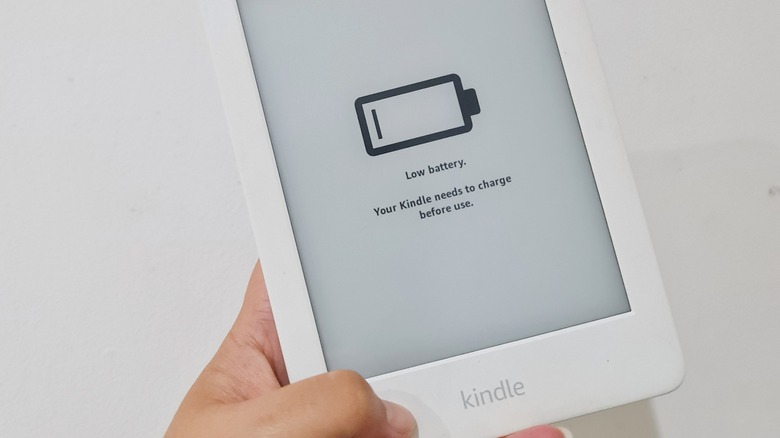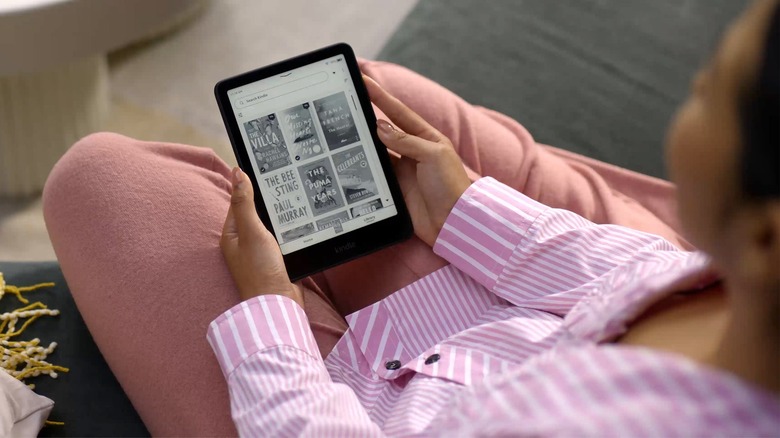Kindle Stuck On Low Battery Screen? Here's How To Reset It
We may receive a commission on purchases made from links.
Kindles have made every reader's life easier by offering instant access to books. In fact, it made some people want to read more. However, no matter how much you enjoy reading on a Kindle, there will be certain periods when you'll hit a reading slump. Maybe you've been too busy with work and no longer have time. Or perhaps you just don't feel like starting a new book. During those times, your Kindle probably ends up sitting on the shelf.
While it's okay not to use the device as often, one of the most common mistakes Kindle users make is not charging it. Leaving your Kindle uncharged for too long will completely drain its battery. So, the next time you pick it up, you might see either a "low battery" message or a plain battery icon with an exclamation point on the screen. If you try booting the device up and it doesn't work, don't panic — it likely isn't the end for your Kindle. We'll walk you through what you need to do if your Kindle is stuck on the low-battery screen.
How to reboot a Kindle while on the low battery screen
Resetting your low-battery Kindle is a fairly simple process, but it does require patience. What you first need to do is get a wall charger and cable and plug the eBook reader directly into a power outlet. This should turn on the orange status light, indicating that the device is charging. Next, long-press the power button for a minute while it's still connected to the charger. Your Kindle will either turn on, flash a white screen, then return to the same low battery screen, or do nothing at all. If it powers up, you're good to go — your Kindle is back to life and ready for use (after it fully chargers, of course).
If the screen just flashes white or stays unresponsive, it likely needs more juice. Let the device charge for half an hour, and then try again. Some users also had luck letting it charge for a full 24 hours before trying to reset it just to make sure the battery was completely charged. If your Kindle doesn't reboot the first time you long-press on the power button, let go and press it again. Keep repeating this process until it powers on.
Once you've successfully revived your dead Kindle, start being mindful of its battery levels. To maximize your Kindle's battery life, make sure to turn on Airplane Mode, put your Kindle to sleep while not in use, and use a lower screen brightness.
What to do if your Kindle still won't boot
So after charging the Kindle for an entire day and repeatedly trying to reset it, your eBook reader still doesn't work. No worries — there are a few more troubleshooting techniques you can take a crack at.
To start, it's a good idea to switch out your cable or charger as they may be defective. Replace the cable first, and then swap the power adapter next so you can pinpoint the culprit.
If your Kindle has been collecting dust in the drawer for several months, the charging port might already be clogged with debris or dust. You can gently clean the port with a wooden toothpick (don't insert any metal into it!) or use compressed air to blow out the gunk.
If these don't solve the issue, some users had success plugging their Kindle into a laptop instead of a wall outlet, so it might just do the trick for you, too. Leave it for an hour or so to charge before pressing the power button.
If all else fails, the worst-case scenario is that your battery is faulty or at the end of its life, and you'll need to replace it. If you're comfortable tinkering with your Kindle, you can buy a replacement third-party battery from Amazon (Amazon does not offer replacement parts itself) and look up DIY tutorials on YouTube on how to do the replacement. However, if you can no longer revive your dead Kindle and don't want to risk replacing the battery, don't just throw it in the bin. One of the best things you can do with an old Kindle is trade it in to get yourself a 20% discount on a shiny new eBook reader.