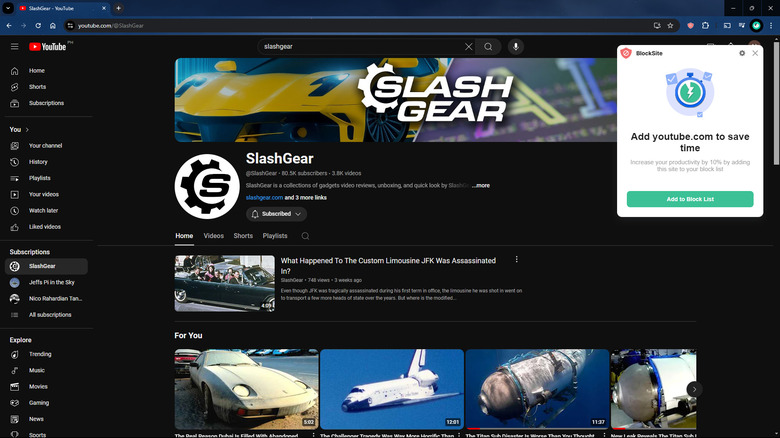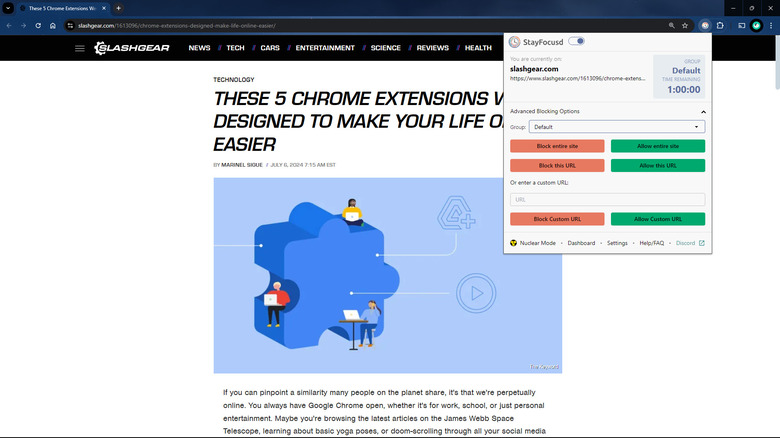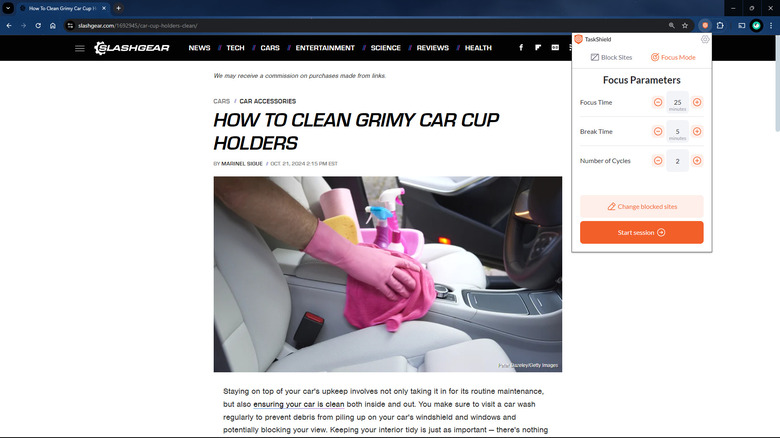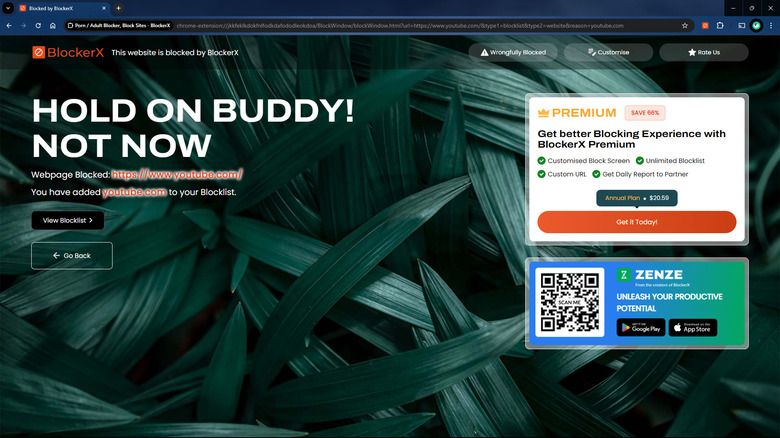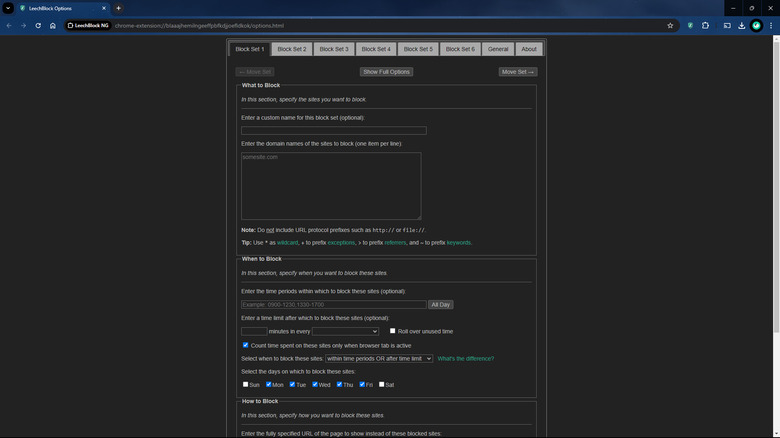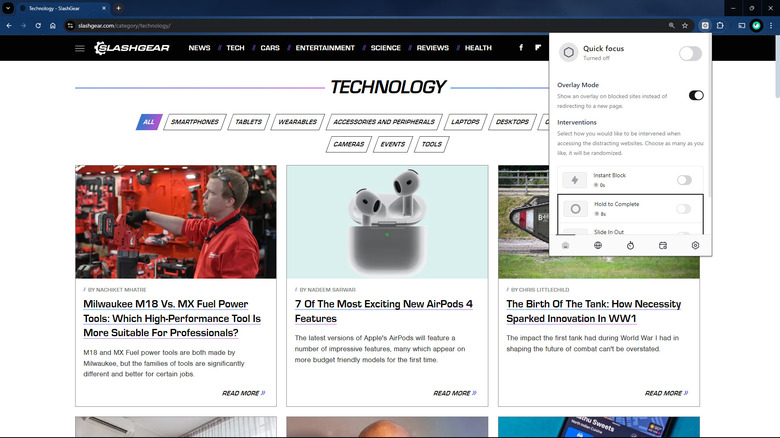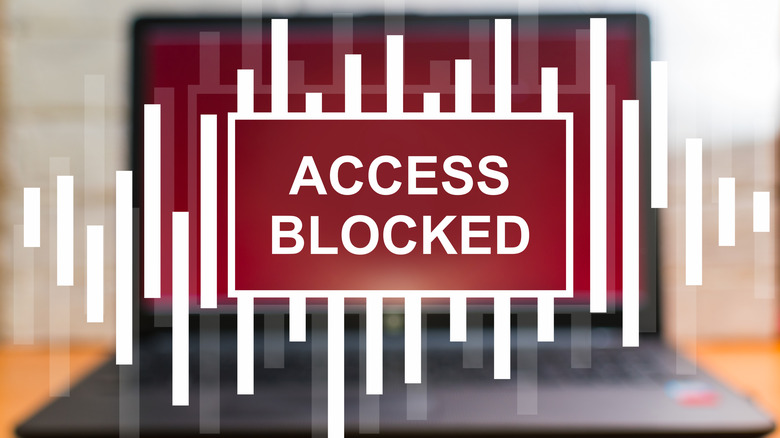6 Of The Best Google Chrome Extensions To Block Websites
We've all been there — you're making an important presentation for your big client due tomorrow when all of a sudden, you find yourself scrolling through music videos on YouTube or reading a bunch of articles on the moon landing conspiracy. Yes, the internet is quite undeniably a distracting place. Sometimes you'll open a single Chrome tab, and then you'll have 30 by the end of the day, 26 of which aren't connected to what you're working on.
Thankfully, Google Chrome lets you block certain websites using Chrome extensions. These productivity-boosting Chrome extensions not only help you stay focused on the task at hand but they also make sure kids or anyone else you share the computer with can't browse the forbidden sites you've added to the block list. If you're looking for the top website blockers on the Chrome Web Store, we've listed (and tested) six of the best-rated and most popular extensions on the platform.
BlockSite
With a million users and almost 30,000 ratings on the Chrome Web Store, BlockSite is easily among the top go-to website blockers for Chrome. It offers several methods for blocking websites. One way is via its smart pop-ups. When you visit a time-wasting website like YouTube, Reddit, or Facebook, BlockSite automatically issues a pop-up on the top-right corner of Chrome. If you click the Add to Block List button, the site you're on will then be blocked after five seconds. The second method is by right-clicking on any empty space on the site you want to block, and the third is by simply clicking on the BlockSite extension icon in the omnibox.
Aside from websites, BlockSite also lets you manually block entire categories like Adult Content, Social, News, and Gambling. Another nifty feature of this Chrome extension that can make your life easier is its Personalized Blocking Suggestions, which recommend your frequently visited websites for blocking. However, to access this feature, you'd need to be logged in to your Google account so that BlockSite can access your web history.
BlockSite comes in two plans: Basic and Unlimited. The Basic plan is free to use but supports ads, allows you to block only three items (websites and categories), but offers only one category for blocking. The Unlimited plan, on the other hand, has an unlimited block list for categories and websites and even lets you create a password, which is required for changing settings or editing the block list.
StayFocusd
Perhaps you need to block certain websites on a specific schedule and set days of the week, but you still want the option to browse them during your break time. In that case, consider using StayFocusd. Just as its name suggests, its goal is to help you stay focused. It turns on during the Active Hours and Active Days you set, and once activated, StayFocusd will monitor the time you spend on the websites on your block list. Yes, you can still access these blocked sites on your Active Hours and Days, but the twist is that you can only do so for a limited amount of time that you specify. After using up your allowed time, StayFocusd automatically blocks the websites on the list. You'll then need to wait until your Daily Reset Time (which you can also set depending on your schedule and browsing habits) to browse them.
If you really want to concentrate on your task at hand, StayFocusd also has a so-called Nuclear Option. When enabled, it blocks all the websites in your list for a set duration even if your allotted time hasn't run out yet. To prevent any cheating — maybe you want to extend your maximum allowed time — StayFocusd requires you to complete a challenge before you alter your settings. StayFocusd is completely free, but the downside is that its Settings interface can be a bit confusing to navigate. It's also not very intuitive when it comes to blocking websites.
Site Blocker
If you're after a website blocker that's simple and easy to use, Site Blocker might just be what you're looking for. It's pretty straightforward in all aspects. It has a clean and easy-to-navigate interface, and its website blocking functionality is also easy to understand. To block websites, all you need to do is type them on the block list as if you're making a shopping list. Site Blocker lets you list down allowed web pages too. These are specific pages from blocked websites that you can still browse freely. For instance, you can add the URL of a particular YouTube video on the allowed list but block the rest of YouTube.
The websites you add on the block list are blocked all the time. However, Site Blocker also offers a handy feature that makes it a great Chrome extension for students: the Focus Mode. Focus Mode serves as a Pomodoro timer that you can modify to your needs (change the focus time, break time, and number of cycles). During your break time, the websites you add to your Focus Mode blocked items (different from your general block list) get unblocked, allowing you to access them. They'll automatically be blocked again once your break time ends. Site Blocker comes only in a free plan, so you don't have to shell out anything to use it. However, Site Blocker doesn't feature any schedules.
BlockerX
BlockerX is originally designed for blocking adult websites. Once installed, it will automatically prevent you from opening adult sites and using sexually explicit keywords on your searches. It just works — you won't need to set anything up. BlockerX also supports other websites and keywords of your choice, so you can block things like social media and gaming sites, and keywords too. However, blocking sites and queries on Chrome isn't the only protection BlockerX offers. It comes with several more safeguards to keep you from accessing these blocked sites. For instance, BlockerX can stop you from uninstalling the extension and using Incognito Mode. If you have other browsers on your computer, the extension can extend its blocking capabilities there too. You can choose to either block access to adult content across all of your browsers, or completely block the use of browsers that don't have BlockerX extension support.
The best part of BlockerX is that you can have an accountability buddy. Every time you change any settings in the extension, your buddy will be notified via email. Before you can go ahead with modifying the settings, you'll also need to type a long message first, typically composed of five sentences. With the free version of BlockerX, only one custom website and one keyword can be added to the block list. A subscription to BlockerX Premium provides you access to more features, such as unlimited keywords and websites, and a custom block page display.
LeechBlock NG
Featuring advanced settings and customizations, LeechBlock NG is the Chrome extension to get if you don't want to simply add a website to a block list and be done for the day. LeechBlock NG gives you a host of configurations, so you can personalize your browsing experience the way you need to. First, it allows you to group websites into different sets. You can have anywhere from one to thirty sets. Each set has its own settings, which include the time and days for blocking, time limit allowed for using the sites, and what to display when a website is blocked (a default page, blank page, or delaying page). Instead of displaying a page, you can also choose to close the tab automatically, if you try to visit a blocked website. LeechBlock NG can be set to block subdomains of the website too.
If you want to override the block imposed on a website, you can enable that feature in LeechBlock NG too. However, this will require you to enter a 32, 64, or 128-character code or a password. You can download and use LeechBlock NG for free, with no need to upgrade or subscribe to a pro version. The downside, however, is that it can take a while to get the hang of using and navigating the interface.
focusmode
Similar to other website blockers, focusmode restricts access to websites and keywords. It comes complete with a preset block list of five websites (Facebook, TikTok, X, WhatsApp, and YouTube), but you can delete any of these and add the sites you prefer to block. It also features a block list for keywords to stop you from visiting any links including those words. Unlike other website blockers, though, focusmode doesn't prevent the use of blocked websites 100% of the time. Instead, it lets you decide when you want to activate your block list.
You have three options for this. The first is via the Quick Focus, which needs to be manually toggled on and off. You have full control of when to block and unblock sites, so it's best for when you want to be productive without committing to a fixed period. Meanwhile, a Strict Session is when you set a duration, from one minute to four hours. You have to enable it manually too, but this time there's no getting around the duration you set. If you want to visit a blocked website, you'll need to wait until after the timer ends. When you let focusmode activate on a scheduled time, you don't have to manually toggle anything. It runs right on the schedule you choose. You're free to use most of focusmode's features. However, the free account only lets you set a maximum of one hour for the Strict Session. If you want access to more durations, you'll have to upgrade to the PRO version.
How these Chrome extensions made it to the list
We chose the Chrome extensions on this list based on their popularity and star rating on the Chrome Web Store. All of these picks have at least 4.4 stars and 10,000 users (most having many more). We've also personally tested them and evaluated their usability.