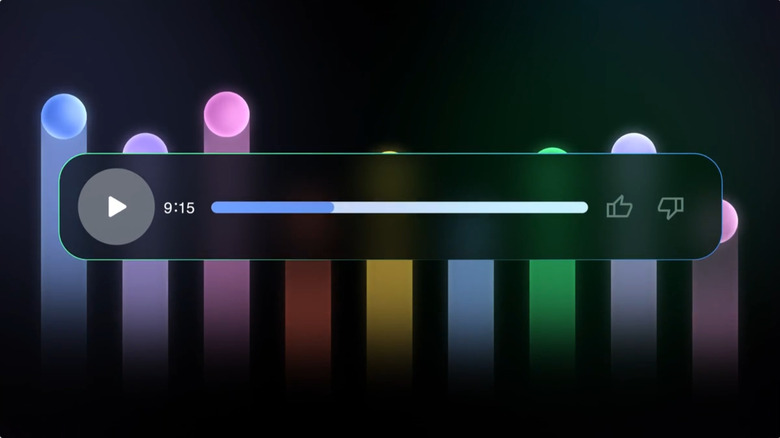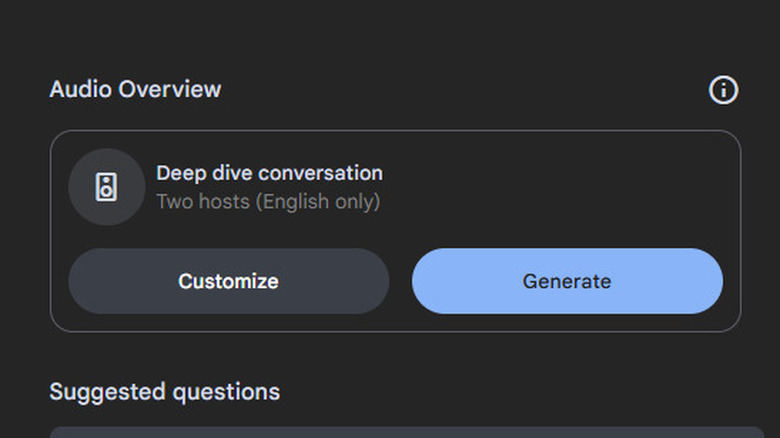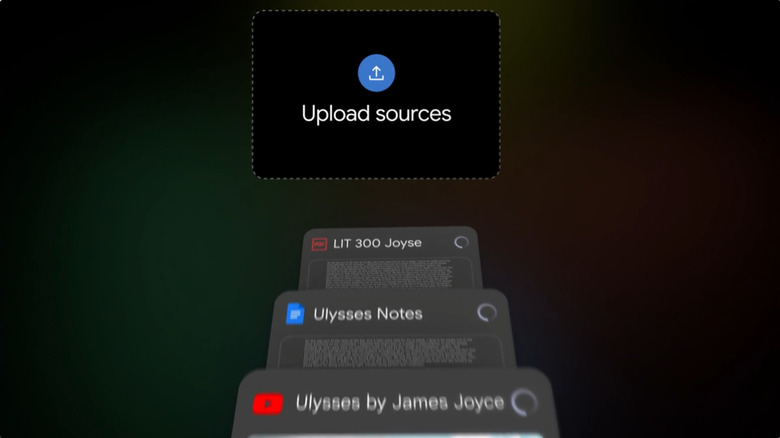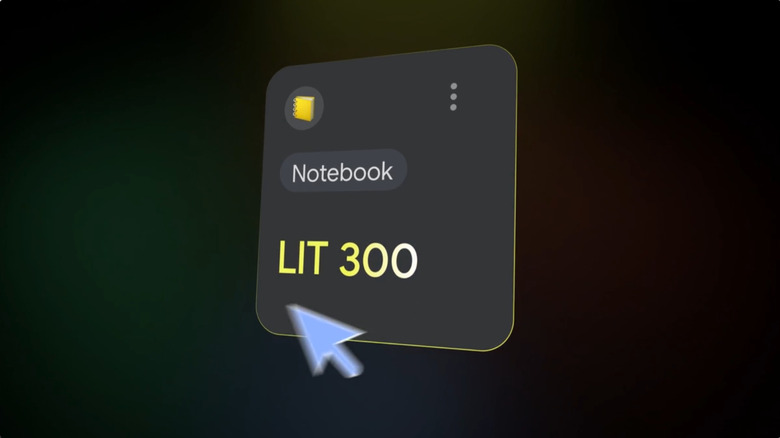How To Use Google NotebookLM's Podcast Feature (And Why You Might Want To)
The concept behind Google's new NotebookLM application is simple. LLMs like ChatGPT and Gemini are too broad in their scope to be useful for personal research projects. Since they are trained on every bit of digital text their developers could obtain, they are jacks of all trades but masters of none.
NotebookLM attempts to make AI actually useful by allowing users to upload their own documents, creating a personalized language model based on a small sample of PDFs, websites, and other user-provided material. NotebookLM can then generate study guides, outlines, quizzes, and answer questions based on those uploads. However, Google added one more killer feature — NotebookLM will generate a podcast-format Audio Overview based on your uploaded documents. The podcast is then hosted by two AI generated voices, and it sounds uncannily like the real deal.
Press play on one of the podcasts generated by Google NotebookLM, and you'll pick up on the familiar tics of many a podcast. The requisite "ahh" and "mm" from the co-host as the subject of the episode he helped write is explained back to him. The playful but repetitive banter employed to bridge any gaps in substantive conversation. It's in these details that you realize a couple of things. First, podcasts are way more predictable than you thought. Second, AI can therefore replicate them with startling accuracy.
However, generate a few podcasts and you'll realize the results are unpredictable. Using them to study can be a challenge since they tend to focus on inane details. Here's how to not only generate podcasts with NotebookLM but influence them to include the content that matters most to you – as well as why you might want to.
How to generate a podcast in Google NotebookLM
Despite how sophisticated the Audio Overview "podcasts" generated by Google's NotebookLM can sound, they're actually dead simple to create. It's as easy as creating a new Notebook, uploading the documents you want the podcast to be based on, and then pressing a button.
First, head to notebooklm.google.com and click on Create New under the My Notebooks header. You will immediately be presented with the Add Sources panel. Here, you can upload files from your computer, or add Google Docs or Slides, links to websites or YouTube videos, or paste text copied to your clipboard. After you add a source, the upload field will disappear, but you can add more by clicking the symbol that looks like a plus button inside a square next to Sources on the left-hand side of the interface.
Once all your sources are uploaded and processed (processing may take several minutes, noted by a spinning circle next to each source), click the Notebook Guide located to the right of the text field at the bottom of the interface. The Audio Overview panel is in the top right of the Notebook Guide. Click Generate, and voila! The Audio Overview will be generated. This may take several minutes.
Once generated, you can play the Audio Overview podcast in the Notebook Guide pane, share it as a link, or download it as a WAV file. If you don't like the result and want to try again, you can delete the Audio Overview by clicking the three dots on the top right of the player and selecting Delete. You'll be prompted to confirm your choice. After deletion, you can repeat the process to create a new Audio Overview.
How to manipulate the outcome of a Google NotebookLM podcast
Generating podcasts in Google NotebookLM is literally as easy as one, two, three. It's getting the AI to generate a useful version of the podcast that's challenging. Without a nudge in the right direction, the AI will talk in circles, focus on minor details, and otherwise meander uselessly. That's because, although the output it generates is remarkably cogent, the AI doesn't actually know what it's talking about. However, there are a few tips and tricks you can employ to help it focus on what matters.
First, Google recently added the ability to append a text prompt to the podcast generator. This is the most powerful tool you'll have in shaping the output. For example, let's say your notebook contains five texts about the life of Steve Jobs, and you want the podcast to focus on his time after first leaving Apple. You can simply press the Customize button in the Audio Overview section of the Notebook Guide, then write, "Focus on the period after Jobs left Apple," then press Generate.
You can additionally choose which sources are included in any AI output from NotebookLM, podcasts included, by unchecking the boxes next to sources you don't want included on the left-hand panel under Sources. This can help draw the AI's attention away from details that aren't important. One last trick is to create a document and copy key sentences from the other sources into it, then upload that document itself as a source. This will help to bias the AI output toward the ideas or information you find important.
Why should you generate podcasts with Audio Overview in NotebookLM?
While being able to generate an Audio Overview that sounds shockingly close to a real podcast is a testament to the increasing power of generative AI, you might be wondering what purpose it serves beyond a tech demo. While these podcasts are serviceable, they're not exactly going to replace human efforts – at least, not yet.
The main application for Audio Overviews is as a tool to study and gain insights regarding the sources in your NotebookLM notebooks. The app was designed as a research tool, enabling you to create language models tailored specifically to your needs. For example, if you're a student, you can put all of the readings for one of your classes along with your class notes into NotebookLM and ask it questions about that material. If you're an auditory learner who likes learning from podcasts or YouTube videos, Audio Overview can help you study the material in a more natural way.
Audio Overviews could also be used to glean insights you might miss on your own, helping you to understand the source material in a new way. It can highlight details you skimmed over in the text, or offer connections you wouldn't have made.
However, be warned that NotebookLM can make mistakes and hallucinate just like any other AI. You should always refer back to your primary sources to double check that the Audio Overview is accurate. View it as a learning aid, not a source in and of itself.