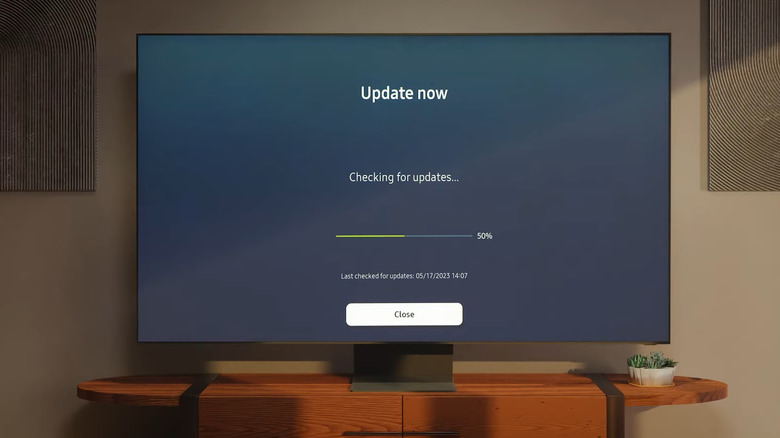Samsung TV Remote Not Working? Here Are A Few Fixes To Try
We may receive a commission on purchases made from links.
While you can control your Samsung TV using its physical buttons or a dedicated app on your phone, the remote control remains the most convenient option for navigating through apps, adjusting settings, and interacting with menus. Hence, it can be quite frustrating when your Samsung TV remote experiences issues that make it unusable.
A malfunctioning remote can stem from various issues, such as drained batteries, signal interference, or software glitches. Whether you're dealing with a complete failure to respond, unresponsive buttons, or laggy Smart TV performance, most remote issues are not as serious as they may seem. Sometimes, the fix can be as simple as replacing the batteries, while in other cases, it may involve resetting your TV.
So, if you're facing this inconvenience, there's no need to worry. Here's how you can get your Samsung TV remote back in action without needing to invest in a new one or call a technician.
Charge the TV remote or replace the batteries
One of the most common reasons for a Samsung TV remote to stop working is drained or low batteries. If the remote uses standard batteries, you can try replacing them with fresh ones. If you're using a Samsung Smart Remote with a rechargeable battery, connect a USB-C cable to the port located at the bottom of the remote to charge it. For those using a SolarCell Smart Remote, flip it over and expose the solar panel to natural or indoor light for recharging.
Once you've replaced the batteries or charged the TV remote, you can test its infrared (IR) signal using your phone's camera. To do that, open the Camera app on your phone, point the camera lens at the remote, and press any button on the remote. On your mobile device screen, you should see a flash or light coming from the remote. If there's no flash, the remote may be faulty and could require replacement.
Another thing you should do is check for dust or dirt on the upper edge of your Samsung TV remote. You can try cleaning this area with a soft, dry cloth to improve remote responsiveness. While you're at it, make sure the TV's sensor is not blocked or obstructed in any way. Lastly, try unplugging the TV from the wall outlet and then plugging it back in after a few seconds. This should help resolve any temporary software glitches that may be causing the problem.
Reset and pair the Samsung TV remote again
If your Samsung TV remote is still not working, resetting it can help. Doing so will help establish a fresh connection between the remote and the TV, potentially resolving issues. The reset process can vary based on the type of remote and TV model you have.
For older TV remotes with a standard battery-operated remote, start by removing the batteries. Then, hold down the Power button on the remote for about eight seconds to drain any residual power. Once done, reinsert the batteries and test the remote with your TV to see if it works.
If you have a 2021 or newer TV model, you'll need to press and hold the Return and Enter buttons on the remote for 10 seconds to perform a reset. After resetting the remote, you will need to pair it with the TV again. To do this, stand within 1 foot of the TV, then press and hold the Return and Play/Pause buttons simultaneously for at least three seconds. Once you do, a confirmation message should appear on the TV screen indicating that the remote is successfully paired.
Update or reset the Samsung TV
Your Samsung remote may be unable to control the TV due to outdated firmware or software glitches with the TV itself. If that's the case, updating the TV's software should get your remote to work again. To do so, head to your TV's Settings menu, and go to the Support tab. Then, select Software Update and choose the Update option.
Since the remote isn't working, you'll need to use the physical buttons on your TV or its touch controls to navigate the menus. Alternatively, you can download the Samsung SmartThings app on your Android or iPhone and then use your phone as a temporary remote. Once you download and install the software update, the TV will automatically restart. Following that, the remote should start functioning as expected.
If updating the TV's software doesn't fix the problem, you can consider resetting it to its default settings. This will clear any glitches or misconfigurations that might be causing the remote to malfunction. To reset your Samsung TV, go to the Settings menu again and select the General & Privacy tab. Then, choose Reset and enter your PIN (the default PIN is 0000 if you haven't set one). Your TV will restart automatically. After the restart, check if your remote is functioning properly again.