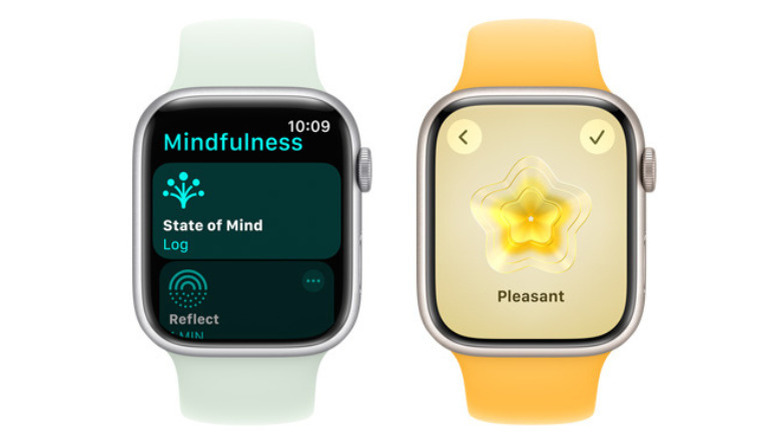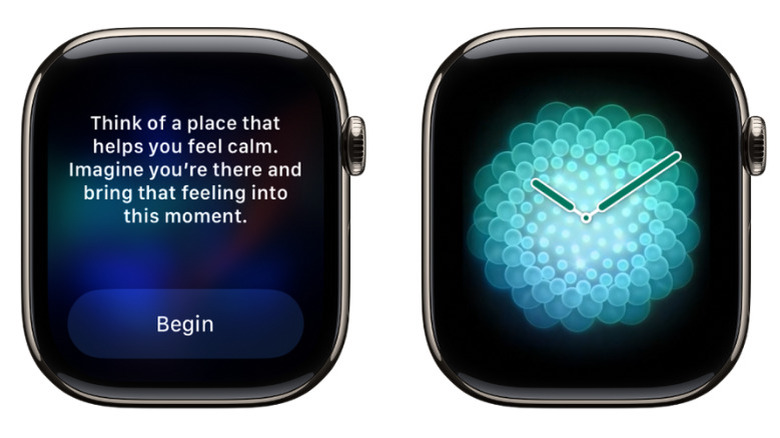Yes, Apple Watch Does Have A Mood Tracker - Here's How To Use It
So you got yourself an Apple Watch to help you with your fitness journey. It can track how many calories you've burned, tell you how many steps you've taken, and even show you how frequently you stood and moved around during the day. The Apple Watch can guide you through a workout too. It features a host of exercises to choose from, from indoor walk to dance to core training.
However, staying in good physical shape isn't the only thing your Apple Watch can help with — it can also support your mental wellbeing through its mood tracker. Monitoring your mood changes can be equally important to tracking your physical activities. After all, your mood can reveal a lot about what your physical triggers are and what you need to do to manage your mood for a better quality of life. The Apple Watch's mood tracker lets you record your emotions during throughout the day and capture your overall health. Here, we'll walk you through how to use the mood tracker on your Apple Watch.
How to use the mood tracker on your Apple Watch
Tracking your mood with your Apple Watch is pretty easy with one of the best Apple Watch apps to manage stress: Mindfulness. Here's the step-by-step guide on using it:
- Ask Siri to open the Mindfulness app.
- Select State of Mind at the top.
- Tap on Get Started.
- If you want to record your current emotion, choose Log how you're feeling right now.
- If you want to take note of your mood for the day, tap on Log how you've felt overall today.
- Scroll through the selection using the Digital Crown. These states of mind range from Very Unpleasant to Neutral to Very Pleasant.
- Stop on your feeling of choice.
- Press the check mark in the upper right corner to select it.
- Choose an emotion from the available options to log. These include Angry, Scared, Annoyed, Content, Amazed, and Hopeful, among other things. You can pick more than one emotion. After selecting, tap on the check mark in the top-right corner.
- (Optional) Choose what's making you feel this way. Options include Current Events, Health, Family, Weather, and Money, to name a few. Feel free to select one or more issues. Alternatively, type your own by selecting Add Context at the bottom. Once done, hit the checkmark icon to proceed.
If you want to view your state of mind entries, you can easily do so from the Health app on your iPhone. Navigate to Browse > Mental Wellbeing > State of Mind > Show in Charts.
What else can you use the Mindfulness app for?
Mindfulness is also an excellent Apple Watch app for easing your anxiety. It features a Reflect session that helps you take a moment to think about a certain theme, such as the lessons learned from a recent experience, something creative you might want to do, or an inspiring person you look up to. Follow these steps to use its Reflect feature:
- Open the Mindfulness app from your Apple Watch's home screen.
- (Optional) To change the duration of the Reflect session, tap the three dots next to Reflect. Select Duration and choose your preferred option (one, two, three, four, or five minutes).
- Go back to the Mindfulness home screen.
- Choose Reflect.
- If it's your first time using this feature, press Continue and allow (or don't allow) Mindfulness to send you notifications.
- Wait for the theme to appear.
- After understanding the prompt, hit Begin.
- Start reflecting. You can opt to sit in a comfortable position and close your eyes or walk around the room.
- To manually stop the session, swipe right on the screen and tap on End.
If you want to begin a breathing exercise instead, here's what you need to do:
- Launch the Mindfulness app.
- To change the duration, press the three dots and tap Duration. Choose anywhere from one to five minutes.
- Return to the Mindfulness home screen.
- Select Breathe.
- Relax and start breathing in and out.
Focus on the temperature of your breath or place your hand on your abdomen to feel it rise and fall. Make sure not to move during the Breath session otherwise the session will stop.
Both exercise will end with a haptic tap afterward, and you'll see a summary page.