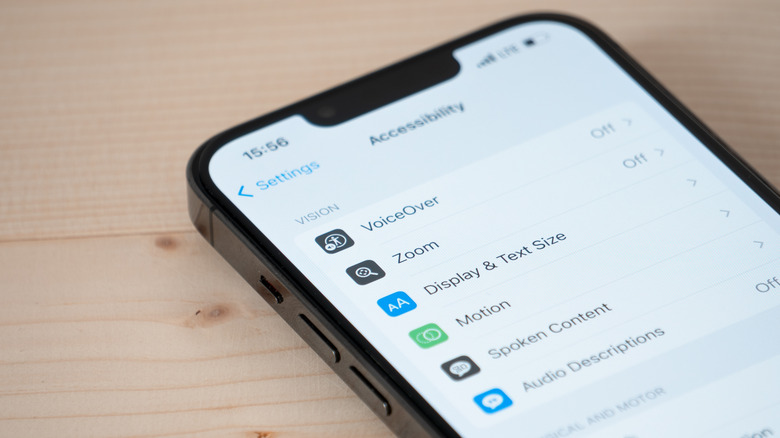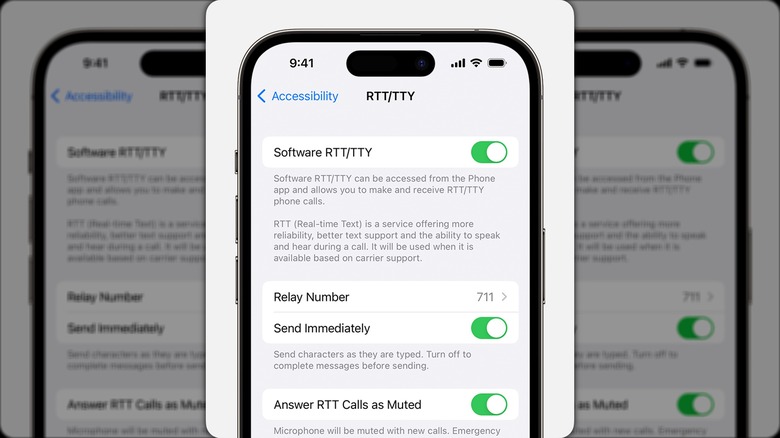What Does RTT Mean On iPhone?
There are a great many accessibility options on the iPhone. The Hover Typing option that showed up with iOS 18 is one that's useful for those who have trouble with their vision. If your hearing or speech is impaired, there are some new accessibility features with iOS 18. The Real-Time Text (RTT) feature, however, has been around since iOS 10. This is a tool that lets you text in real-time with somebody on the other end also using RTT. While you might be thinking that traditional SMS messaging is already a form of texting in real-time, there's a slight difference. With conventional text messaging, you're able to type out your entire message, review and edit it before pressing 'Send.'
RTT, on the other hand, allows you or the person on the other end of the phone to see what's being said as it's being said. Turning on the RTT protocol doesn't require any additional hardware as it's built-in software on the iPhone. Traditional phone calls are difficult when you're hearing impaired and next to impossible if you struggle with speech. Sure, text messaging is available, but sometimes SMS messaging just doesn't cut it. If you're considering using RTT because it would be helpful, it's important to know that it's not available with all carriers or in every region. You'll need to confirm that it's available for you before attempting to set it up.
How to enable RTT on your iPhone
When you want to setup RTT on your iPhone, proceed with the following steps:
- Open up the Settings app.
- Select Accessibility.
- Select RTT/TTY.
- Tap the toggle for' Software RTT.
Once you've enabled RTT, you'll have to do one of the following:
- Choose a line if your iPhone has Dual Sim.
- Tap Relay Number. You'll then have to enter the phone number to use for relay calls while using RTT.
- If you want each character to be sent to the recipient as you type, you need to turn on Send Immediately. If this option is off, the message won't send until it's completed.
- You can also turn on Answer All Calls as RTT/TTY
When you have RTT enabled a small symbol that looks like an old-fashioned telephone above a keyboard will appear in the status bar at the top of your screen. When you want to begin an RTT call, follow these steps:
- Just like any other call, open the Phone app.
- Tap Contacts and look for the contact you want to call.
- Tap Call and either choose RTT/TTY Call or RTT/TTY Relay Call.
- Once the call connects, tap the symbol that looks like an old-fashioned telephone over a keyboard.
As long as RTT is supported by your carrier, iPhone will default to the RTT protocol. However, if you haven't enabled the RTT protocol yet and you receive an RTT call, tap on the RTT button that appears and the iPhone will answer with RTT enabled.