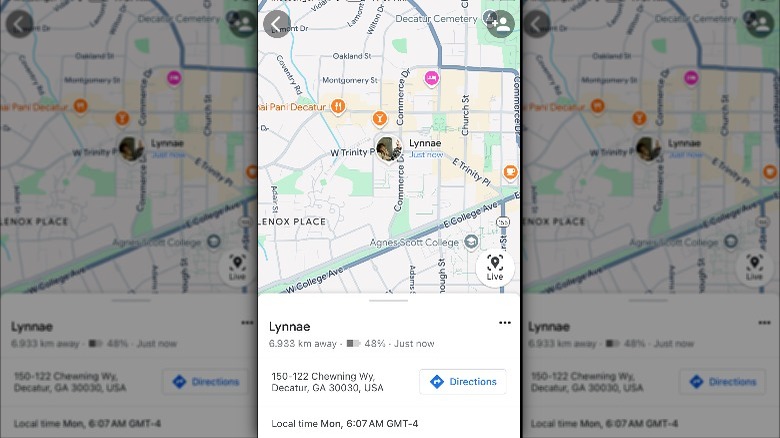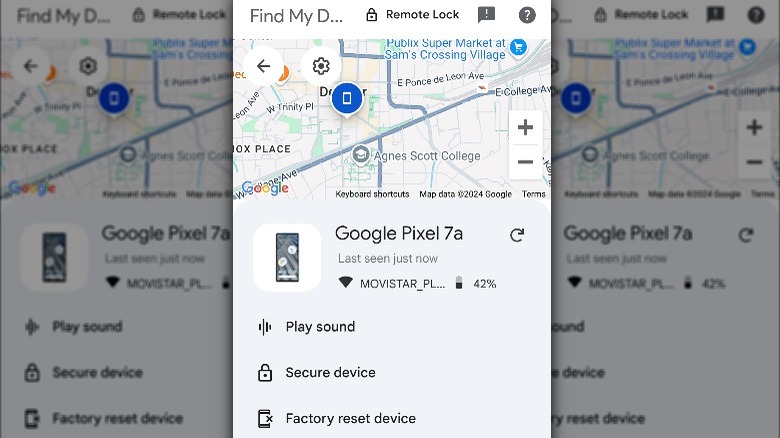How To Track An Android Phone From An iPhone
Although most of us take our smartphones with us just about everywhere, these handy devices have an uncanny way of going missing, often when we least expect it. Whether your phone has slipped between the cushions of your living room couch or you forgot it at work, when you can't find it, you might start to panic. After all, in many ways, our phones are an extension of ourselves; they contain everything from our personal contacts and photos to banking information and schedules, making it hard for most of us to get through the day without them.
That's why when your phone goes missing, you want to find it sooner rather than later. Luckily, there's an Android feature to help you track it down when it pulls a disappearing act. However, what if the only phone you have on hand to help you find your Android phone is an iPhone? We all know that Android and Apple don't always work well together. While that's usually true, the good news is that using an iPhone to track an Android phone can be done pretty easily, all without installing any third-party tracking apps.
Use Google Maps to track an Android phone from an iPhone
Whether you've lost your phone or want to share your location with a friend or family member, Google Maps makes it easy for Apple and Android devices to communicate with each other. With location sharing on Google Maps, you'll be able to use an iPhone to track the exact location of an Android phone in real-time. All you need is a Google account and the Google Maps app for iPhone to get started. After you've done that, you'll need to enable location sharing on the Android phone you want to track. Follow these steps to share an Android phone's location on Google Maps:
- Open Google Maps on the Android device you'd like to track.
- Tap on your profile picture or initials in the upper right-hand corner of the app.
- Select Location Sharing from the drop-down menu.
- Tap Share location.
- Select how long you'd like to share your location.
After you've enabled location sharing, you need to send a sharing link to the iPhone you'll use to track the Android phone. Follow these steps to send a sharing link to iPhone:
- Choose the contact you want to share your location with from the Share your location in real-time screen.
- If you don't see the contact under Suggestions, scroll to the right and tap more to search for them by name.
- Tap the contact's name to send the sharing link.
If you haven't done so already, before you can share your Android phone's real-time location with an iPhone, you'll need to select "Allow all the time" under Location permission in Google Maps.
Use Find My Device to track an Android phone from an iPhone
If you're not comfortable with sharing your real-time location with others or need to track a lost or stolen Android phone, an alternative to Google Maps is using Google's Find My Device to track an Android phone from an iPhone. While you can't install the Find My Device app on an iPhone, you can use the service from Safari or another web browser on an iPhone. Follow these steps to your Find My Device to track an Android phone:
- Open Safari or another browser and go to Google Find My Device
- Tap Sign in to log into your Google account.
- On the Find My Device page, you'll see a list of your Android devices.
- Tap the device you want to locate.
Google's Find My Device will connect to the Android phone you want to track and show you its location on a map. From this screen, you can lock your phone remotely, secure it by signing out of all your Google accounts, perform a factory reset, or play a sound to locate it. If you need more information about your phone's location, you can click the phone icon on the map to open Google Maps to get its exact coordinates and directions to its location.