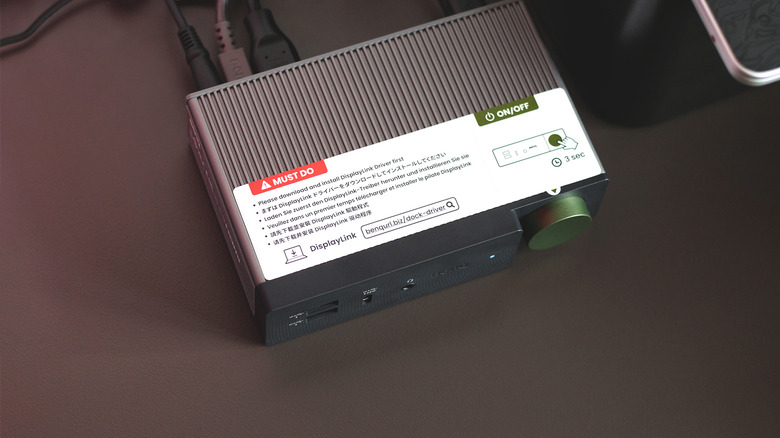Switch Between Work And Gaming? This Docking Station Might Be The Perfect Upgrade
We may receive a commission on purchases made from links.
Most modern-day laptops come with commendable built-in displays of high-resolution and fast refresh rates — perfect for accomplishing on-the-go tasks. Yet, the moment you experience the wonders of using an external display, the resistance to switch back to the relatively smaller screen of your laptop can feel strong.
Some of the best 4K monitors no longer cost an arm and a leg, and you are one connection away from maximizing your productivity. While most laptops feature an HDMI or USB-C port to handle video output, you often end up requiring a dongle of some sort to extend connectivity to other peripherals — especially if you prefer using a dedicated keyboard and mouse with your setup. Docking stations are a popular option that convert your portable machine into a fully equipped work or gaming setup as and when you please.
When BenQ reached out to me with its beCreatus DP1310 gaming/work dock, I realized just how badly I needed a proper docking station — and have since retired my trusty yet bare-bones USB-C dongle in favor of this powerhouse. First impressions? This dock considerably expanded my options and worked seamlessly. There's a lot more that the beCreatus DP1310 has to offer — especially if you find yourself switching between two devices. BenQ did send out this docking station to me free of charge, and I get to keep it. This in no way affects how I have evaluated the product.
Unboxing the essentials and then some
The packaging and its contents reflect well on the BenQ beCreatus DP1310's $299 price tag. First thing out of the box, you get greeted with a quick start guide — which is actually something you might need in order to understand how this docking station handles two input sources and distributes them over three displays. Next up is the dock itself, which is surprisingly dense and weighty. The heft is a good thing, as you'll be plugging devices in and out of this docking station quite regularly.
Setting the warranty card aside, you also get a 1.8-meter 8K HDMI 2.1 cable and another 1-meter 4K 20Gbps USB-C 3.2 Gen2x2 braided cable to connect your laptop. Supplied in the box is a power cable and adapter, capable of pushing 180W into the docking station. Overall, the beCreatus brings good value with everything you get out of the box, and more importantly, you don't have to buy a separate cable just to make the most out of it.
How I set up the BenQ beCreatus DP1310 dock
If you somehow miss the quick start guide, you will definitely notice the giant sticker on the docking station itself that advises you to first install the DisplayLink driver on your laptop or computer before connecting it. For those unfamiliar, DisplayLink is a technology that makes it possible for multiple displays to connect over USB. This is usually most beneficial for laptops that have a restriction on how many displays they can power at once.
I installed the driver on my MacBook Air M3, which is the machine that I use for work, university, and surprisingly a bit of cloud gaming as well. From here on, the setup is as simple as plugging the docking station to my MacBook using the provided USB-C cable, and connecting my monitor to the HDMI 2.1 output at the back. To complete my setup, I plugged in my mechanical keyboard, gaming mouse, and a pair of headphones using the USB-A ports on the dock.
Pushing the giant green button on the front of the beCreatus DP1310 for three seconds turns it on, and it takes only a few moments for my laptop to begin charging and display its output on the Samsung Odyssey G55C, which is one of the best 1440p monitors you can buy for gaming. A bit of tweaking in macOS, and my monitor is running at 2K 120Hz with HDR enabled. Sweet!
There's a healthy selection of ports
Part of what makes the BenQ beCreatus DP1310 an unusual offering in the category of docking stations for laptops is the fact that it supports two input devices. Out of all the ports, you'll notice the dock has not just a USB-C input, but another HDMI 2.1 port that you can use to plug in a laptop, gaming PC, or a console.
The idea is that you'll have a laptop capable of USB power delivery being supplied with up to 100 Watts, while handling display output and any other peripherals connected to the dock. In addition to this, a secondary device that plugs in via HDMI 2.1 can be used on the same display. Once turned on, pushing the green button will switch input sources. The dock supports up to three 4K 60Hz displays using the USB-C input source, or up to 8K 60Hz on one of them, using a device connected to the HDMI 2.1 input port — ideal for consoles.
The dock has a decent selection of ports for your other peripherals, including gigabit Ethernet and a 3.5mm audio jack. Your keyboard and mouse can make use of the slower USB-A 2.0 ports, reserving the remaining three USB-A 3.2 Gen2 ports for external SSDs or other media. All three ports are capable of 10Gbps speeds with up to 7.5W charging. There's an accessible USB-C 3.2 Gen2 port on the front, with 36W of PD charging as well.
Finally a docking station that looks good on your desk
The wall-mounted desk in my student accommodation is often a maze of cables around my setup. This is where I appreciate the aesthetic of the beCreatus dock. It can be placed either horizontally or vertically, and with a bit of cable management, you can achieve a clean looking setup — especially with two input devices and multiple monitors.
The aluminum alloy gives the docking station a premium feel, and the radiator design on its side helps dissipate heat without any cooling fans or vents. For an even cleaner look, you can detach the silicone pads from the side when the dock is in an upright position. Despite appearances, the giant circular power button doesn't rotate — but it does operate with a satisfying push to switch input sources or power the dock on and off.
There's something about the subtle concentric circles on the front and the largely sleek exterior that helps the beCreatus fit in both work and gaming setups — and that makes perfect sense because this is exactly the audience BenQ is targeting with this docking station. Slowly approaching Australian summer, I noticed the dock doesn't get uncomfortably warm — but you'd still want to keep it in a place it can breathe.
There are a few compromises
With a total of 13 ports, the docking station has no problem equipping most work setups with multiple displays and peripherals. An important thing to note is that you don't get KVM functionality — meaning the keyboard and mouse connected to the dock can only be used for the USB-C input source, and don't transfer over to the other device that you have connected through HDMI 2.1. This is a non-issue for Bluetooth-enabled devices that can quickly switch between sources.
Another downside of going with DisplayLink over Thunderbolt is you can only drive the three 4K monitors up to 60Hz, which can be a dealbreaker for high-end gaming setups. In my case, I was able to push my single 1440p monitor up to 144Hz, or 120Hz with HDR enabled — which is as far back as I would be willing to go while playing FPS games like "Counter Strike 2." Fortunately, if you have a gaming console like the PS5 Pro or Xbox Series X, or a dedicated gaming PC, the HDMI 2.1 input can yield up to 4K 120Hz, which is a more realistic resolution most people enjoy their games at.
Overall, the BenQ beCreatus DP1310 does fulfill its promise of effortless input switching — and for those of us who enjoy a sliver of casual gaming around work hours, this handles its key feature gracefully.