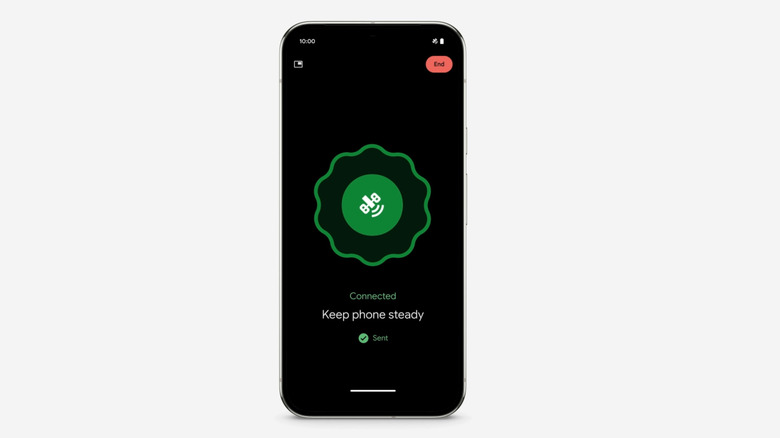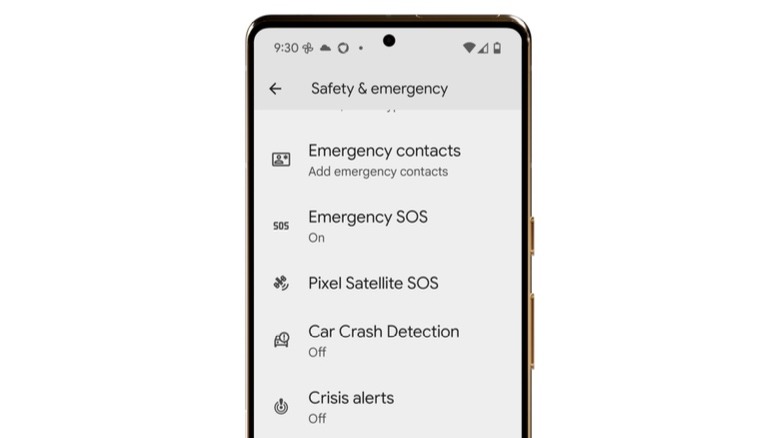How To Use Android's Satellite Messaging To Send Texts Without Cell Signal
In the wake of Hurricane Helene, a host of personal accounts popped up on social media and product forums where users detailed how the iPhone's satellite connectivity feature helped them during the natural disaster. On the Android side of things, Qualcomm's ambitions with satellite connectivity for Android phones haven't gone anywhere. Android 15, however, finally brings some lifeline.
Earlier this year, Google announced that Android smartphone users will be able to link up with a satellite in emergency scenarios where they are beyond the range of cellular or Wi-Fi connectivity. Just like Apple's approach, it doesn't matter what carrier services users have availed; the Satellite SOS feature will be ready when needed. Notably, Google will offer the service for two years without any extra charge, matching the commitment made by Apple.
Now, before you go ahead and set up satellite messaging on Android, there are a few caveats you should be aware of. So far, the feature is exclusive to phones in the U.S. only, with the exception of Hawaii and Alaska. Moreover, Google has only extended it to the Pixel 9 series phones, and there's no word if the facility will arrive in the near future to more phones (from Google or other Android brands) via a software update or through carrier partnerships.
Enabling Satellite SOS connectivity on Android
On the software side, the prerequisite for using satellite connectivity on compatible phones is Google's Messages app. Notably, the app should be set as the default messaging app on a phone. Also, there's a crucial distinction here. Unlike the iOS 18 upgrade that allows users to send and receive text messages to friends and family while tethered to a satellite link, Android phone users can only communicate with emergency services. With requirements out of the way, here are the steps you need to follow if you are stuck in a place with no network coverage and must contact emergency services:
- Open the Phone app and dial the 911 emergency helpline.
- You will see a Satellite SOS option appear on the screen. Tap on it, followed by a confirmation prompt.
- Tap on the Start option.
- You will now be presented with a questionnaire to describe your emergency situation.
- When asked if you wish to relay the emergency to your contacts, tap on the Notify option.
- On the next page, users will be presented with on-screen prompts to link up with a satellite lane. Make sure you are under a clear view of the sky. As soon as the connection is established, you should get a response from emergency responders in the Messages app.
Google has also built a demo experience for how the whole process works for compatible Android phones. To check it out, open the Settings app, head to Safety and emergency, and then tap on Satellite SOS. Do keep in mind that when the demo is live, all mobile networks are temporarily shut off but will resume as soon as the test experience ends.