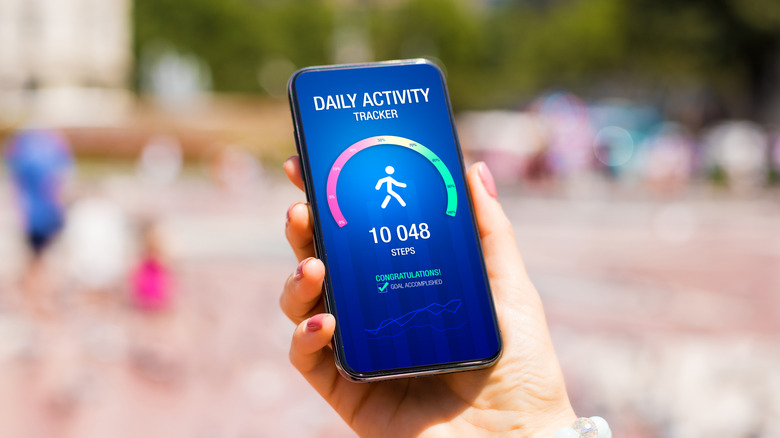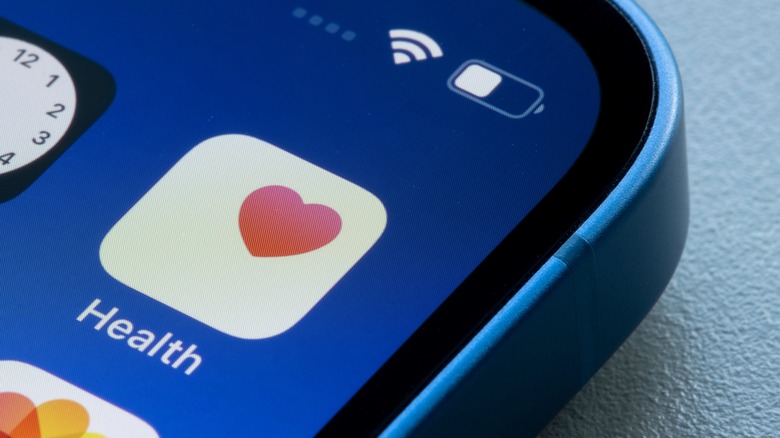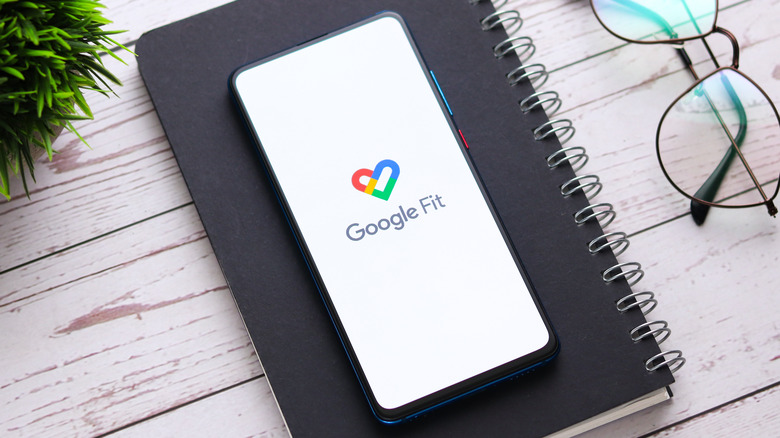How To Track Your Daily Steps Using Just Your Android Or iPhone
Tracking your daily steps is a simple yet effective way to monitor your physical activity and stay motivated toward your fitness goals. Whether you're aiming to lose weight, boost your fitness, or just keep track of your movement, step tracking provides valuable insights into your daily routines. Fortunately, you don't need a fancy fitness tracker or smartwatch to do this — your Android or iPhone can effortlessly count your steps when you carry it with you.
Your smartphone can utilize built-in motion sensors, such as the accelerometer and gyroscope, to detect your movements and accurately count your steps. However, this valuable information isn't readily available at a glance; you'll need to set up an app to access it.
Android devices generally come with Google Fit, while iPhones feature the Health app. Both of these apps allow you to easily log your steps, set fitness goals, and access detailed data about your daily, weekly, and monthly activities. Here's how you can use them to track your daily steps.
Count steps using the Health app on the iPhone
The Apple Health app, which comes pre-installed on your iPhone, makes tracking your daily steps easy and seamless. Once active, it runs in the background, continuously monitoring your activity while your iPhone is in your hand or pocket. To enable step tracking on your iPhone, you need to set up the Health app using these steps:
- Open the Health app on your iPhone.
- If you're using the app for the first time, you'll need to set up your profile by entering basic health details like age, gender, weight, and more.
- Next, go to the Summary tab and tap "Steps" under the "Pinned" section. Alternatively, navigate to Browse > Activity > Steps.
Once set up, the Health app will start counting your steps, as well as walking and running distances. You can monitor daily step goals, check progress over time, and gain insights into your overall activity. For easier access, you can also add the Health app widget to your iPhone's home screen to view your step count at a glance. Keep in mind that the step tracking functionality isn't limited to the Health app — you can also use third-party pedometer apps on your iPhone for this.
Count steps using Google Fit or Samsung Health on Android
Tracking your daily steps on an Android device is also straightforward, thanks to the Google Fit app. This free app is designed to monitor your steps, workouts, and other health data, and it can sync with various fitness devices if needed. Here's how you can use Google Fit to count your daily steps:
- Download the Google Fit app from the Play Store.
- Open the app and sign in with your Google account.
- Enter your gender, height, weight, and birthday, then tap Next.
- Tap the Turn on button and allow the necessary app permissions to Google Fit to track your activity. If you don't see any prompts, open Google Fit settings and enable "Track activity metrics."
Once the setup is complete, Google Fit will automatically start tracking your steps, displaying your activity prominently on the app's home screen. You can view daily, weekly, and monthly trends to see how active you've been over time. Later, you can adjust your Google Fit goals if you want to increase your step count or set new fitness targets.
If you're using a Samsung Galaxy phone, you can also take advantage of the built-in Samsung Health app, which offers comprehensive fitness tracking, including step counting. To get started, open Samsung Health and create a profile by entering some basic details. Once done, the app will start counting your steps along with other health metrics such as calories burned and activity duration.