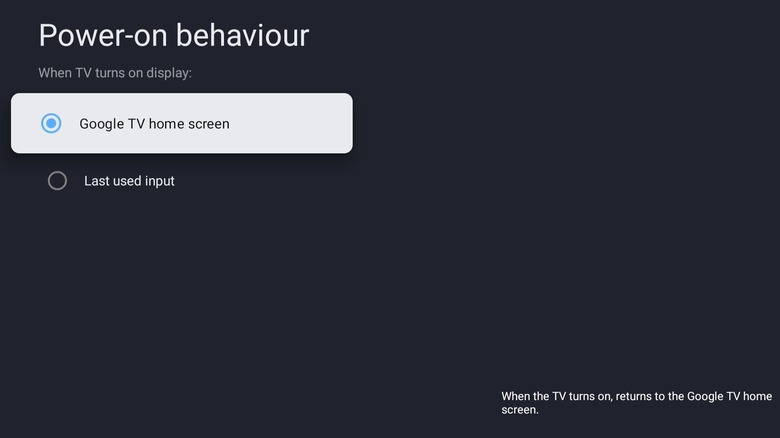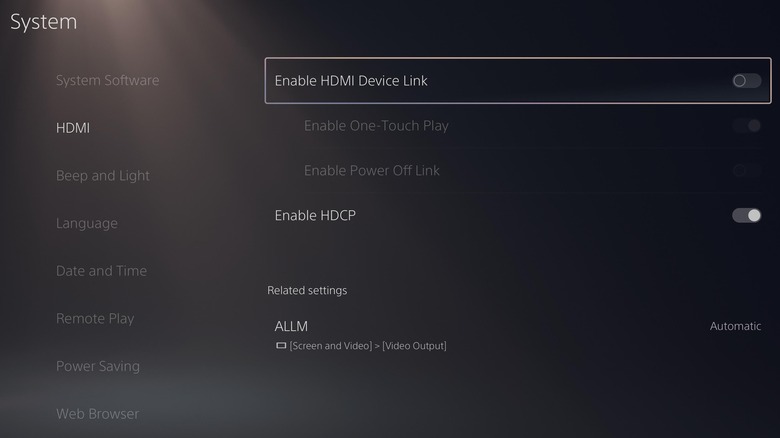How To Stop Your PlayStation From Automatically Turning Off Your TV
If you've ever noticed your PlayStation turning off your TV when you power it down, it's due to a feature called HDMI-CEC (Consumer Electronics Control). This technology allows connected devices, like your PlayStation and TV, to communicate via the HDMI cable. It can be quite convenient, especially for those who appreciate the simplicity of controlling multiple devices with a single remote.
For instance, it automatically powers up your TV when you press the PS button on your PlayStation controller to turn on the console, saving time and effort. However, this seamless integration can also be a nuisance, as it automatically turns off the TV when you power down the console.
Fortunately, there's a way to keep the convenience of powering on the TV when you turn on the PlayStation while preventing the console from automatically turning off the TV when you power it down. In this guide, we'll show you how to achieve that, giving you greater control over your gaming and viewing experience.
Preventing your PlayStation from turning off the TV
To prevent your PlayStation from turning off your TV automatically, you'll need to adjust the settings on your PS5 as well as your TV. Follow these steps:
- On your PS5, select the gear icon in the top-right corner to access the Settings menu.
- Scroll down to select System.
- Go to the HDMI tab.
- Now, turn on the Enable HDMI Device Link and Enable One-Touch Play options, and make sure the Enable Power Off Link is off.
- Next, head to your TV's Settings menu.
- Go to System > Power and Energy > Power-on behavior.
- Select the Google TV home screen option instead of Last used input, which may vary depending on your display device.
Once you've completed these steps, your PS5 will no longer turn off your TV when it powers down, but turning on your PS5 will still power on the TV. Keep in mind that the steps for adjusting your TV's power settings may vary slightly depending on the model and operating system. If the instructions above don't match your specific TV brand or model, refer to your device's manual for more detailed guidance.
Disabling HDMI-CEC altogether
You can also disable the HDMI-CEC feature entirely on your PlayStation 5 if you don't want the console to interact with your TV's power settings at all. To do this, open the Settings menu on your PS5. Then, head to System > HDMI and turn off the Enable HDMI Device Link option. This will disable both the sub-options Enable One-Touch Play and Enable Power Off Link. Following this, your PS5 will no longer have the ability to turn your TV on or off, nor will it enter Rest Mode when you power off the TV.
If you want to prevent your TV from responding to any HDMI-CEC signals, you can disable this feature in your TV's settings. Doing so will also stop other connected devices, such as soundbars or Blu-ray players, from controlling your TV's power. HDMI-CEC is often labeled under different names depending on the TV brand. For instance, on Samsung TVs, it's known as AnyNet+, while on LG models, it's labeled as SIMPLINK. Sony refers to it as BRAVIA Sync. If you can't find it on your TV's HDMI or Display settings, you can check the user manual or search online for instructions specific to your model.