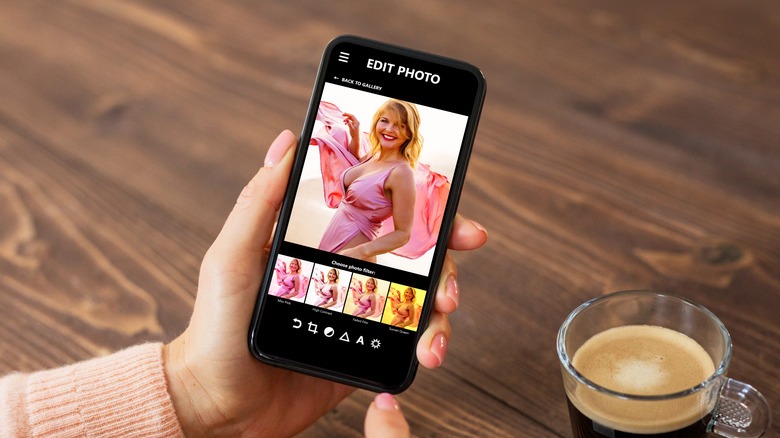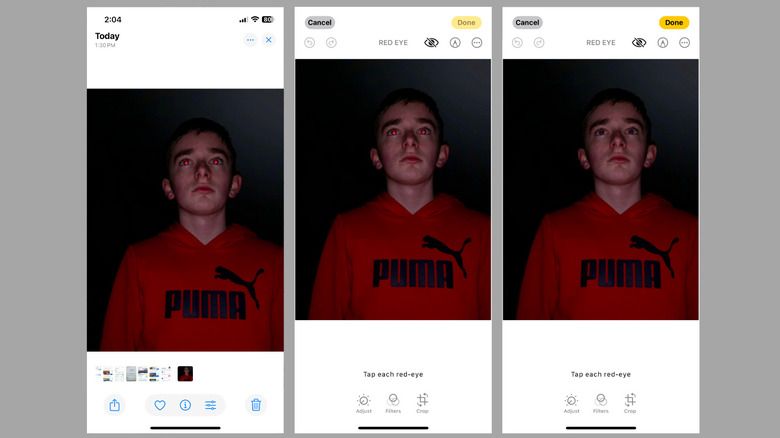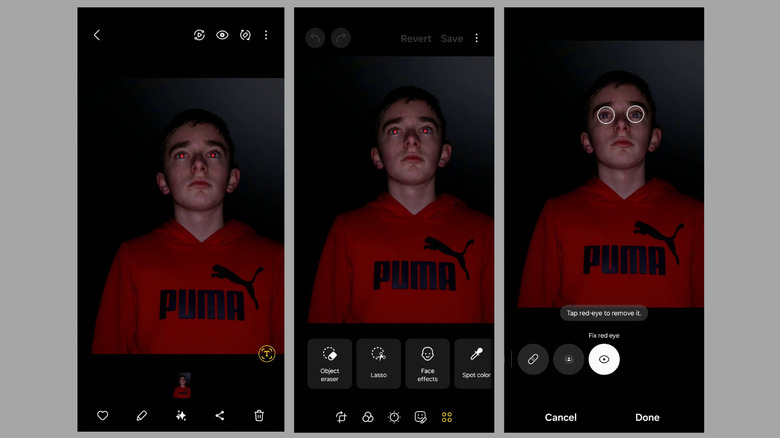How To Remove Red Eye From Photos On Android And iPhone
Have you ever taken a perfect photo, only to have it ruined by pesky red eyes? Whether you're capturing precious moments at a family gathering, recording a night out, or snapping selfies with friends, the last thing you want is for red-eye issues to spoil your images. It's a common problem in photography that can turn a beautiful moment into an unintended joke, leaving you feeling frustrated. The red-eye effect typically occurs when the camera flash reflects off the retina, resulting in the appearance of red pupils in photos.
The good news is that you don't need advanced photo editing software to correct this flaw; you can easily fix the red-eye effect in photos on your smartphone. Depending on your device, you can either use the built-in photo editor or opt for a third-party photo editing app designed specifically for this purpose. Below, we'll walk you through the process of removing red-eye from photos on both platforms. Let's dive in.
Removing red eye from photos on iPhone
Removing red-eye from photos on an iPhone is quite straightforward. You don't need any third-party apps, as Apple provides a built-in red-eye correction feature. Here's how to use it.
- Launch the Photos app on your iPhone and open the photo that has a red-eye.
- Tap the edit icon at the bottom.
- Once in edit mode, tap the red-eye correction icon, which looks like an eye with a diagonal line through it.
- Tap on each affected eye in the photo to eliminate the red-eye effect.
- Tap "Done" in the top-right corner to save the changes to your photo.
And that's it! The red-eye effect will be removed from your photos, giving them a more natural and professional look. If you're not satisfied with the result or want to start over, you can easily revert to the original photo by opening the edited image, tapping the three-dot icon, and then selecting "Revert to Original."
Removing red eye from photos on Android
The process of removing red-eye from photos varies slightly depending on your Android device. If you have a Samsung Galaxy phone, you can use the built-in photo editor in the Gallery app to remove red-eye from your images. Here's how to do it:
- Launch the Samsung Gallery app and locate the photo with red eyes.
- Tap the pencil icon at the bottom to open the image in the photo editor.
- Go to the Tools tab (four circles icon) and select Face effects.
- Swipe from right to left to access the "Fix red eye" tool.
- Now, tap each affected eye in the photo one by one. Then, hit Done.
- Finally, tap Save to store your changes.
On phones running stock Android or other custom versions, you won't find an option to remove red-eye in the built-in photo editor. Instead, you will need to download a third-party app, such as Pixlr AI. Once you've downloaded the app, follow these steps to remove the red-eye effect from a photo:
- Open the Pixlr AI app, tap Photos, and select the image you want to fix.
- Tap Tools in the bottom left corner and then select Red eye.
- Tap on each eye to make the red-eye effect disappear. Then, tap the checkmark at the bottom.
- Hit Done in the top right corner and select the Save Image option.