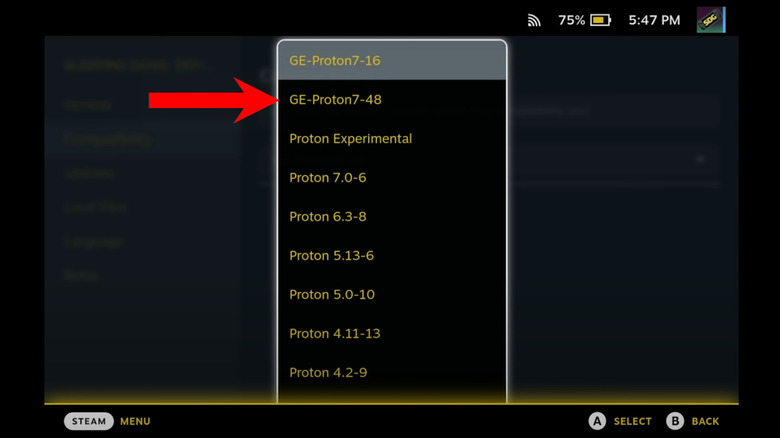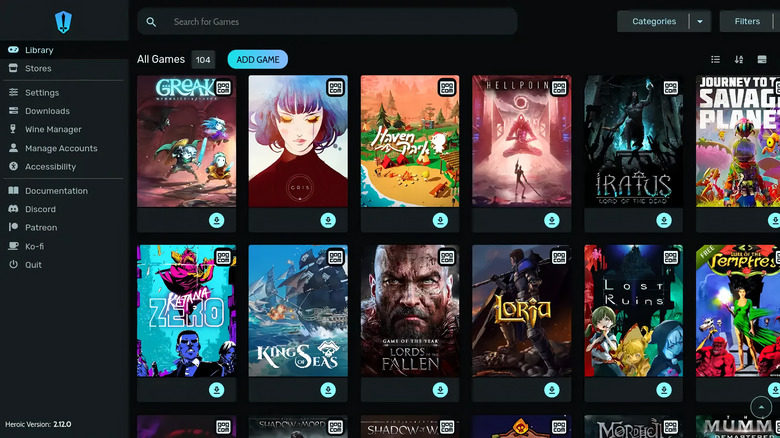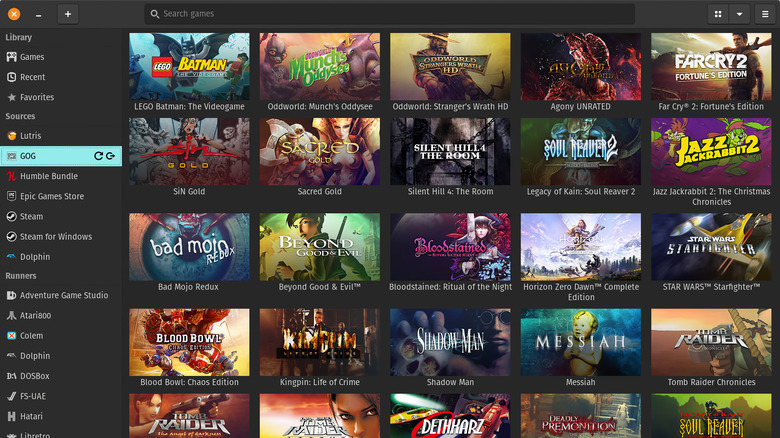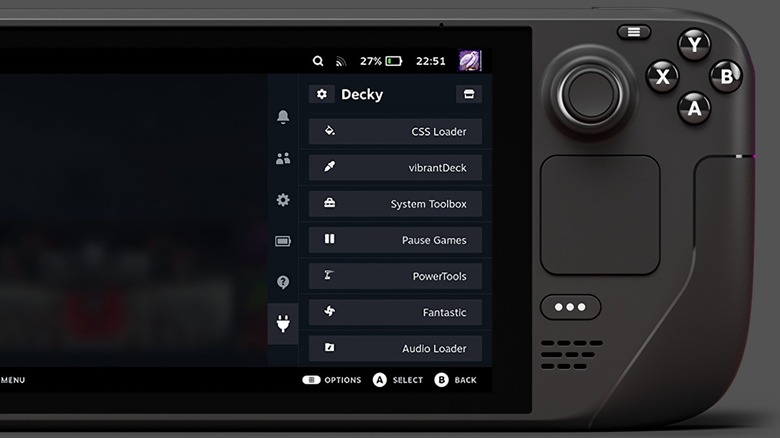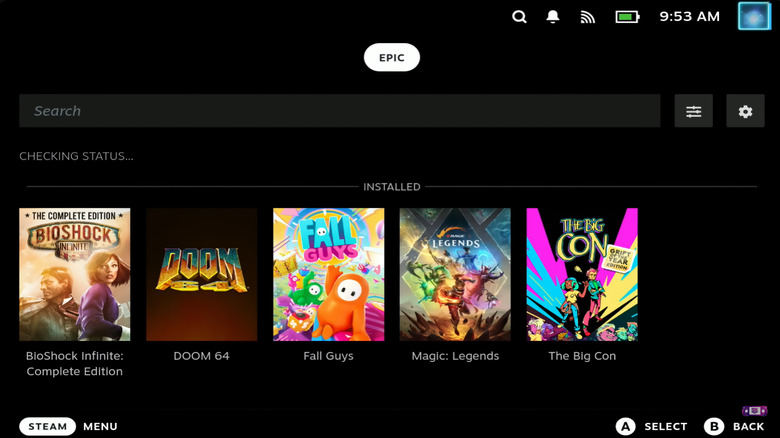Want To Install Apps And Games From Other Launchers On Steam Deck? Here Are 6 Options
It's no surprise that Steam is the default shop on the Steam Deck — not only is it right there in the name, but the console was also designed and manufactured by Valve Corporation, which owns the entire Steam platform. This offers gamers plenty of options all on its own since there are currently estimated to be more than 100,000 games available through the Steam Store. This extensive library is just one of the reasons many gamers choose the Steam Deck over other handheld consoles.
That said, there are a lot of PC apps and games that aren't available through the platform. One of the most popular examples is "Fortnite," which is owned by one of Steam's biggest rivals, Epic Games. There are also some games that require anti-cheat software which is exclusive to other launchers, as well.
Those who have purchased a Steam Deck might be impressed by its graphics processor, full HD screen, and ergonomic design, but they may also wish they had access to a more complete library of applications. Fortunately, there are several workarounds that allow you to download and power stores and launchers on the Steam Deck that aren't available through the base OS.
Proton GE
Many gamers might not know that SteamOS (the operating system that powers the Steam Deck) is actually based on Linux, which has a very different compatibility structure than Windows. This means that there are several Windows-only games in the Steam library that would not work on the Steam Deck's native operating system on their own. To combat this issue, Valve employs a compatibility software called Proton which lets games that were designed to operate exclusively on Windows work on the Linux-based SteamOS, as well. This doesn't open the door to other applications on its own, but there is another piece of software that can modify the native version of Proton into a version that does.
Proton GE is an unofficial variant of the Steam Deck's Proton software that adds patches, fixes, and tools to your Steam Deck. You can download the software directly onto your Steam Deck from GitHub. Proton GE's primary purpose isn't to add new games but to add applications and tools that make games already on Steam run more smoothly. It also works in concert with several of the applications that do add the ability to download new launchers, however, such as NonSteamLaunchers and Lutris.
NonSteamLaunchers
There are a few different applications designed to make it so you can add more launchers to your Steam Deck, but few are as versatile or as popular as NonSteamLaunchers. Like most of the programs on this list, NonSteamLaunchers is unofficial, third-party software designed to give players a workaround to dodge the Steam Store's monopoly on the console's market.
NonSteamLaunchers is another application that can be downloaded directly to your Steam Deck from GitHub. The file packet includes the latest version of Proton GE, so you can get both systems in a single download. NonSteamLaunchers allows Steam Deck users to automatically download and install some of the most popular game-launching platforms, stores, and streaming services on the market, including Epic Games, Amazon Games Launcher, Battle.net, GOG Galaxy, EA, Xbox Game Pass, PlayStation Plus, Ubisoft Connect, and dozens of others.
You can choose which of these launchers you want during the NonSteamLaunchers installation process. "After running the script, launch Steam on your Steam Deck. You'll find the new launchers in your library under the non-steam tab," the description states. "Click a launcher to see your installed games from that store, and launch them directly from Steam! If you have downloaded a game inside of your launcher, restart your Deck or quit and reopen Steam, and the NSLGameScanner.service should add it to your library, even in game mode!" So in essence, this single program opens the door to just about any platform you might want.
Heroic Games Launcher
Those who are looking for something a little more custom might prefer Heroic Games Launcher. Unlike NonSteamLaunchers, which simply adds the ability to download pre-existing platforms, Heroic is itself a unique, open source, free-to-use game launching application that combines all of your Epic, GOG, and Amazon Prime Games titles into a single portal. This has the added benefit of consolidating these three popular launchers into a single app, making it easier for gamers to see more of their games in a single location so they don't have to close and open multiple apps to find the title they're looking for.
HGL also has the added benefit of being much leaner software than the applications it replaces; it takes up one-third of the storage of the Epic Games Launcher and requires considerably less RAM and CPU power to operate. The lighter drain on the console's resources frees up more of the Steam Deck's processing power and memory to focus on gameplay. It also means faster launching. The description states that the only games from these three stores that do not work in HGL are those that require activation in Origin. The Heroic Games Launcher website hosts several links that will take you to the appropriate GitHub page to download the version you want.
Lutris
Another application to consider is Lutris. This is a Python 3 and GTK-based open gaming platform that is designed to work on any Linux desktop environment — including the Steam Deck. It's a great app for anyone with the handheld console, but it's particularly good for retro gaming fans. "Lutris helps you install and play video games from all eras and from most gaming systems," the description on the company's website states. "By leveraging and combining existing emulators, engine re-implementations, and compatibility layers, it gives you a central interface to launch all your games."
This is one of the biggest features that sets Lutris apart — it can connect with other services such as Humble Bundle and GOG, like other third-party launchers, but it also has its own library of almost 70,000 titles that you can purchase, download, and install directly from the platform itself. So, Lutris isn't just a middleman between the Steam Deck and other platforms, it's a fully realized platform itself.
Installing Lutris is fairly straightforward: you simply place your Steam Deck in desktop mode, open the Discover store, search for Lutris, and then install it. Then, you select the "Create Steam Shortcut" option that appears when installing a game through Lutris when you want to be able to play it using the Steam Deck UI.
Decky Loader
Those who want a more intensive solution might consider downloading Decky Loader (formerly known as Plugin Loader). This is an open-source homebrew OS that goes far beyond the basic functionality of an app. Decky allows you to customize your Steam Deck's visuals and sounds, unlock special settings for both games and the console's UI, look up gaming info like tutorials and the average times it takes to complete campaigns, and add emulation functionality. It also allows you to add a variety of desktop application functionalities to your console's Gaming Mode, like Discord Status and SteamGridDB. Decky can be used in concert with other emulators and launcher applications, so it really opens up and expands the possibilities of what you can do with your Steam Deck.
You can download Decky Loader and a collection of adjoining plugins from GitHub and follow our full guide on how to install it. You'll need to download the packet from GitHub directly onto your Steam Deck while in Desktop Mode. Then you just need to open the installer and follow the on-screen instructions. It's worth noting, though, that homebrewing your Steam Deck may void the console's warranty. That said, getting Decky will grant you access to Junk Store.
Junk Store
Junk Store is one of the best plugins that you can get if you have Decky installed on your Steam Deck; it's designed to be an all-in-one platform that combines your services into a single page, working similarly to how Kodi and Plex work with streaming services and other media, but it combines several non-Steam launching platforms like Epic Games and GOG into a single launcher.
"The developer of Junk Store wants to turn the Steam Deck into an 'everything' deck," its GitHub explains. "Junk Store's goal is to provide an interface that allows you to easily access all your non-Steam games, no matter which store or platform they're from, directly from Game Mode." Junk Store also allows you to adjust Proton settings and even extend its technical functionality if you have the coding know-how.
Junk Store was briefly available to download through the official Steam Store, but Valve shut it down quite quickly, claiming that "Steam does not officially support applications that modify the Steam client code, behavior, or interface, as they have the potential to be harmful to players and the community." The plugin is still free to download from GitHub, but currently only includes Epic Games integration in the free version. The GOG integration is offered as a $6 paid add-on that you would need to separately purchase and download through either Patreon or Ko-fi.