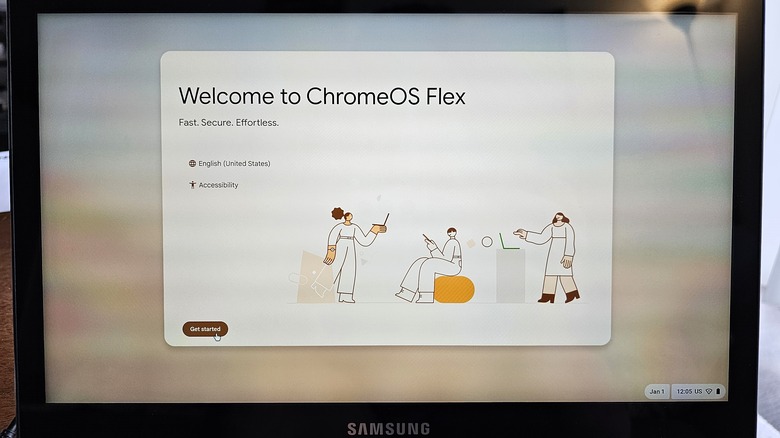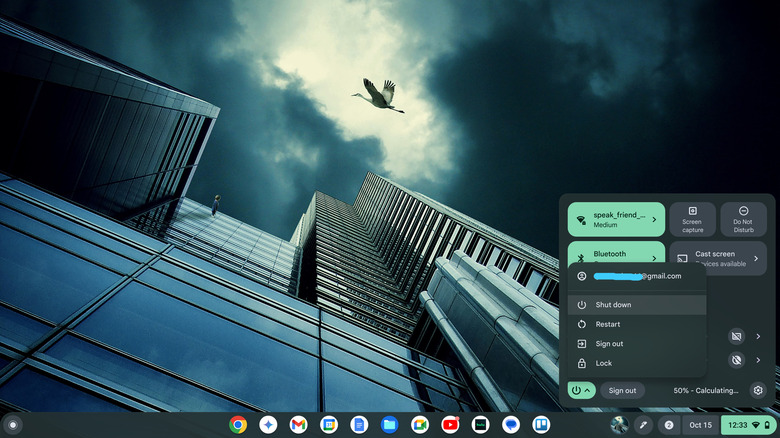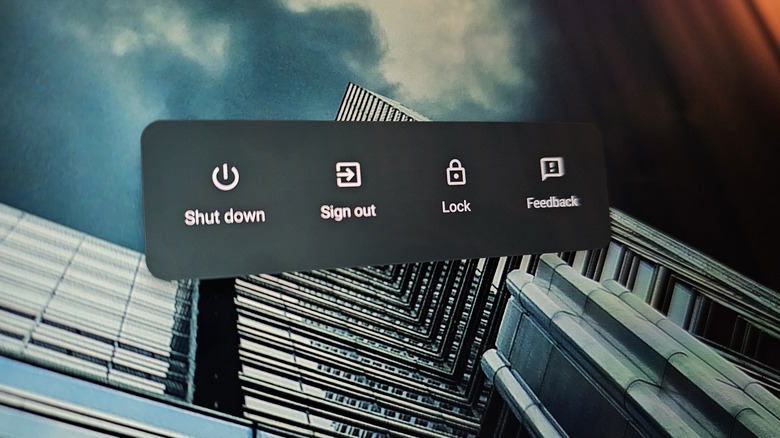I Converted My Old Windows Laptops To ChromeOS: Here's Why You Should Too
We live in an age of mass consumption, encouraged to buy new things rather than make old ones last. In the spirit of encouraging repeat customers, many tech companies make devices difficult to repair, drop software support for them, or otherwise encourage their replacement. The e-waste caused by consumption of new electronics measured a staggering 62 million tonnes in 2022. Not only is that hazardous to the environment, but it increases global reliance on labor exploitation as workers in precarious situations must mine new materials to feed the global demand for new tech. One thing individuals can do is make existing tech last.
Windows laptops don't have the longest lifespans, due in part to Microsoft's degradation of old Windows versions and lack of repairability and support from manufacturers. I'm admittedly a bit of a tech hoarder, and I've got a few laptops lying dormant around my home. Two of them in particular, a Samsung ultrabook purchased in 2013 and an HP Spectre x360 purchased in 2017 saw me through the tail ends of high school and college respectively. They have since collected dust in a bin at the back of my closet. Conventional wisdom would dictate disposing of them, but I'm stubborn.
Instead, I'll be upcycling them into Chromebooks using ChromeOS Flex, a version of Google's desktop operating system made for upcycling old Windows and Mac laptops. Platforms like ChromeOS and alternatives like Samsung DeX are increasingly capable of replacing a traditional laptop, but how easy could it be to make the switch? I'm taking you along for the ride, dear reader, so you can determine whether Chrome-ifying your old laptop is right for you.
Preparations for the ChromeOS afterlife
Installing a new OS on your laptop might seem daunting, but Google makes it extremely easy to install ChromeOS Flex. Simply flash a thumb drive of 8 GB or more with the installation media, boot your old laptop from it, and ChromeOS takes over to handle the rest. The entire process takes about 10 minutes. If your old laptop is too slow to run Windows, you should use a second, newer computer to flash your installation drive.
If you're able, you should first back up all your important files, since installing ChromeOS Flex will erase your storage drive. Since the thumb drive you turn into ChromeOS installation media will no longer be able to hold files (unless you format it again), you'll need a second thumb drive or external SSD to back them up to. And you should update your BIOS and chipset before you install ChromeOS Flex, as it will be more difficult to do afterward. These updates can usually be found on the support page for your laptop model on the manufacturer's website.
There are some caveats. Most disappointingly, unlike Chromebooks, ChromeOS Flex devices cannot run Android apps. They also lack verified boot security, which requires a dedicated chip built into normal Chromebooks. There's no Trusted Platform Module (TPM) for encryption keys, no support for Windows virtual machines, and more limited Linux support.
Most importantly, while most x86 laptops should work with ChromeOS Flex, Google does not guarantee any that aren't on its certified models list. Check that link, and if your laptop does not appear, proceed at your own risk. For what it's worth, one of my two laptops wasn't on the certified list and worked flawlessly. Minimum system requirements are 4 GB of RAM and 16 GB of storage.
Upgrading laptop number one
I started by updating my Samsung ultrabook, which I bought over a decade ago and originally shipped with Windows 8.1. By now, there was a delay of up to 30 seconds between every input and response, meaning there was absolutely no reason not to try and salvage it. Following Google's ChromeOS Flex installation guide, I dove in. Along the way, I discovered some things you should know that aren't included in the documentation.
- The first step after the preparations listed above was installing the Chromebook Recovery Utility from the Chrome Web Store. Easy enough.
- Then, I plugged in my thumb drive and pointed the utility to it as a ChromeOS Flex installation media.
- A minute or so later, after following though the prompts, my flash drive had been repurposed as bootable media.
- Next, I did a last minute check of the laptop's file system.
- Then powered it off and plugged in my ChromeOS installation drive.
- Entering BIOS mode, I booted from the thumb drive and within moment was following through the setup prompts for ChromeOS Flex while unchecking boxes to keep Google's hands off my data (not that there's any way to keep much data out of its clutches on an operating system it created, but hey, it's the thought that counts).
- After connecting to Wi-Fi, signing into my Google account, I was up and running.
My experience was somewhat hampered by the fact that I don't use Chrome on my main Windows desktop (I'm far too addicted to Edge's vertical tabs to go back). ChromeOS, of course, does not let you install a competing browser. But after clearing out some of the cobwebs and transferring my Edge data into Chrome on my main computer, everything eventually synced over.
Chrome-ifying laptop number two
I expected the ChromeOS installation process to be even easier on my HP laptop. Not only was it newer, with an Intel Core i7 processor as opposed to the Samsung's i5, but it was on the ChromeOS Flex certified devices list, meaning I could expect more stability and perhaps even more features.
However, after plugging in my installation drive, the system booted Windows. HP's BIOS requires you to reconfigure boot order before you can boot from a USB drive. I figured that out, rebooted again, and ChromeOS installation began anew. Before long, I had it set up just like the first computer. Everything except for device settings and local files synced over from the Samsung laptop when I logged in.
The HP Spectre x360 is one of those three-in-one notebooks that fold over backward to become a (very awkward) tablet, and my first disappointment was that ChromeOS Flex does not seem to be able to auto-rotate. That means I've got to go into settings and rotate it manually if I ever want to use tent mode. Thankfully, the keyboard does stop working when folded back, so I'm assuming that's handled on a device level. My spirits were somewhat restored upon finding that the stylus HP included with the laptop is still fully usable. ChromeOS even has a set of pen tools with which it is compatible.
Learning to flex
As noted earlier, ChromeOS Flex is a more limited version of the operating system than what you get with an official Chromebook. Unlike Chromebooks with Google's hardware inside, it doesn't even run Android apps. The upside to this is that it turned my Samsung laptop from over a decade ago from a laggy mess into something useful. The downside is that I could no longer do very much with it aside from basic media consumption, light work, and web browsing. Still, it's worth it to have a lightweight laptop lying around for guests or when I need to quickly check my email. It could also be good for travel, when you don't want to carry something valuable or heavy. In other words, I achieved my goal of keeping it out of a landfill (or a recycling center that would send most of its components to a landfill).
I quickly noticed that having two Chromebooks makes both more useful. Because everything is cloud based, you basically end up with two, permanently cloned laptops. I could start writing something, move to the other machine, and keep going. Add in my Android phone and tablet, plus Google Drive on my Windows desktop, and that's a pretty darn robust personal ecosystem. As I wrote about last month, I've switched to Samsung DeX as my main setup, using Google Drive as the connective tissue to make it work with my Windows desktop. That means either of my newly christened Chromebooks can easily function as a work machine in a pinch.
Of course, most people aren't tech writers, so if you're using ChromeOS Flex to refresh your old laptop, it's probably your only real computer. Whether this operating system will see you through for a while longer depends on how attached your needs are to local computing.
You wouldn't download a Chromebook
ChromeOS is a great solution for those that can't afford a new computer but are saddled with one that's starting to age, and there are plenty of things you might not know Chromebooks can do. However, if that's not you, there are other things you can do with your old Windows laptop to avoid adding to the e-waste problem. Depending on how well it still runs, you could donate it to a group such as PCs for People, a nonprofit that helps distribute low-cost computers and broadband connections to low-income people. The recipients of these devices would otherwise not be able to access the internet.
Alternatively, if you've got a child in need of a first laptop, ChromeOS is a great option. It even has a kids' profile that can be enabled, allowing parents to block explicit content, prevent kids from using private mode, and manage a custom list of blocked and whitelisted websites. It's a great way to put training wheels on a child's first experience with the internet.
And, of course, you can always recycle. Often, some laptop components can be recycled to reduce dependence on new mining and labor exploitation in the supply chain. Of course, some parts of the computer will also be landfilled, which is why proper recycling at a computer recycling facility, while far better and safer than chucking it in the bin, is still rarely the best option unless a laptop is completely beyond repair.
Conclusion: Put the Chrome to your dome
As a tech writer and hobbyist whose collection of computers and gadgets borders on hoarding, these newly minted Chromebooks aren't much more than a novelty. However, my needs weren't really the point. I've proved that ChromeOS Flex can indeed breathe new life into old, sluggish Windows laptops. While neither of these computers were particularly usable prior to being injected with a dose of Chrome, they're now surprisingly spry and responsive. I wrote most of this article with the Chrome-ified HP Spectre and it was a breeze.
If you find yourself with an old Windows laptop, you should use ChromeOS Flex to give it a new lease on life, but only on the condition that you can meet your computing needs within ChromeOS's cloud-based paradigm. That's not as difficult as you may think. As long as you have reliable internet access, web apps are more robust than ever, with great programs available for everything from photo editing to web development. Alternatively, ChromeOS Flex on an old laptop can be a great hand-me-down school computer for the kiddos. The point is keeping it out of a landfill for as long as possible and saving yourself money in the process.
The downsides of Chromebooks and ChromeOS Flex in particular are obvious, though. The lack of Android app support is annoying. Though I understand the limitations of unpredictable hardware, I wish Google would add that ability, even as an experimental feature for savvy users. But that's a minor gripe when viewed from the perspective of these laptops as useless otherwise. Before consigning yours to a landfill, ChromeOS Flex is worth a try.