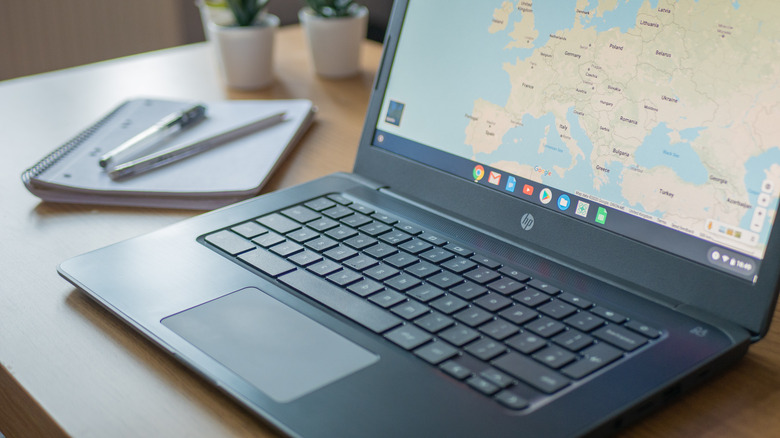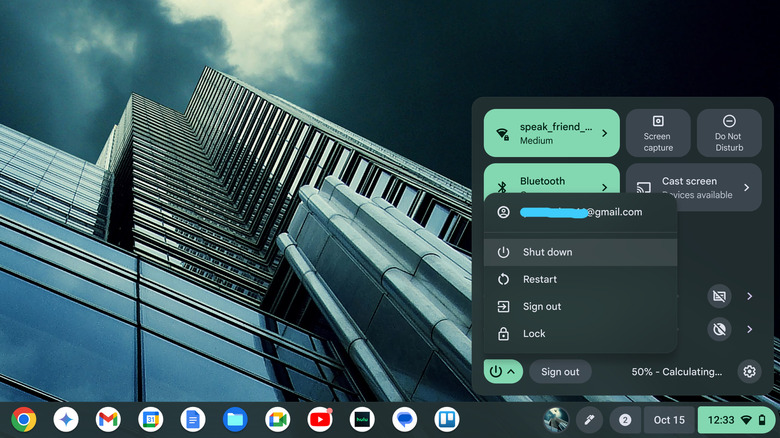How To Turn Off Your Chromebook With Or Without The Keyboard
Chromebooks are loved by their users primarily for their triple-whammy combo of affordability, stability, and ease of use. Whether your needs are simply to access the internet, or you're a student who must take notes and keep in touch with friends, or you just like to avoid Windows and MacOS, ChromeOS provides a lightweight and efficient way to stay connected while covering the basics of a solid laptop. There are plenty of things you might not know a Chromebook can do, like run Linux apps, pair to your Android phone, and more — but although they're incredibly easy to use, one thing can be a bit confusing: how do you turn off a Chromebook?
If you're wondering how to power off your Chromebook, you're not alone. It's one of the few things ChromeOS's user interface doesn't make very clear. Some Chromebooks have an obvious power button sitting on the keyboard, but others have them tucked along the edges of the device, or stuck in a non-obvious place. Some Chromebooks show a lock icon on the keyboard instead, which certainly doesn't scream, "Shut off." Oddly, to access the shutdown function with a mouse, you've got to click the time first. So, here are all the ways to turn off a Chromebook with or without the keyboard.
Methods to turn off your Chromebook
There are many ways to turn off or restart your Chromebook, which is important, because if you encounter a point of failure that prevents it from being rebooted using one method, you won't be totally out of luck. You can turn off your Chromebook with the keyboard when a power key is located there, or by using a mouse to power it off with the onscreen user interface, or by using its power button.
On most Chromebooks, your power key is located in the upper right corner of the keyboard, indicated by a power symbol that looks like a circle with a line jutting out from the top. Other Chromebooks may place the power button elsewhere on the chassis, so examine your Chromebook closely until you find it. To power the Chromebook off, just hold that key or button down for three seconds until it either shuts off or a menu appears with an option to power off.
While Chrome keyboard shortcuts seem to cover nearly every function you could think of, there is no multi-key keyboard shortcut to power off a Chromebook. However, you can access the status area which contains the on-screen power off button by using the Shift + Alt + S shortcut. From there, click the power button and select Shut Down from the dropdown menu. Alternatively, you can simply click on the time in the bottom right of the screen to bring up the status area, then click the power menu and select Shut Down.