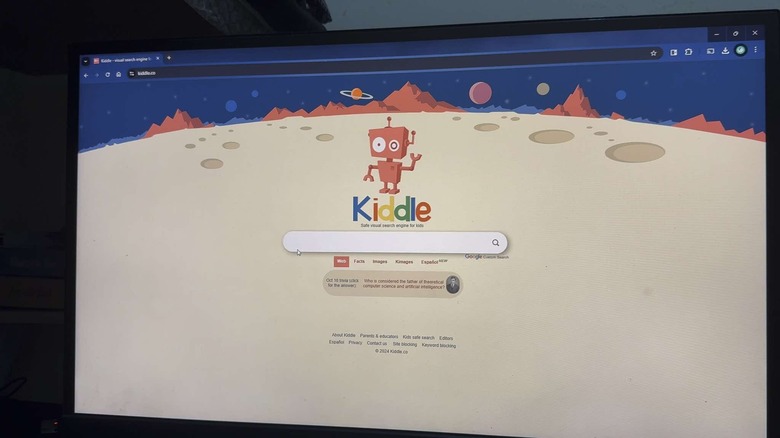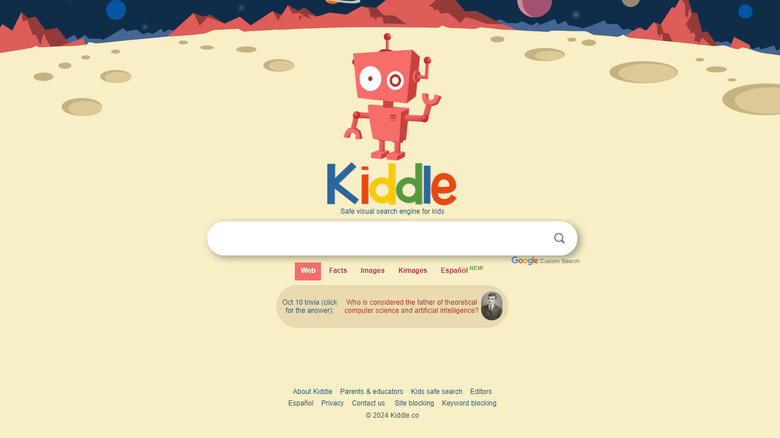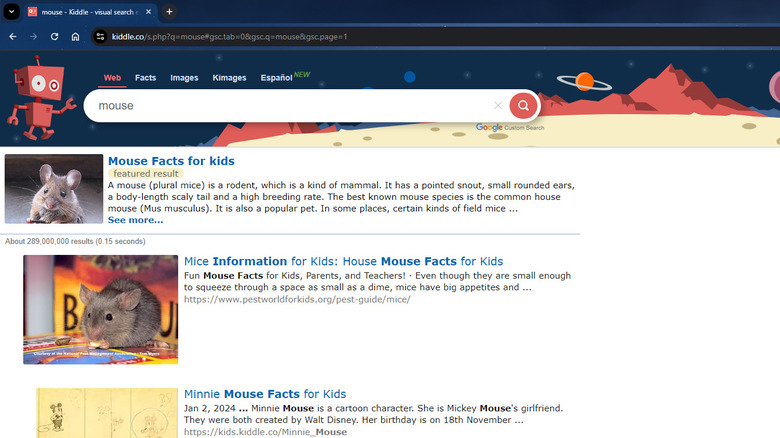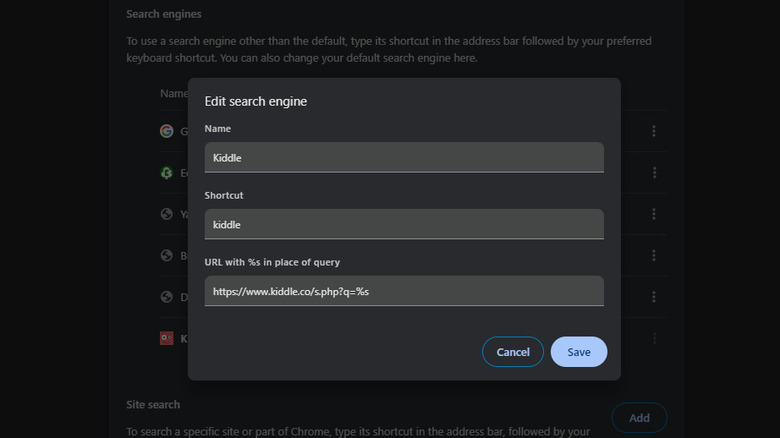What Is The Kiddle Search Engine And Is It Owned By Google?
While your grandparents had to flip through books and other printed materials to find information, everything you now need (and more) is just a few taps and clicks away. You don't have to spend hours buried in a tower of books to look up the history of the American frontier or check out a bunch of cookbooks from the library to plan your meals. Whenever you need to know about something, you can simply grab your phone or hop on your computer and have the necessary details in a matter of seconds. The best part is that search engines like Google not only make getting information quick but also super easy. Their interfaces are designed to be pretty intuitive, so that practically anyone can use them, even kids.
However, the ability to access information quickly and easily is a double-edged sword. Not everything found online is useful content, and a lot isn't appropriate for kids. Thankfully, there are several parental control features and apps on Android, iPhone, and computers you can rely on to keep your little ones safe. You can also opt to switch to a children-appropriate search engine, one of which is Kiddle. In this guide, we'll take a closer look at what Kiddle is and whether it's connected to Google. We've also tested the search engine to help you decide if it's the right fit for your kids.
What is Kiddle?
Kiddle is a kid-friendly alternative search engine for Google. Since it's specifically created with children in mind, it only allows search queries and search results that are safe for family consumption. That means you can't use sexually obscene language, profanity, violence, and other adult themes as your search query, and such topics won't appear in the Kiddle search results as well. If you try searching for something inappropriate, you'll only get an "Oops, try again!" error. Kiddle achieves this kid-safe environment in three ways. First, it blocks certain keywords and sites, making them unavailable for use in the search query. Kiddle blocks typical explicit language, along with social media sites like YouTube, Instagram, TikTok, and WhatsApp. Second, Kiddle uses Google SafeSearch, which automatically filters and blocks explicit content from appearing on the search results. And finally, the top search results on Kiddle (normally on pages one to seven) are pre-vetted by a team of editors to ensure they're kid-oriented.
Apart from providing only child-suitable web pages, Kiddle also comes with other nifty features. It includes its very own version of Wikipedia called Kpedia, the content of which is chosen and rewritten from Wikipedia. You can also use Kiddle to search for images, either from the web or from Kpedia. On top of the default English version, Kiddle comes in a Spanish edition for web and images searches too. However, it doesn't have a dedicated Kpedia tab. You'll need to first search in the Web tab, and if your query has a page in the Kpedia Spanish version, it'll come up in the search results.
At a glance, it's easy to assume that Kiddle is a Google product since it uses almost the same color scheme for its logo, just in a slightly different shade. The name "Kiddle" also sounds like a cute wordplay on "Google," which could indicate the relationship between the two. However, although Kiddle does use Google SafeSearch, it isn't owned by nor connected to Google. It's an entirely separate company.
How Kiddle differs from Google
Kiddle is different from Google in a lot of ways. First off, its user interface is designed to be as kid-friendly as possible. This means a minimalist style with an enlarged Arial font to make the content easier to read and browse through. Kiddle's search results list is also intended to be more straightforward than Google's. Rather than including extra sections like Learn more/About, People also ask, and AI answer, Kiddle keeps it simple by providing only a "featured result" (a page taken from Kpedia) and a list of the handpicked, filtered sites. It also moved the web page thumbnails to the left and made them bigger for better visual cues.
Kiddle automatically blocks inappropriate words and queries, and the results are prioritized so that the top three results come from a pool of pages that have been written specifically for children, and vetted by actual humans. The next several results, won't be specifically written with children in mind, but still come from that pre-checked pool. Results from eight onwards will rely on SafeSearch and blocking alone.
Overall, this gives your child an almost completely safe search experience. The same can't be said for Google, even if you turn on Google SafeSearch. SafeSearch simply blocks explicit websites from the results, but some other child-inappropriate pages can still show up.
Another area in which Kiddle differs from Google is in its privacy policy. Unlike Google — which exists to harvest user data – Kiddle claims it doesn't gather personally identifiable information (PII), and that it deletes server logs every 24 hours.
This doesn't mean your child's data is safe though. Kiddle relies on Google cookies, and serves personalised Google ads.
How helpful is Kiddle as a search engine
We tested Kiddle to see how well it works as a search engine for your youngsters. First, we tried searching for restricted terms like curse words and adult content. Kiddle does a solid job of blocking out popular keywords kids might try to look up. Kiddle is also great at banning social media sites. It doesn't provide a direct link to most sites like Facebook, TikTok, and Snapchat but does return some search results about these sites. YouTube, on the other hand, is completely banned and gives you the "Oops, try again" message. However, your kids can still watch videos if the clips are embedded on allowed websites like ed.ted.com and khanacademy.org.
As for homework-related queries, Kiddle offers adequate resources, including Kpedia, for generic grade school to middle school subjects like animals, holidays, and math problems. However, it might be too limited for high schoolers. We tried typing keywords like "Emily Dickinson poems," "economic impacts of COVID-19 pandemic," and "HTML language," but they didn't pull up a lot of useful results.
We also tried search terms we think appropriate for an eight-year-old. A search for "Fastest motorbike" gave zero results, while "Ho Chi Minh City" led us to the "Oops, try again!" page. This isn't something we'd expect for a capital city. Diving further in, it didn't provide results when we looked up the lyrics to Frozen's Let It Go, Luzon Datum of 1911 (a historical landmark in a small province in the Philippines), and biophilic design (nature-focused architectural design). Overall, Kiddle's usefulness is extremely limited as an actual search engine for kids — making it more akin to a large, curated encyclopedia.
While the topics and keywords you can search on Kiddle are very limited, there are approved websites you can use for playing games online like tic-tac-toe and word shake.
How to set Kiddle as your default search engine for Chrome
If you want your young ones to start using Kiddle instead of Google for their online searches, you can easily set Kiddle as the default search engine in Chrome. Here's a step-by-step guide on how to do this on both desktop and mobile (Android and iOS) devices:
- On desktop:
- Launch Chrome.
- Click on the More icon (three vertical dots) in the upper right corner.
- Go to Settings.
- Select Search engine from the left side panel.
- Next to Site search, press Add.
- Fill in the fields with these details:
- Name: Kiddle
- Shortcut: kiddle
- URL: https://www.kiddle.co/s.php?q=%s
- Hit Save to add Kiddle as a search engine.
- Click on the More icon next to the newly added Kiddle entry.
- Choose Make default.
- Try entering a query in Chrome's address bar. It should automatically use Kiddle instead of Google.
- On mobile:
- Go to m.kiddle.co on your Chrome app.
- Use the search engine at least three times (i.e., search for any three topics).
- Tap on the More icon in the top-right corner of the screen for Android or in the bottom right for iOS.
- Navigate to Settings > Search engine.
- Under Recently visited, select kiddle.co. If you can't find this option, use the Kiddle site a few more times.
- Type any search query in the address bar. You should be redirected to the Kiddle search results.
It's important to note, however, that using Kiddle as the default search engine won't prevent your kids from typing any Kiddle blocked websites into the browser address bar.