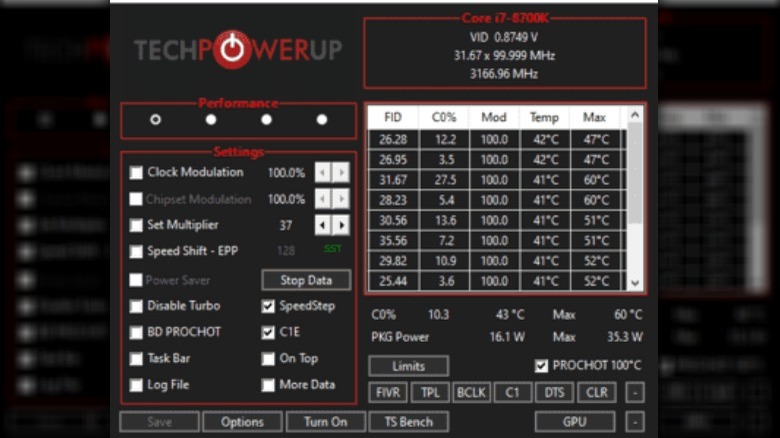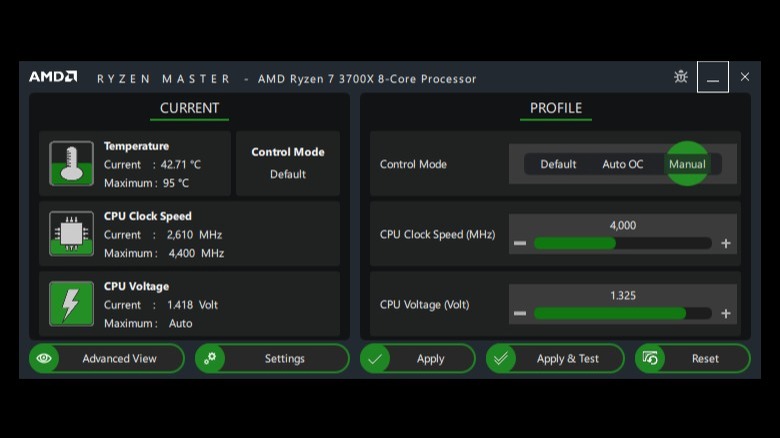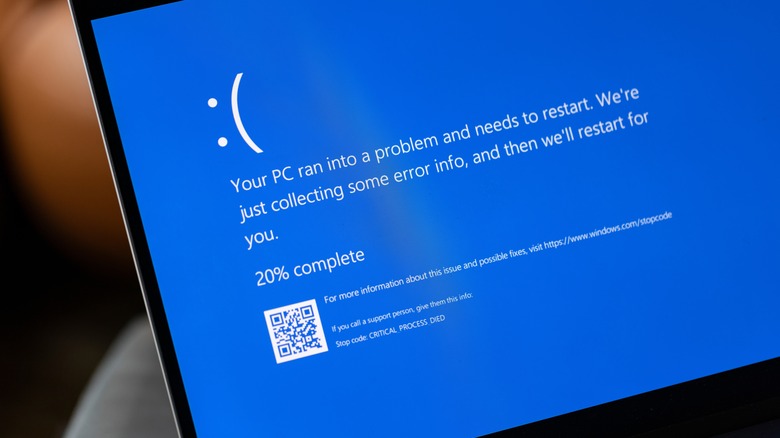How To Undervolt Your CPU (And Why You Should)
Those interested in computer modification may have heard the term "undervolting" thrown around from time to time, though you may not necessarily know what it means or how to go about doing it. Undervolting is when you deliberately lower the voltage of the electrical current that your computer's processors receive from the power supply via the motherboard. It's easy to see why something like this might intimidate some people, but it's actually pretty easy and fairly safe if you know what you're doing.
You can undervolt your computer's GPU if you're encountering overheating and visual glitches, freezing, or crashes when you're using graphics-intensive software like video games, video editing programs, machine learning programs, or 3D modeling software. But there are a few reasons why you might want to undervolt your CPU as well.
To be clear, there is a small amount of risk that you might make your PC unstable, which could lead your system to freeze, crash, or show you what is known as the Blue Screen of Death if you undervolt your CPU too much all at once. That said, there are several different benefits to undervolting that can improve your performance and prolong the life of your computer -– particularly when it comes to laptops.
Undervolt Intel CPUs with ThrottleStop
Most of the people who are going to want to undervolt their CPUs are Intel users. This is because AMD CPUs are already much more energy-efficient and rarely benefit as much from the process. One of the more popular applications for undervolting Intel CPUs is ThrottleStop. a program made by TechPowerUp. It was primarily designed to measure CPU throttling in laptops, but it can also be used to undervolt your CPU. Here's how:
- Download the latest version of ThrottleStop from the TechPowerUp website.
- Unzip the file in your Downloads folder and run Throttlestop.exe to boot the software.
- Tick the box labeled SpeedStep in the settings section on the left side of the window.
- Click the FIVR button near the bottom of the screen. This will open a new window.
- Tick the box labeled Unlock Adjustable Voltage which should be located in the center of the screen under CPU Core Voltage. Also, make sure the boxes marked CPU Core and Adaptive are ticked as well.
- Lower the Offset Voltage. Start small, with something like -50mV.
- Tick the box marked CPU Cache.
- Adjust the undervolt to the same value as the CPU core.
- Tick the box marked Intel GPU and undervolt it 25-50mV.
- Press Apply.
- Press OK and then Save Voltages Immediately.
- Press Apply a second time.
Congratulations, your CPU is now undervolted. You may wish to stress test it by running a CPU benchmark like the one offered in the CPU-Z software in order to verify that your PC isn't experiencing any issues. Assuming it's stable, you can try repeating the steps to undervolt your PC further. If not, simply revert the settings in ThrottleStop back to their previous values.
Undervolt AMD CPUs with Ryzen Master
While it's true that most AMD users won't need to undervolt their CPUs, there are some who may wish to. ThrottleStop can be used to undervolt these CPUs as well, but AMD users would be much better off sticking with first-party software. AMD itself makes an application called Ryzen Master which you can use to undervolt (or overclock) any of the company's CPUs made from the 2000 series onward. Here's how to do it:
- Start by downloading the latest version of Ryzen Master from the AMD website.
- Launch the amd-ryzen-master-2-14-1-3286.exe file.
- Follow the on-screen instructions to install and launch the software.
- Make sure the screen is set to Basic View (there's a button in the bottom left corner that will say Basic View if you're currently in the Advanced View setting.)
- Select the Manual control mode under Profile.
- Lower the CPU Voltage. Start small, with something like -50mV.
- Click Apply & Test.
This will automatically stress-test your CPU to make sure that it's stable. It isn't a bad idea to have the CPU-Z stress test running in the background while you do this as well, as that will give you a better idea if your CPU will continue to perform well under load. If the test is successful, you can try lowering the voltage a bit more. If, for any reason, you decide that undervolting isn't working out, you can simply select the Default tab, and all of your settings will reset to factory standard.
It could resolve buggy behavior
So, now that you know how to undervolt your CPU, it's time to talk a bit about why you would want to. There are a number of different benefits, but most of them come down to preventing your CPU from overheating. A large percentage of the energy from electricity that gets sent to your CPU is converted into heat. Your cooler will do all it can to help dissipate this heat, but even the best CPU coolers have their limits. Lowering the voltage of electricity sent to your CPU will lower the amount of heat it produces.
What does this mean in terms of how it will affect your user experience? Undervolting your CPU might help resolve freezing issues, crashing, throttled speeds, and other buggy behavior that you are experiencing as a result of your CPU overheating. You most often see this kind of behavior during processing intensive applications, like gaming, but older desktops and laptops might struggle with even basic tasks. Undervolting will make your PC more stable in these instances, and help it to run under load without pushing your CPU into unsafe temperatures.
If you continue to experience these issues after undervolting, then it's possible that the overheating has another cause. Making sure the PC has proper airflow is a good place to start, but you may also wish to replace the thermal paste between the CPU and the CPU cooler, as this will help improve the conduction and dissipation of heat.
Quieter fans
Another advantage of keeping your CPU cooler is that it will mean that you're PC's fans won't have to work as hard to dissipate heat. You might be able to maintain reasonable temperatures without undervolting your CPU, but it's still not great if every fan in your computer has to run at full speed in order to do it. Not only is this noisy, but it also means that all that extra heat is being ventilated into your room. That might be nice in winter, but you don't want to be sweating in your bedroom or home office the next time summer rolls around just because you want to use your desktop.
These effects are even more pronounced in laptops. Due to their compact and enclosed design, laptops typically have a much more difficult time keeping cool than desktop towers. They also use smaller fans that have to spin faster, producing a higher-pitched whine just to keep pace with their larger brethren. This can lead to a lot of noise and an uncomfortable amount of heat being ventilated onto your lap. Undervolting can help curve this effect.
Less heat means less wear
Another factor to consider is the longevity of your CPU. Processors are built on silicon wafers that are extremely heat resistant. This is what allows your CPU to operate at such high temperatures for such a long period of time without melting. This doesn't mean that they last forever, though.
CPUs also have metal components that eventually wear out, and heat is the thing that kills them. CPU life and temperature are related, according to hardware blog Overclockers, which points out that a higher temperature means a lower CPU life and recommends running your PC at the lowest possible temperature.
This has always been the tradeoff of overclocking. You get more performance in exchange for higher heat output and lower longevity. Undervolting your CPU can potentially lower your PCs performance if it is already functioning properly at factory default voltages, but it will actually extend its life in a very real sense.
Lower energy costs and extend battery life
Undervolting can also help lower you're PC's power consumption, and it's easy to understand why. Less energy sent to the CPU means less energy used in your PC overall. This probably won't make a huge dent in your power bill each month, but more energy efficiency is never a bad thing. It's also worth mentioning that lowering the overall power consumption of your PC lowers the risk of exceeding the maximum capacity of your PSU and damaging your computer.
Laptop users will probably notice bigger effects though. For them, less power consumption also means a longer battery life. Most battery issues are usually best resolved by replacing the battery itself. They're generally pretty affordable and quite easy to swap out. Undervolting your CPU won't fix a faulty battery, but it will mean less power drawn from a healthy one, which may extend the amount of time you can use your laptop without needing to be tethered to a charging cable.