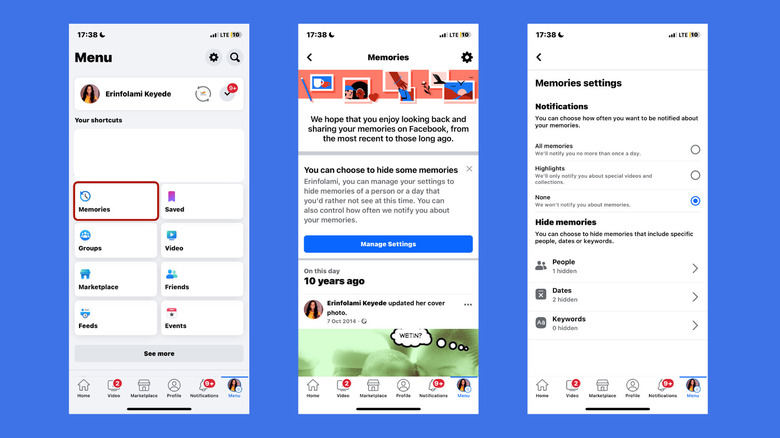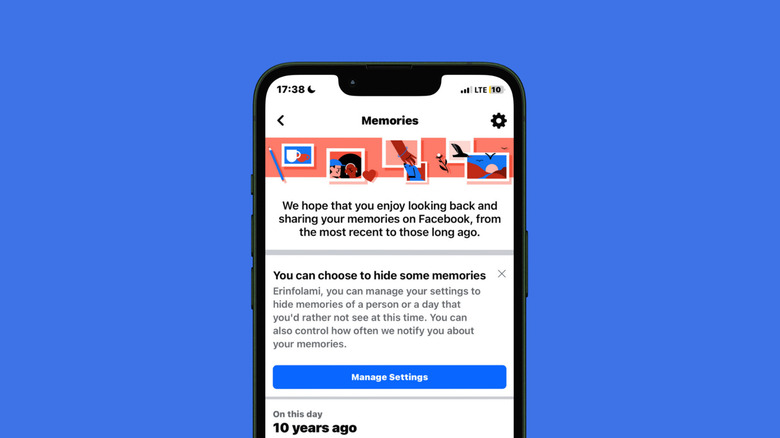How To Stop Getting Memory Notifications From Facebook
Most of us have left Facebook for the boomers, but we hang on to our accounts mainly to keep up with relatives who rely on it for their social media fix. It was cool back in the day to flood your wall with blurry photos from that epic high school party (yes, Gen Z, it used to be called a "wall"), but fast-forward a decade, and those nostalgia trips aren't always warm and fuzzy. Instead of sparking joy, Facebook's "memories" can sometimes dredge up reminders of relationships that have since gone sour or moments you'd rather leave in the past.
The good news is, you don't have to keep getting haunted by those notifications. With just a few tweaks in the app, it is possible to turn off Facebook's memory reminders and stop the endless pinging. You can take charge of what you see and free your mind to focus on the present, rather than being reminded of times you'd rather forget. Here's how.
How to stop Facebook Memories notifications from the mobile app
On Facebook mobile, open the Menu tab (profile picture in the bottom-right corner of your screen), then select Memories. Next, tap Settings (the gear icon), then choose how often (or if ever) you want to get notifications about your memories. If you choose Highlights, you'll get occasional pings when a memory pops up, and if you choose None, memory notifications are disabled completely. You'll still see memories when you open your Facebook feed, but you won't get pinged notifications about them.
To remove specific people from featuring in your memories, open the Hide Memories tab, then use the Hide People and Hide Date options to tweak your experience, as described above. This will apply whether you turn off notifications completely or not — blacklisted people will not show up in your memories on the feed or in notifications. If you ever change your mind about a person or post you've hidden away, all you have to do is return to the Memories menu and click "X" to undo the restriction. To further control what you see about a person or limit their access to you on the app, here's how to block someone on Facebook.
How to stop Facebook Memories notifications from the web browser
On the desktop app, select Memories from the side menu, then select Notifications from the Settings tab. If you don't want to receive any notifications at all, select None from the list. However, if you're specific about certain people or time periods you'd rather not see but are okay with other memories, you can simply hide those particular ones. This means you'll have to leave the notifications turned on, though.
Go to Hide People (below the Notifications menu) and enter the names of those you want to hide. You don't have to be friends with someone on Facebook to remove them from your Memories. Once you're done curating your blacklist, click Save, and your changes will be applied. To confirm, check to see that the number of people you've hidden has been added under the Hide People tab.
To hide a specific date or date range you don't want to get memory notifications for, click Hide Date, select dates you don't want to be reminded of, then click Save. You can set multiple dates you want to hide away — just click Add New Date Range to create one.
Other ways to stop Facebook Memories notifications
Another way to prevent specific posts from appearing in your Memories is to disable notifications, or delete them altogether. If you don't have a lot of posts, you can scroll your timeline to find the one you're looking for. But there's a profile search feature that will make things quicker.
On Facebook desktop, tap your profile picture at the top-right of the screen to open your Account page. Next, tap the three dots on the far-right of the menu tab and select Search from the menu — it's the option with the magnifying glass icon. Enter keywords in the query field to pull up the post you're looking for — use words you remember adding to the captions or names of people you tagged — then press enter to see results.
Once you've found the post, tap the three horizontal dots to open the settings menu, then select "Turn off notifications for this post." Or, select Move to trash to delete it. If you open Facebook on the day you receive a memory reminder, you can adjust notification settings directly from the Memories tab at the top of your feed. Tap it to access the Memories page, then follow the instructions above to edit or remove notifications for the post.
All this tinkering might spark some good nostalgia, so if you're considering spending a bit more time in the app, here are some easy steps to improve your Facebook algorithm. But if you find yourself feeling differently and decide to do away with your Facebook account, make sure to delete instead of deactivate it.