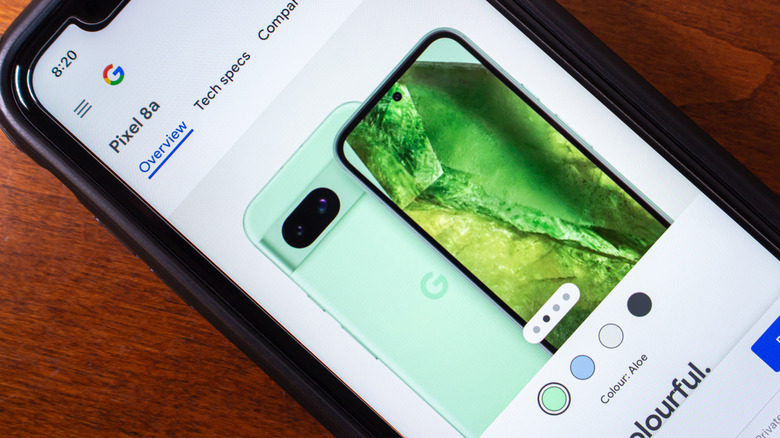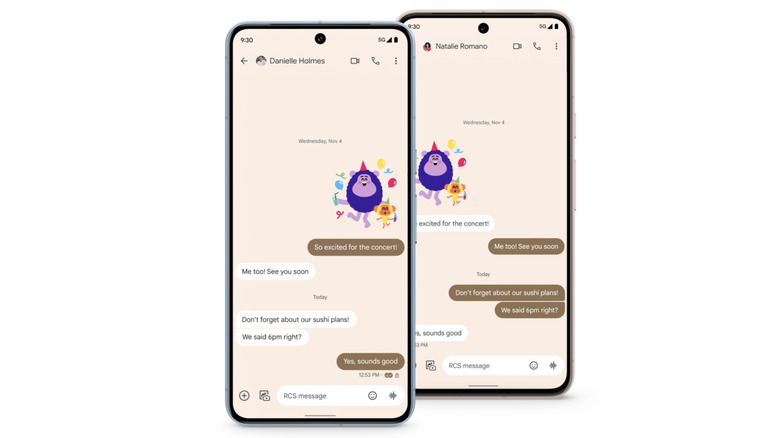How To Customize Google Messages (And Change The Color Of Text Bubbles)
There are a lot of things you can do with your text messages nowadays, from changing the font size to preemptively writing and then scheduling texts. However, did you know you can also choose from an assortment of color options for your Google Messages chats as well?
Well, you certainly can, and it's fairly simple to do, too. There are a couple of limiting factors to keep in mind, though, outside of needing to use the Google Messages app in the first place. First and foremost, this feature only works on individual chats — meaning you can't set a custom default theme for all of your messages at once or have new messages automatically start using custom colors. Also, every new chat will still default to the, well, default style, although you can then change this manually.
Second, but more importantly, chat customization is only available for RCS messages and will not work for SMS messages. RCS is likely to be your phone's default at this point, but if not you always set up RCS messaging manually – which you really should.
Customizing your chat messages
Once you're ready to start customizing chats in Google Messages, you can take care of everything inside the app itself. Just be prepared to follow these steps multiple times if you want to customize more than one chat.
- Open the Google Messages app and choose the chat you want to customize.
- To change chat colors, tap on the More icon (three vertical dots).
- If you're customizing a chat with a single contact, tap the contact's name and then choose Change colors.
- If you're trying to customize a group chat, select the name of the group chat and then choose Change colors.
- Start tapping on colors from the selections that appear and you'll see a preview of what the chat will look like.
- When you find a color you want, tap Confirm.
Be aware that your chat's custom colors will change back to the default if you delete the customized chat, or if you open a new one — even if it's with the same contact from a previously customized chat.