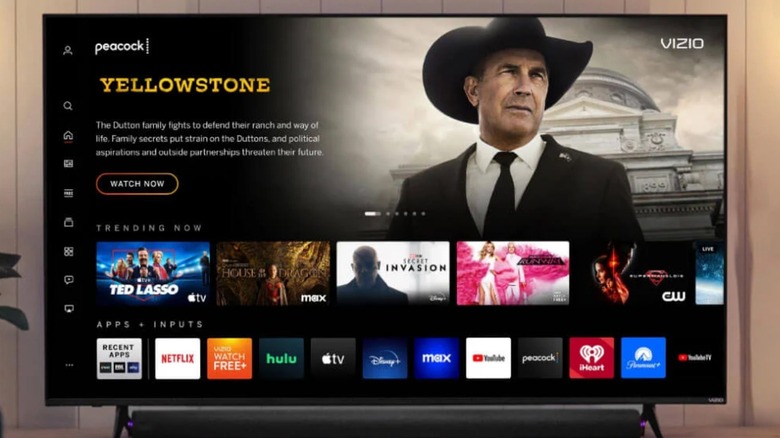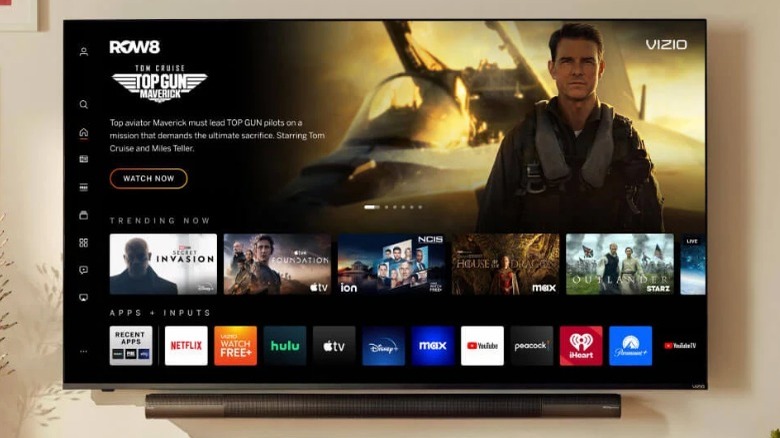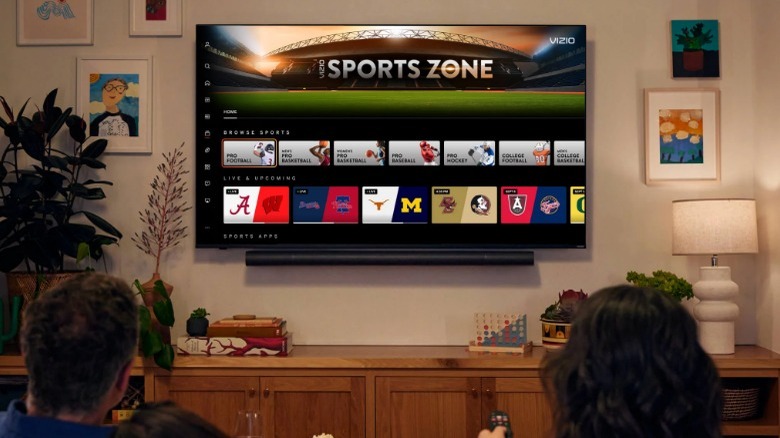Why Your Vizio TV Home Screen Isn't Loading (And Fixes To Try)
Sitting down to relax and watch a bit of television at the end of a long day is meant to be a peaceful experience, so it can be really frustrating when your smart TV doesn't work the way that it's supposed to. Speaking of which, it seems that some Vizio smart TV owners have been experiencing an issue where their TV's Home Menu isn't loading properly.
Vizio is an American-based company that sells TVs which are primarily manufactured outside of the U.S. It's not usually counted among the premium brands on the market, but it is often considered one of the better budget options. So, while these TVs are typically fairly reliable, that doesn't necessarily mean that they don't suffer from glitchy behavior from time to time.
One issue that some users have been experiencing is that their Vizio smart TV is displaying a message that states SmartCast isn't available, or that it is simply failing to load its SmartCast Home screen. This can be an annoying problem to diagnose since the Home screen is typically where most people would go in order to navigate most of the applications on their TV. Fortunately, Vizio has provided step-by-step instructions on how to get your smart TV working again should this occur. You don't need access to SmartCast to adjust the settings.
Check your network connection
One of the first steps in the troubleshooting process is making sure that your TV is connected to the internet. Vizio smart TVs require a network connection in order to access SmartCast. This can be achieved on most of their models either by an ethernet connection or via Wi-Fi. The Settings Menu has a lot of features that allow you to enhance your overall entertainment experience, but it also has a handful of utilities that can help you get your TV back in working order when it encounters a glitch — including checking to make sure that you have a secure internet connection.
Here's how to access it:
- Start by going to the TV's Settings Menu by either pressing the Menu button on your remote or by selecting the gear icon.
- Select All Settings.
- Select Network.
- Select Test Connection.
This should reveal if your TV has a secure connection. If the Menu says that you aren't connected or if you are connected but your network speed is listed as '0' or 'unavailable', then you may need to establish a network connection or else troubleshoot why your connected network isn't working. Try restarting your router and then reconnecting your TV to the internet. To do this on a Vizio TV, go back to the Network Menu, select your Wi-Fi or Ethernet connection, enter your password, and then press Connect.
If your connection is working fine but you're still having issues accessing the SmartCast Menu, worry not. There are still a few things you can try.
Clear the cache
The application processing on your smart TV is essentially controlled by a small computer built into the TV itself. This is what allows your TV to run streaming apps, play games, and do pretty much everything that makes a smart TV smart. However, like all computers, smart TVs can start to get a little glitchy when they've been running for too long. This is because they build up a cache of stored data that gets larger and larger the longer it runs. This is how smart TVs can remember things like your log-in information and which apps you've used most recently. The bigger this cache gets, however, the more likely it becomes that some of the stored information can get corrupted, causing strange errors in the TV's operating system. Fortunately, clearing this cache often resolves the issue.
Follow these steps to clear the cache on your Vizio smart TV:
- Start by going to the TV's Settings Menu by either pressing the Menu button on your remote or by selecting the gear icon.
- Select All Settings.
- Select System.
- Select Menu.
- Select Language.
- Select either Spanish or French, but do not close the Menu.
- Wait for the SmartCast Home to load.
- Select English.
Changing the language might seem like a roundabout way of clearing the cache, but this is the method recommended by Vizio. If this doesn't do the trick, then there's one last thing you can try.
Reset the TV
It's also possible that your TV's own operating software may be the source of the problem. The best solution to this is to perform a factory reset on the TV which basically allows the TV's OS to start over fresh. This step is best saved until other options are exhausted since it means that you'll have to redownload your chosen applications and reset your TV settings to get them the way you like. This can be tedious, but it should fix the problem with the SmartCast Home Menu.
Here are the steps:
- Start by going to the TV's Settings Menu by either pressing the Menu button on your remote or by selecting the gear icon.
- Select Admin & Privacy.
- Select Reset to Factory Defaults.
- Select Reset TV.
This reset may take a moment to complete. When your TV boots up again, you will need to go through the initial setup process like you did when the TV first came out of the box. This will include previously completed steps such as connecting your TV to your network. Once you've got it set up, the SmartCast Home Menu should now be working again. If not, it might be time to get some help from the manufacturer.
Contact Vizio
Finally, if you've tried resetting the network connection, clearing the cache, and factory resetting the TV and nothing has worked, then it's time to reach out to Vizio. The company has a customer support team that is available to communicate through text, online chat, or on the phone seven days a week from 8:00 AM to 9:00 PM CST. Vizio's staff may have a few other suggestions, such as replacing your TV's firmware. They may also have more suggestions based on your specific model of Vizio TV.
If Vizio is unable to help, then you may wish to look into whether or not your TV is still under warranty. Vizio's standard warranty, "warrants the product against defects in materials and workmanship when the product is used normally in accordance with Vizio's user guides and manuals." This warranty requires that you first seek additional help from Vizio's customer support and obtain pre-authorization from them that the unit is defective and requires service or replacement. You will then be allowed to ship the TV to a Vizio service center where the company will either repair the defective product or issue you a new one.